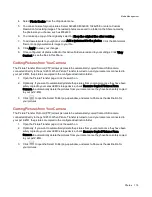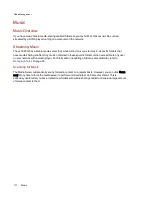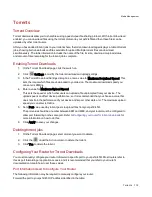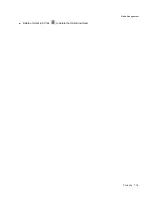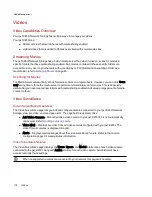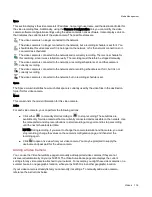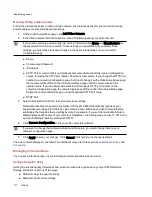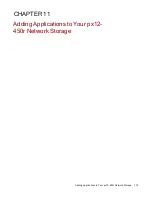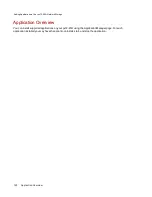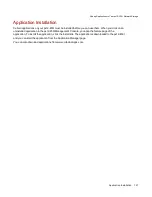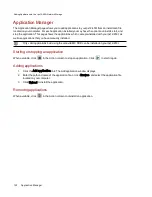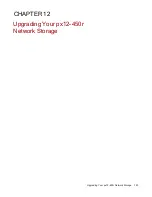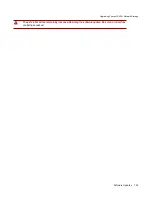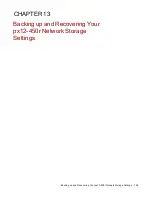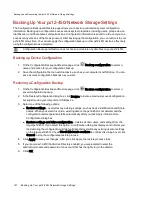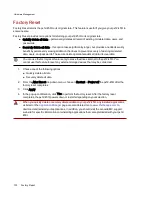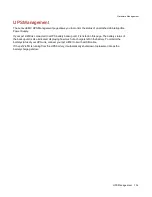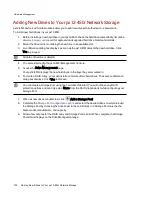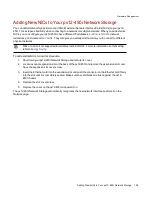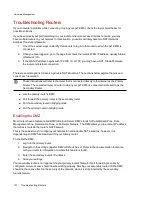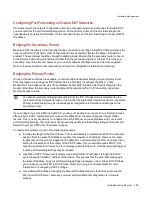Software Updates
The Software Updates page identifies the px12-450r software status and provides the ability to update the
software for the px12-450r.
Auto-update process: installing a device software update
1. In the table listing the current software installed on your px12-450r, click
in the Action
column to check for updates.
2. The Status column will state whether the software is up to date or if an update is available. To
copy an update file to your px12-450r, click
. The software update file is downloaded directly
to your px12-450r.
3. If multiple updates are ready, you may install all the updates at the same time. Click
Apply
all pending updates to install the available updates. The software updates are applied to your
px12-450r.
4. Once the software is installed, the px12-450r will reboot. If you are applying multiple updates, you
only need to reboot once. Do not power down the px12-450r during this time.
5. If you want to remove the update without applying changes, click
in the Action column.
Do not shut down the px12-450r during the update process as this can damage the px12-450r. The
px12-450r will be temporarily inaccessible during the software update. Be sure no critical files are
being accessed.
Manual update process: installing a device software update
1. In the table listing the current software installed on your px12-450r, click
in the Action
column to check for updates.
2. If an update is available, the Status column will state that a software update is available with a
link. Download the update file to your local computer.
3. To retrieve the update, click
Add Software.
4. In the Add Software pop-up window, if an update is available, there will be a link to download the
appropriate update for your px12-450r. Click the link, follow the instructions on the download site
page, and download the software update to your local computer.
Once downloaded, click Browse to select the update, and then click Upload to continue.
5. When the update is uploaded to the px12-450r, the Status column will say Ready to apply.
6. Click
Apply all pending updates to apply the update or updates. The software updates will
be applied to your px12-450r. If you want to remove the update without applying changes, click
in the Action column.
The px12-450r restarts once the software is installed. You should not power down the px12-450r
during the installation process as this can damage the px12-450r. If multiple updates are ready, all
of them will be applied, requiring only one reboot.
Upgrading Your px12-450r Network Storage
124
Software Updates
Summary of Contents for PX12-450R
Page 1: ...px12 450r Network Storage with LifeLine 4 0 User Guide ...
Page 32: ...Sharing Files Sharing Files 22 CHAPTER 2 ...
Page 55: ...Storage Pool Management Storage Pool Management 45 CHAPTER 4 ...
Page 67: ...Drive Management Drive Management 57 CHAPTER 5 ...
Page 70: ...Backing up and Restoring Your Content Backing up and Restoring Your Content 60 CHAPTER 6 ...
Page 106: ...Sharing Content Using Social Media Sharing Content Using Social Media 96 CHAPTER 9 ...
Page 112: ...Media Management Media Management 102 CHAPTER 10 ...
Page 124: ... Delete a torrent job Click to delete the torrent download Media Management Torrents 114 ...
Page 138: ...Hardware Management Hardware Management 128 CHAPTER 14 ...
Page 150: ...Additional Support AdditionalSupport 140 ...
Page 153: ...Legal Legal 143 ...