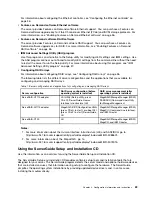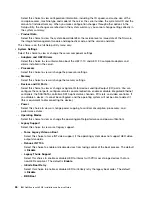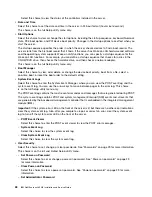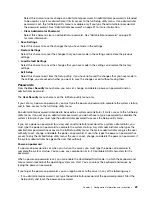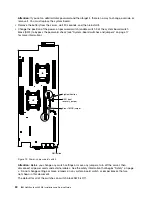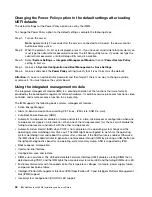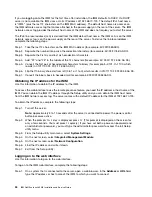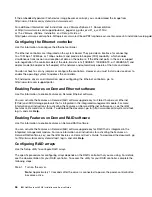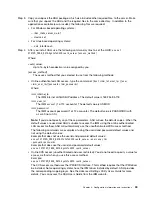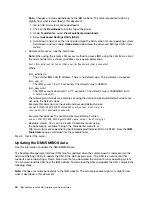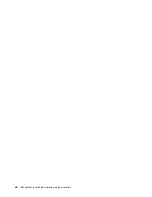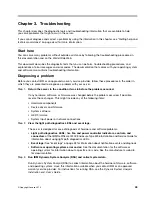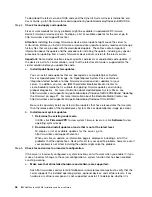If you are logging on to the IMM for the first time after installation, the IMM defaults to DHCP. If a DHCP
server is not available, the IMM uses a static IP address of 192.168.70.125. The default IPv4 host name
is “IMM-” (plus the last 12 characters on the IMM MAC address). The default host name also comes on
the IMM network access tag that comes attached to the power supply on the rear of the server. The IMM
network access tag provides the default host name of the IMM and does not require you to start the server.
The IPv6 link-local address (LLA) is derived from the IMM default host name. The IMM LLA is on the IMM
network access tag is on the power supply on the rear of the server. To derive the link-local address,
complete the following steps:
Step 1.
Take the last 12 characters on the IMM MAC address (for example, 5CF3FC5EAAD0).
Step 2.
Separate the number into pairs of hexadecimal characters (for example, 5C:F3:FC:5E:AA:D0).
Step 3.
Separate the first six and last six hexadecimal characters.
Step 4.
Add “FF” and “FE” in the middle of the 12 characters (for example, 5C F3 FC FF FE 5E AA D0).
Step 5.
Convert the first pair of hexadecimal characters to binary (for example, 5=0101, C=1100, which
results in 01011100 F3 FC FF FE 5E AA D0).
Step 6.
Flip the 7th binary character from left (0 to 1 or 1 to 0), which results in 01011110 F3 FF FE 5E AA D0.
Step 7.
Convert the binary back to hexadecimal (for example, 5E F3FCFFFE5EAAD0).
Obtaining the IP address for the IMM
Use this information to obtain the IP address for the IMM.
To access the web interface to use the remote presence feature, you need the IP address or host name of the
IMM. You can obtain the IMM IP address through the Setup utility and you can obtain the IMM host name
from the IMM network access tag. The server comes with a default IP address for the IMM of 192.168.70.125.
To obtain the IP address, complete the following steps:
Step 1.
Turn off the server.
Note:
Approximately 5 to 10 seconds after the server is connected to power, the power-control
button becomes active.
Step 2.
When the prompt
<F1> Setup
is displayed, press
F1
. (This prompt is displayed on the screen for
only a few seconds. You must press
F1
quickly.) If you have set both a power-on password and
an administrator password, you must type the administrator password to access the full Setup
utility menu.
Step 3.
From the Setup utility main menu, select
System Settings
.
Step 4.
On the next screen, select
Integrated Management Module
.
Step 5.
On the next screen, select
Network Configuration
.
Step 6.
Find the IP address and write it down.
Step 7.
Exit from the Setup utility.
Logging on to the web interface
Use this information to log on to the web interface.
To log on to the IMM web interface, complete the following steps:
Step 1.
On a system that is connected to the server, open a web browser. In the
Address
or
URL
field,
type the IP address or host name of the IMM to which you want to connect.
34
IBM NeXtScale nx360 M4 Installation and Service Guide
Summary of Contents for NeXtScale nx360 M4
Page 1: ...IBM NeXtScale nx360 M4 Installation and Service Guide Machine Type 5455 ...
Page 6: ...iv IBM NeXtScale nx360 M4 Installation and Service Guide ...
Page 34: ...20 IBM NeXtScale nx360 M4 Installation and Service Guide ...
Page 58: ...44 IBM NeXtScale nx360 M4 Installation and Service Guide ...
Page 94: ...80 IBM NeXtScale nx360 M4 Installation and Service Guide ...
Page 192: ...178 IBM NeXtScale nx360 M4 Installation and Service Guide ...
Page 538: ...524 IBM NeXtScale nx360 M4 Installation and Service Guide ...
Page 562: ...548 IBM NeXtScale nx360 M4 Installation and Service Guide ...
Page 722: ......
Page 730: ......
Page 737: ......
Page 738: ...Part Number 00KC216 Printed in China 1P P N 00KC216 1P00KC216 ...