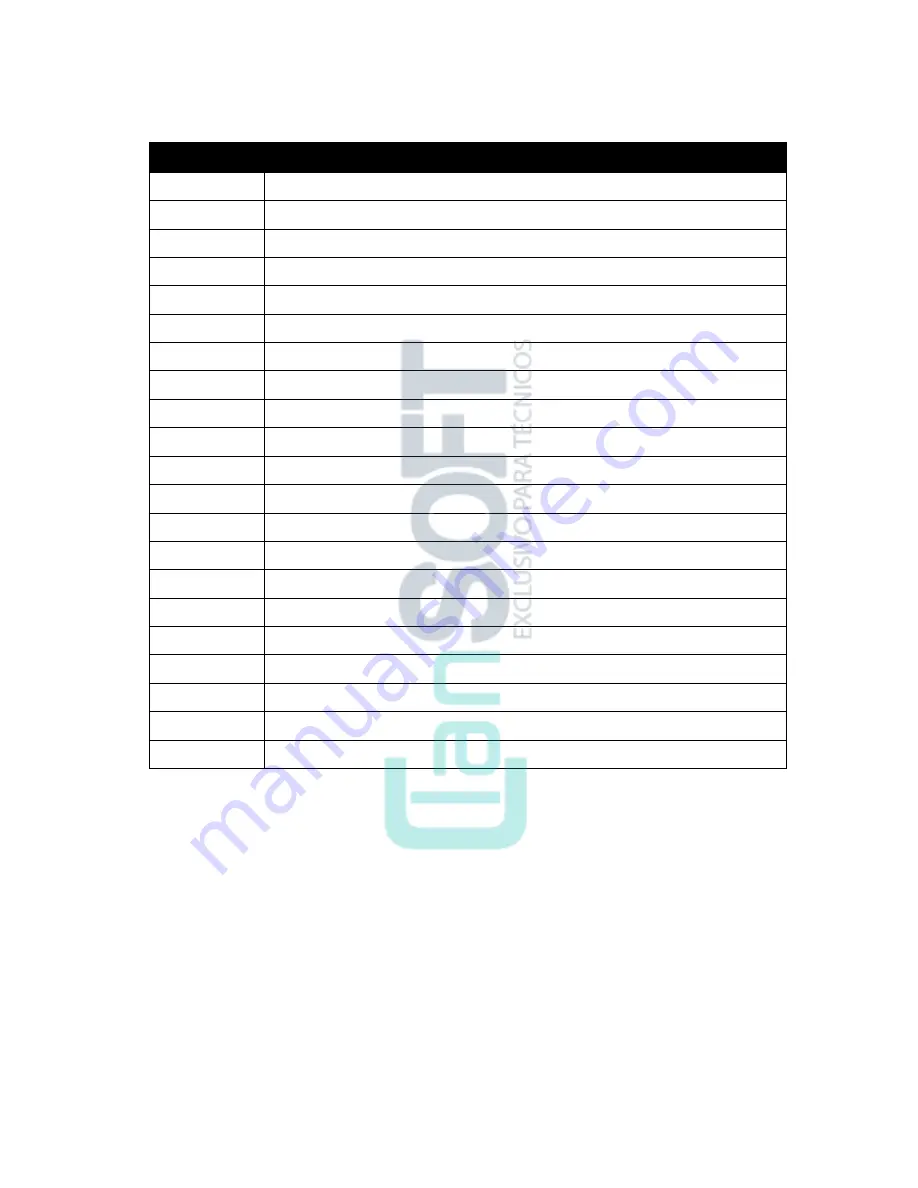
Lenovo Moto G8 Plus
Level 2
– Service and Repair Manual
Lenovo Confidential Restricted:
PAGE 9
Do not share without consent from Lenovo
Table 1. External Views Parts List
Reference #
Description
1
SIM Door
2
Housing Frame
3
Front Ring
4
LED
5
Receiver
6
Front-Facing Camera
7
P&L Sensor
8
Headset Jack
9
Main Lens
10
USB Port
11
Speaker Mesh
12
Volume Key
13
Power Key
14
Camera Lens
15
Camera Ring
16
Front-Facing Camera
17
TOF
18
Flash Lens
19
FPS Bezel
20
FPS
21
Battery Inlay










































