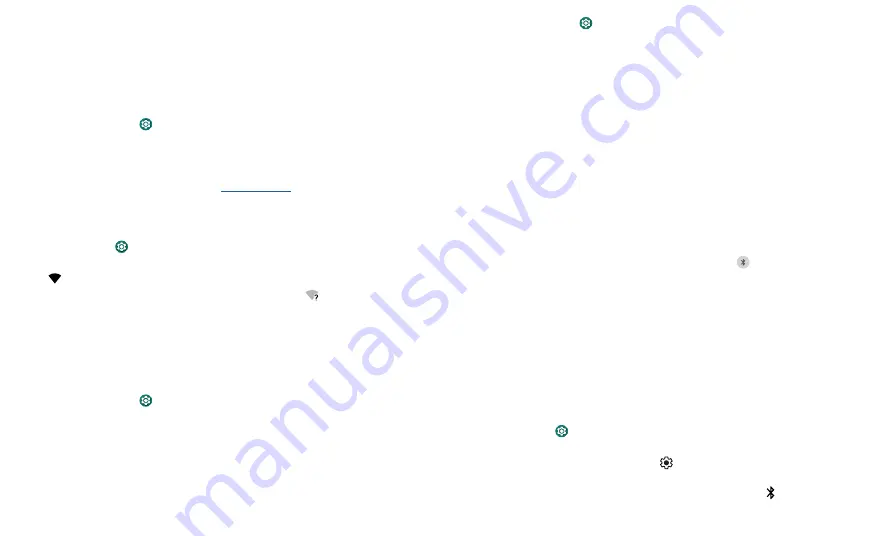
Connect, share, pay & sync
Connect, share, pay & sync
Connect to other devices, share files with friends, pay with your phone, and sync to the
cloud.
Connect with Wi-Fi
Turn Wi-Fi power on/off
Find it:
Swipe up and tap
Settings
>
Network & Internet
, then tap the switch to turn
it on
When Wi-Fi is on, your phone automatically reconnects to available networks it has
used before.
Note:
You can also turn Wi-Fi on and off in
Connect to networks
To find networks in your range:
1
Swipe up and tap
Settings
>
Network & Internet
>
Wi-Fi
.
2
With Wi-Fi turned on, tap a found network to connect to it. When connected, you’ll
see
in the status bar.
Note:
If you see a question mark in the Wi-Fi status indicator
, swipe the status bar
down, tap the network, and enter the network’s password.
Wi-Fi calling
Note:
Your service provider may charge to use this feature.
When Wi-Fi calling is on, you phone call route calls over Wi-Fi or your service provider
network, depending on your preference and which signal is stronger.
Find it:
Swipe up and tap
Settings
>
Network & Internet
>
Mobile network
>
Wi-Fi
calling
Wi-Fi hotspot
Your can make your phone a Wi-Fi hotspot to provide portable, convenient Internet
access to other Wi-Fi enabled devices. Your phone turns off Wi-Fi and uses the mobile
network for Internet access. This feature may require an additional subscription service
from your service provider.
Find it:
Swipe up and tap
Settings
>
Network & Internet
>
Hotspot & tethering
>
Wi-Fi hotspot
Note:
These steps may vary depending on your network.
To set up security:
»
Hotspot name:
Enter a unique name for your hotspot.
»
Security:
Select the type of security you want:
None
or
WPA2-Personal
. For
WPA2-
Personal
, enter a unique password (at least 8 characters) that others will need to
access your Wi-Fi hotspot.
»
Hidden SSID:
Tap
Advanced
and tap the switch to hide your hotspot from other
devices.
»
Turn off hotspot automatically:
Your Wi-Fi hotspot can be turned off automatically
if no devices are connected. Tap
Advanced
and tap the switch to turn on this feature.
Connect with Bluetooth wireless
Turn Bluetooth power on
To turn Bluetooth on, swipe the status bar down and touch
. Touch and hold it to
open Bluetooth settings.
Note:
Your phone automatically turns on Bluetooth power when you connect to a
paired device.
Tip:
To extend battery life or stop connections, turn Bluetooth off when you’re not using
it.
Connect devices
The first time you connect a Bluetooth device, follow these steps:
1
Make sure the device you are pairing with is in discoverable mode (for details, refer to
the guide that came with the device).
2
Swipe up and tap
Settings
>
Connected devices
>
Pair new device
.
3
With Bluetooth turned on, tap a found device to connect it (if necessary, tap
Pair
or
enter a passkey like
0000
). You can tap
to rename the device and choose what
the device will be used for.
When the device connects, the Bluetooth connected indicator
appears at the top
of the screen.
























