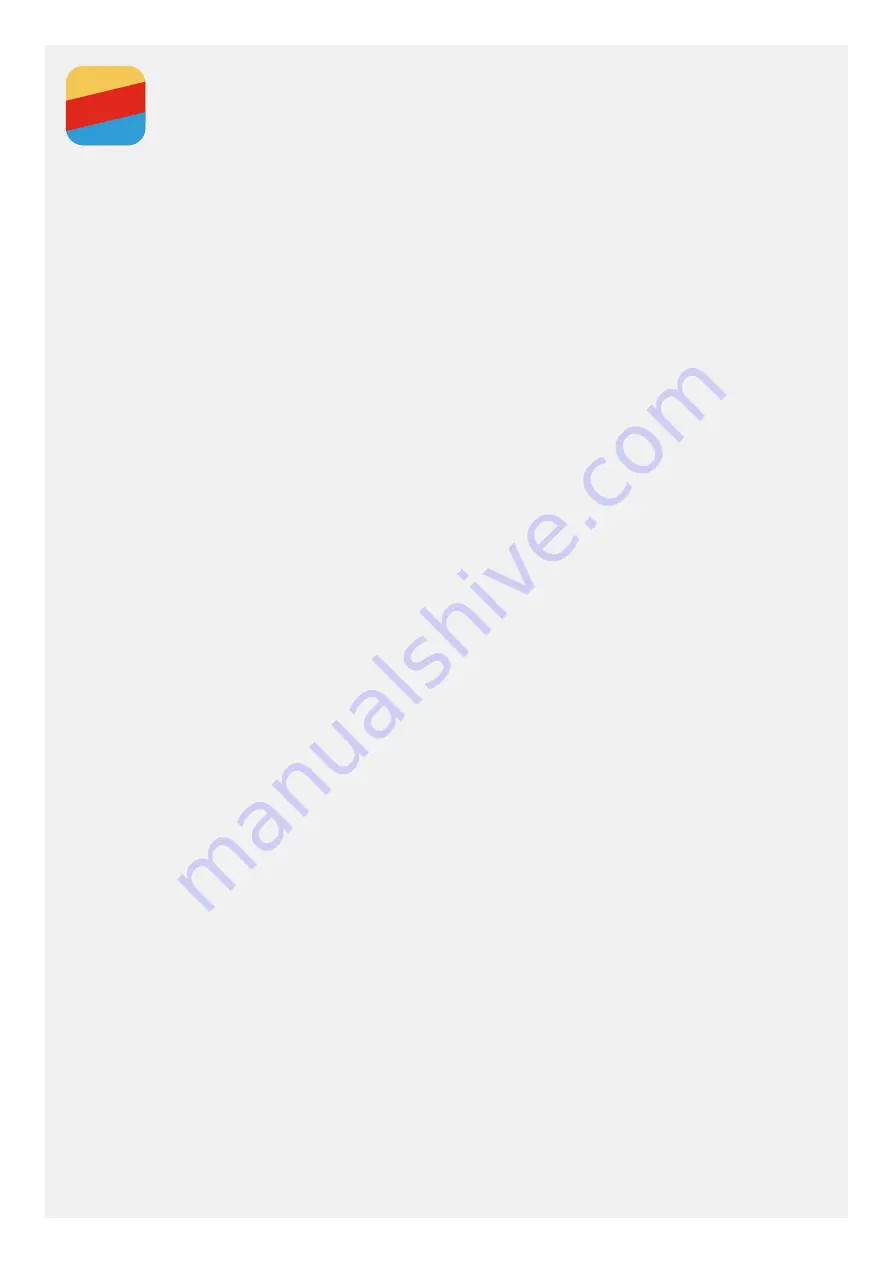
Settings
Setting the date and time
1. Go to
Settings
>
System
>
Date & time
.
2. Choose an option:
»
To use the network date and time, tap
Automatic date & time
and select
Use network-provided time
.
»
To use the GPS date and time, tap
Automatic date & time
and select
Use GPS-provided time.
»
To set the date and time manually, tap
Automatic date & time
and select
Off
, and then select
Set date
and
Set time
respectively.
»
To use the network time zone, turn the
Automatic time zone
switch on.
»
To set the time zone manually, turn the
Automatic time zone
switch off, tap
Select time zone
, and
then choose a time zone.
»
To switch between the 24-hour and 12-hour formats, turn the
Use 24-hour format
switch on or off.
Setting the language
1. Go to
Settings
>
System
>
Languages & input
>
Languages
. Then tap
Add a language
.
2. Select the display language that you want to use.
3. Tap the language you added, then drag it up to the top of the language list.
Setting the input method
1. Go to
Settings
>
System
>
Languages & input
>
Virtual keyboard
.
2. Select the input method that you want to use. The default input method is
Gboard
.
Setting a screen lock
Go to
Settings
>
Security & location
>
Screen lock
to select a screen lock option and set up the screen
lock.
Setting the ringtone
You can define the default ringtone for incoming calls, messages, and notifications. You can also adjust the
volume for each sound type.
Go to
Settings
>
Sound
.
Performing a factory reset
1. Go to
Settings
>
System
>
Reset options
>
Erase all data (factory reset)
.
2. Tap
RESET PHONE
.















