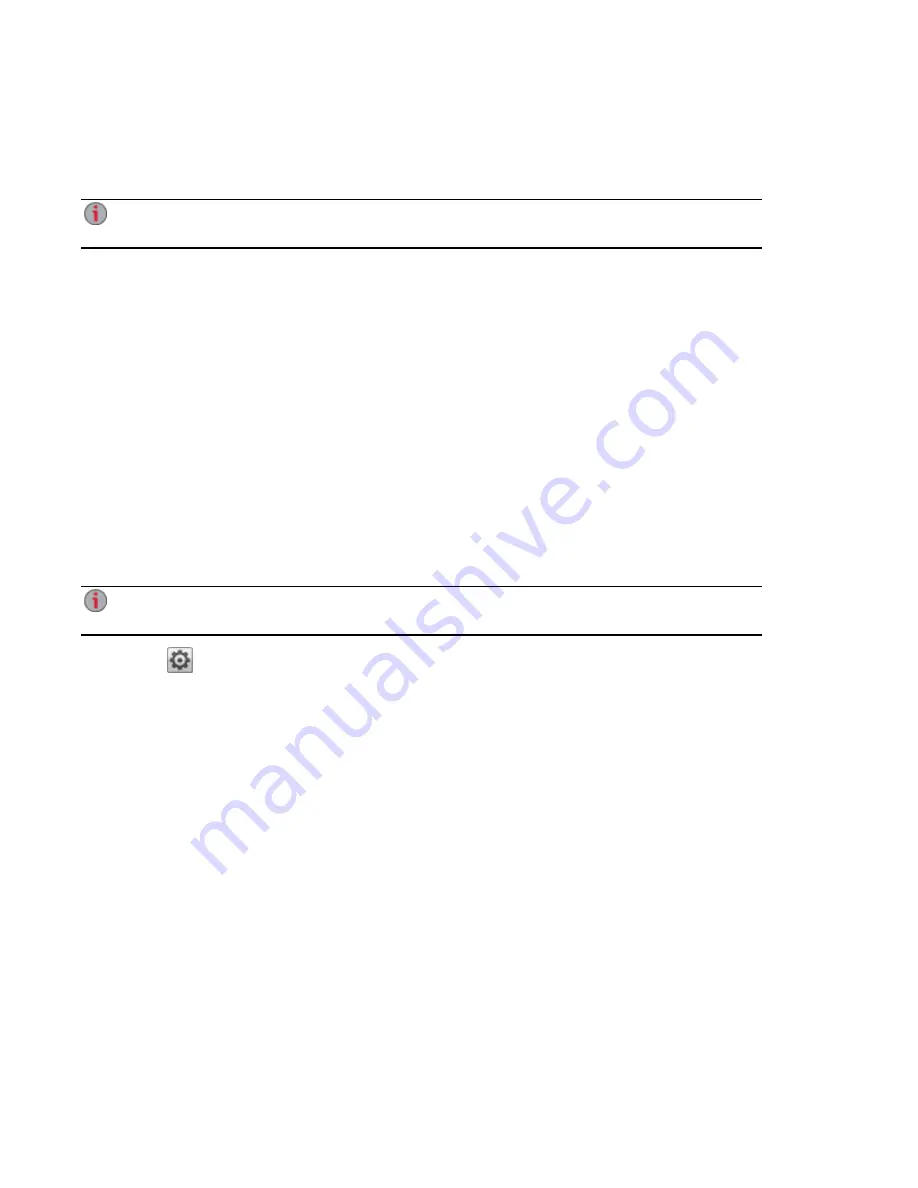
●
Quota Size — set a quota size by entering a value in gigabytes. To have no quota, leave this
field blank.
●
Administrator — check this box if you would like to allow this user to manage the ix12-300r.
An administrator does not inherently have access to all Shares. Access to Shares must be
granted explicitly to administrators, as with other users.
2. Click Apply.
Changing Access Permissions
1. Expand Access Permissions to change Share access permissions for the selected user.
2. To give this user access to a specific set of Shares, click Add access permissions.
3. In the Add Access Permissions pop-up window, select which Shares this user can access, and
click Apply.
4. Uncheck Read or both Read and Write to limit or deny access permission to each Share for this
user.
5. Click Apply to save your changes. When both Read and Write are unchecked, the Share is
removed from the list.
Setting Quotas
You can limit the amount of space allocated to one or more users by applying quotas.
If your ix12-300r has multiple Storage Pools and you define a quota for users, that quota is applied
to all Storage Pools.
1. Click
Quota Settings to enable quotas, and set a default quota for each user.
2. In the Quota Settings pop-up window, check Enable quotas to turn on quotas for each user.
3. If desired, enter a Default Quota. This quota applies to new users only.
4. Check Set default quota for all users to apply the default quota to all users.
5. Click Apply to save your changes.
6. To set individual user quotas, expand the Information section for a user and enter a value in Quota
size. If you leave the box blank, there is no quota for that user.
7. Click Apply to save your changes.
Deleting Users
To delete a user:
1. From the ix12-300r Management Console, click Users.
2. To delete an existing user, click the username to expand the user.
3. In the User Information section, click Delete.
4. In the Delete User pop-up window, click Yes.
5. The user is removed from the user list.
Securing Your Iomega StorCenter ix12-300r and Contents
Users
72
Summary of Contents for Iomega StorCenter ix12-300r
Page 1: ...Iomega StorCenter ix12 300r with LifeLine 4 0 User Guide ...
Page 30: ...Sharing Files Sharing Files 20 CHAPTER 2 ...
Page 53: ...Storage Pool Management Storage Pool Management 43 CHAPTER 4 ...
Page 64: ...Drive Management Drive Management 54 CHAPTER 5 ...
Page 67: ...Backing up and Restoring Your Content Backing up and Restoring Your Content 57 CHAPTER 6 ...
Page 108: ...Sharing Content Using Social Media Sharing Content Using Social Media 98 CHAPTER 10 ...
Page 114: ...Media Management Media Management 104 CHAPTER 11 ...
Page 126: ... Delete a torrent job Click to delete the torrent download Media Management Torrents 116 ...
Page 140: ...Hardware Management Hardware Management 130 CHAPTER 15 ...
Page 147: ...Additional Support AdditionalSupport 137 ...
Page 150: ...Legal Legal 140 ...
Page 153: ...Warranty Information Legal 143 Warranty Information ...
















































