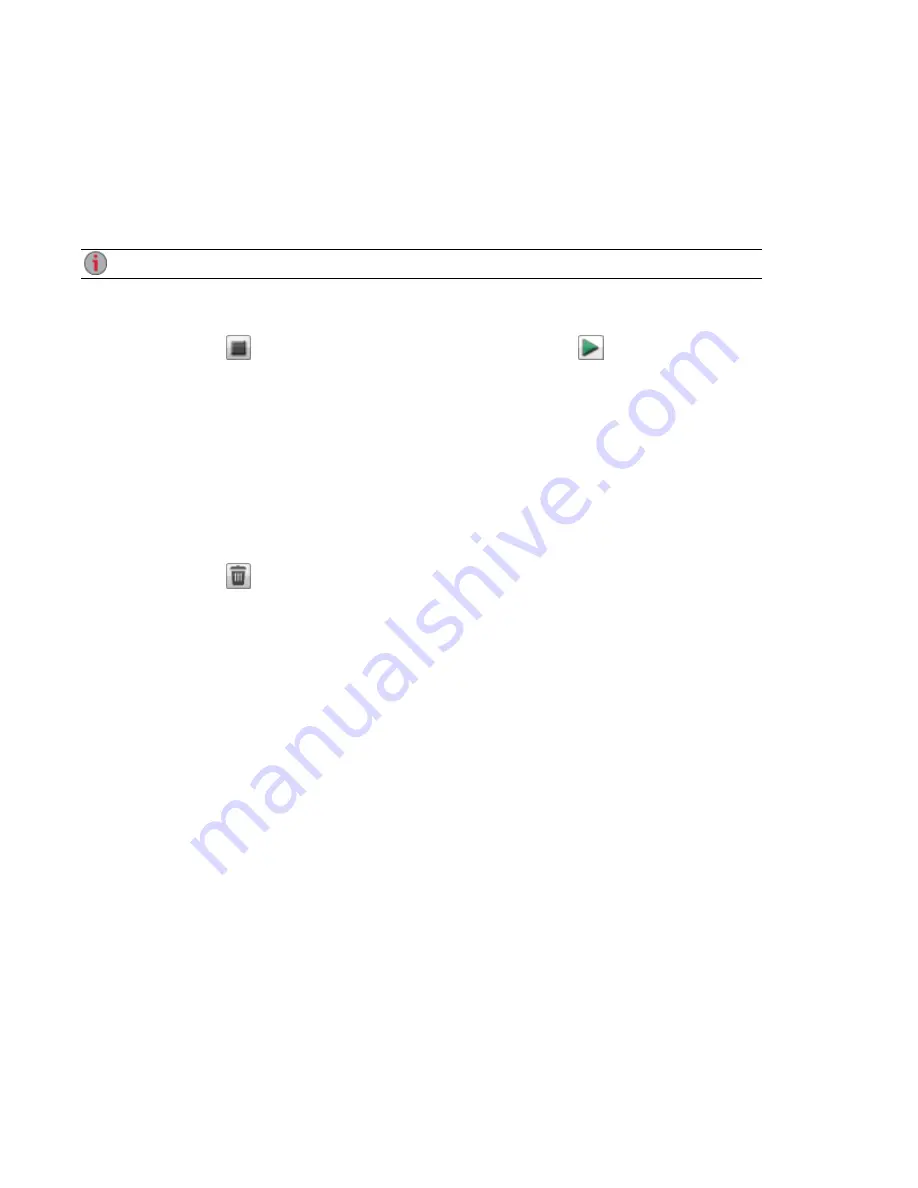
Application Manager
The Application Manager page allows you to add applications to your ix12-300r from an installation file
located on your computer. For each application installed you may have the option to uninstall, start, and
stop the application. This page shows the applications which came preinstalled with your ix12-300r; as
well as applications that you have manually installed.
Only valid applications built using the LenovoEMC SDK can be installed on your ix12-300r.
Starting or stopping an application
When available, click
in the Action column to stop an application. Click
to start it again.
Adding applications
1. Click the Add application link. The Add application window displays.
2. Enter the path and name of the application file, or click Browse, and select the application file
located on your computer.
3. Click Upload to install the application.
Removing applications
When available, click
in the Action column to uninstall an application.
Adding Applications to Your Iomega StorCenter ix12-300r
124
Application Manager
Summary of Contents for Iomega StorCenter ix12-300r
Page 1: ...Iomega StorCenter ix12 300r with LifeLine 4 0 User Guide ...
Page 30: ...Sharing Files Sharing Files 20 CHAPTER 2 ...
Page 53: ...Storage Pool Management Storage Pool Management 43 CHAPTER 4 ...
Page 64: ...Drive Management Drive Management 54 CHAPTER 5 ...
Page 67: ...Backing up and Restoring Your Content Backing up and Restoring Your Content 57 CHAPTER 6 ...
Page 108: ...Sharing Content Using Social Media Sharing Content Using Social Media 98 CHAPTER 10 ...
Page 114: ...Media Management Media Management 104 CHAPTER 11 ...
Page 126: ... Delete a torrent job Click to delete the torrent download Media Management Torrents 116 ...
Page 140: ...Hardware Management Hardware Management 130 CHAPTER 15 ...
Page 147: ...Additional Support AdditionalSupport 137 ...
Page 150: ...Legal Legal 140 ...
Page 153: ...Warranty Information Legal 143 Warranty Information ...






























