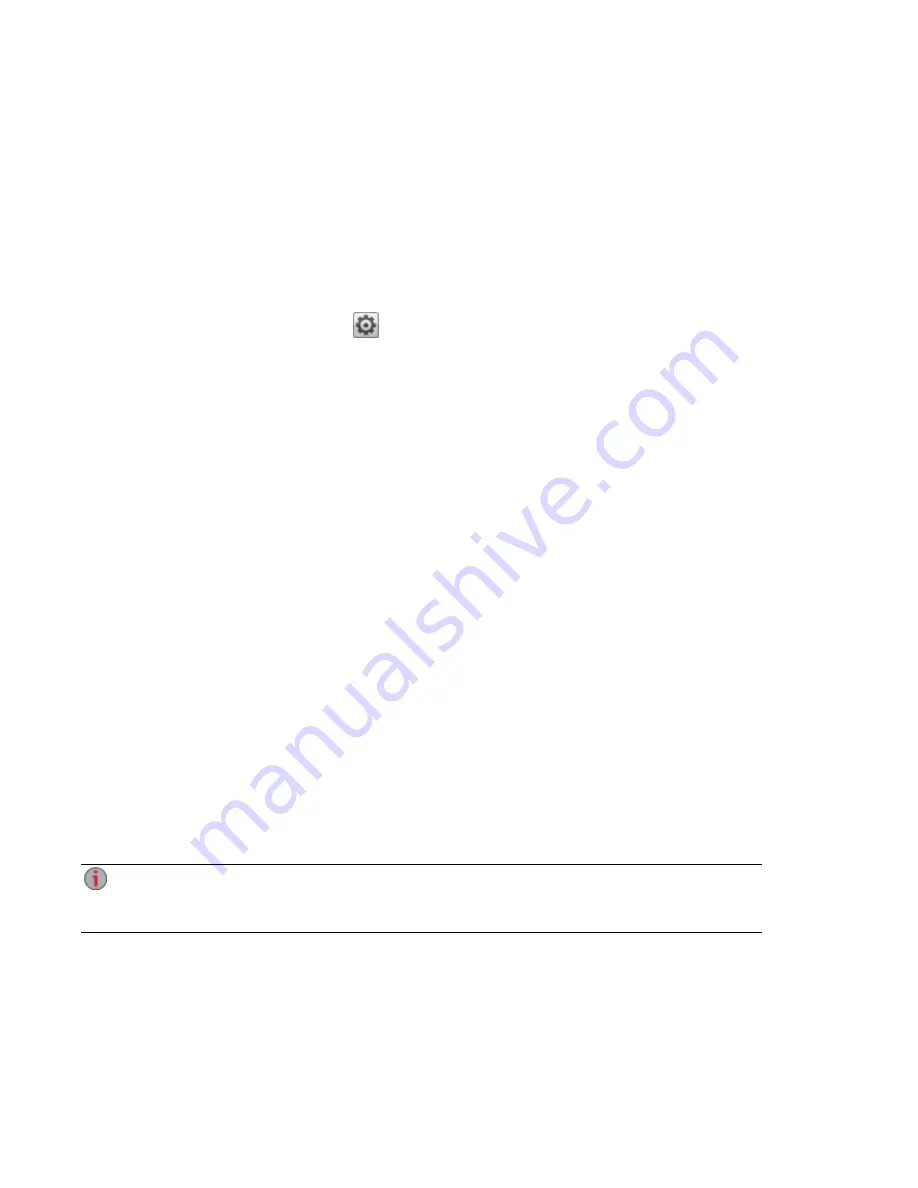
Media Aggregation
If you have multiple Digital Living Network Alliance (DLNA) servers in your network that have media
content, you can combine all media content into one view by enabling aggregation on your ix12-300r. When
you enable aggregation, all media content on DLNA servers is available for playback using a DLNA player,
such as Playstation®3, Windows Media Player®, or Xbox 360®. In addition, you can optionally copy all
media content from your network servers to your ix12-300r.
Enabling Media Aggregation
1. On the Media Server page, click
Settings.
2. Check Enable media aggregation.
This enables aggregation for media servers already discovered in your network.
3. Choose the default aggregation setting.
The default aggregation setting sets the default value for media servers as they are added to your
network.
The default aggregation settings are as follows:
●
None — Media aggregation is off.
●
Show Common View — This enables media aggregation and allows all media content from
computers on the network to be played back by a DLNA player. All your movies, music, and
pictures are linked from various computers and can be played back from one view. All aggregated
media files remain on their original device, and can only be played while that device is powered on
and connected to the network.
●
Copy Files — This enables media aggregation and automatically copies all media content from
computers, both networked and local, to your ix12-300r. All your movies, music, and pictures from
various computers can be played back from one view, and they are copied into Shares on your
ix12-300r. Because all media files are copied to the ix12-300r, they can be played even if the
original device they were on is powered off or not connected to the network.
●
Copy on Request — This enables media aggregation but does not automatically copy all media
content from computers, both networked and local, to your ix12-300r. Computers on the network
will have to enable media aggregation individually and then media files are copied to the ix12-300r.
If a computer is running the LenovoEMC Storage Manager, media aggregation is automatically
enabled.
When you enable media aggregation, the media server restarts, and any media you are currently
streaming stops playing. You can begin streaming your media after the media server has
restarted.
Media Management
Media Aggregation
108
Summary of Contents for Iomega StorCenter ix12-300r
Page 1: ...Iomega StorCenter ix12 300r with LifeLine 4 0 User Guide ...
Page 30: ...Sharing Files Sharing Files 20 CHAPTER 2 ...
Page 53: ...Storage Pool Management Storage Pool Management 43 CHAPTER 4 ...
Page 64: ...Drive Management Drive Management 54 CHAPTER 5 ...
Page 67: ...Backing up and Restoring Your Content Backing up and Restoring Your Content 57 CHAPTER 6 ...
Page 108: ...Sharing Content Using Social Media Sharing Content Using Social Media 98 CHAPTER 10 ...
Page 114: ...Media Management Media Management 104 CHAPTER 11 ...
Page 126: ... Delete a torrent job Click to delete the torrent download Media Management Torrents 116 ...
Page 140: ...Hardware Management Hardware Management 130 CHAPTER 15 ...
Page 147: ...Additional Support AdditionalSupport 137 ...
Page 150: ...Legal Legal 140 ...
Page 153: ...Warranty Information Legal 143 Warranty Information ...






























