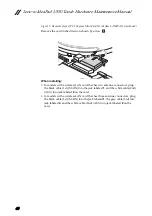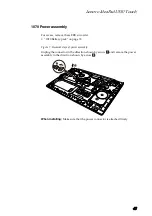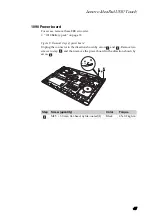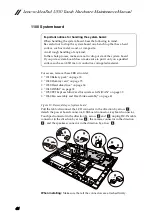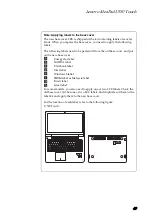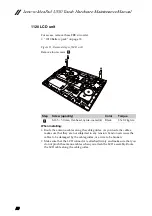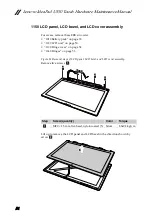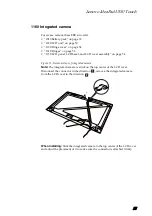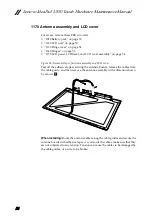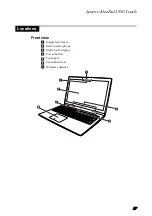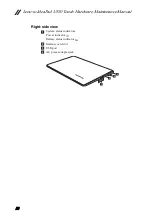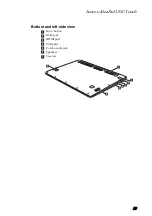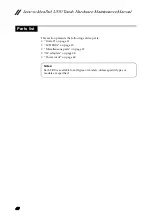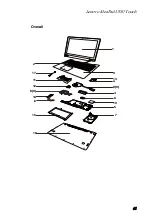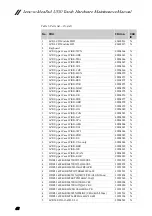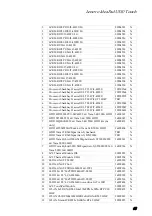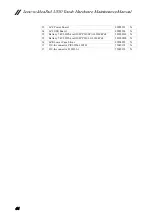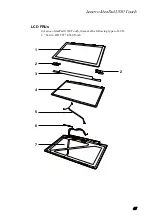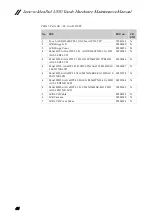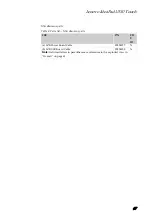Lenovo IdeaPad U530 Touch Hardware Maintenance Manual
54
1150 LCD panel, LCD bezel, and LCD cover assembly
For
access,
remove
these
FRUs
in
order:
•
•
•
•
Figure
14.Removal
steps
of
LCD
panel,
LCD
bezel,
and
LCD
cover
assembly
Remove
five
screws
.
Lift
up
to
remove
the
LCD
panel
and
LCD
bezel
in
the
direction
shown
by
arrow
.
Step
Screw (quantity)
Color
Torque
M2.0
×
2.5
mm,
flat
‐
head,
nylok
‐
coated
(5)
Silver
2.0±0.2
kgfcm
a
1
1
1
1
1
a
b
2