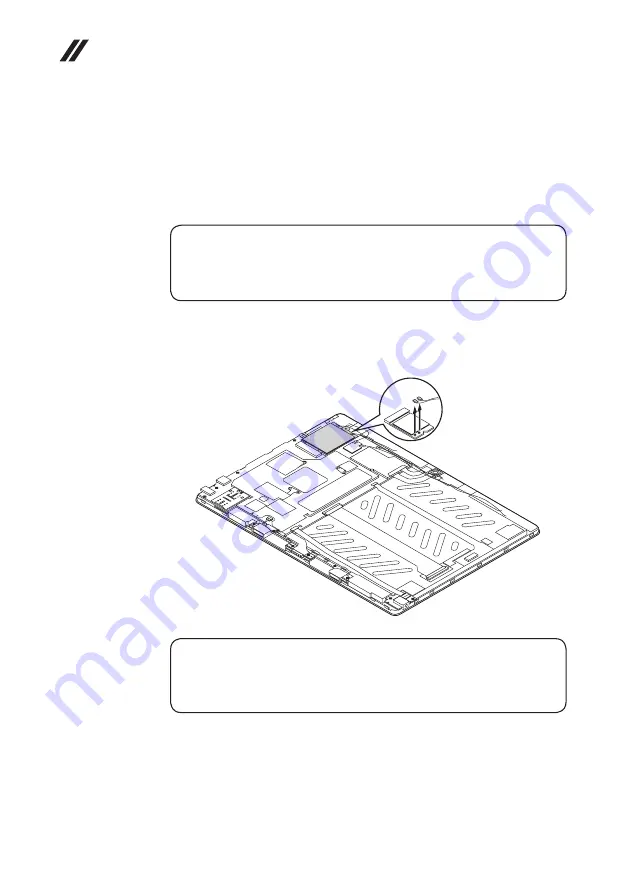
40
Hardware Maintenance Manual
1050 PCI Express Mini Card for wireless LAN
For access, remove these FRUs in order:
• “1010 Tablet” on page 32
• “1020 Nano-SIM-card and microSD card tray” on page 33
• “1030 Tablet cover” on page 34
• “1040 Battery pack” on page 38
Important:
The preinstalled WLAN module may only be replaced with a Lenovo approved
module in order to comply with FCC and IC regulations. Refer to Table 3 “Parts
list—Overall” on page 53 for Lenovo part numbers for the approved modules.
Figure 5. Removal steps of PCI Express Mini Card for wireless LAN
Unplug the LTE antenna connectors (blue, orange) in the directions shown by
arrows
1
.
a a
Note:
In step
1
, unplug the jacks by using the removal tool antenna RF connector
(P/N: 08K7159), or pick up the connectors with your fingers and gently unplug
them in the direction shown by the arrows.
















































