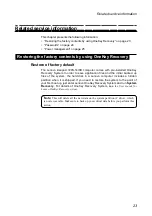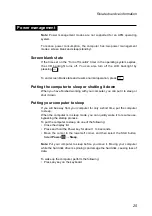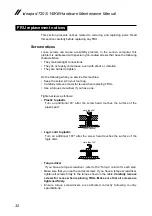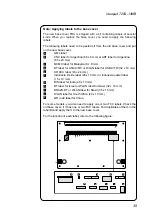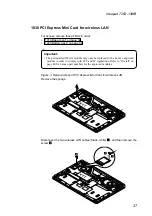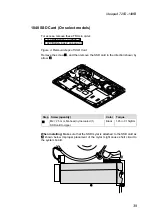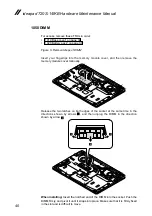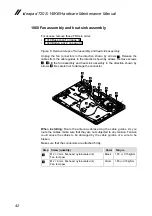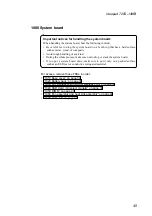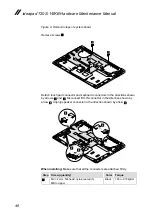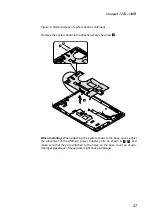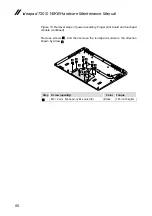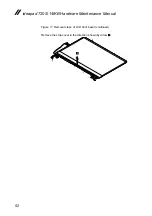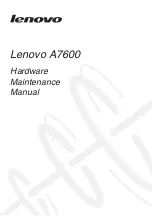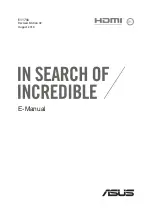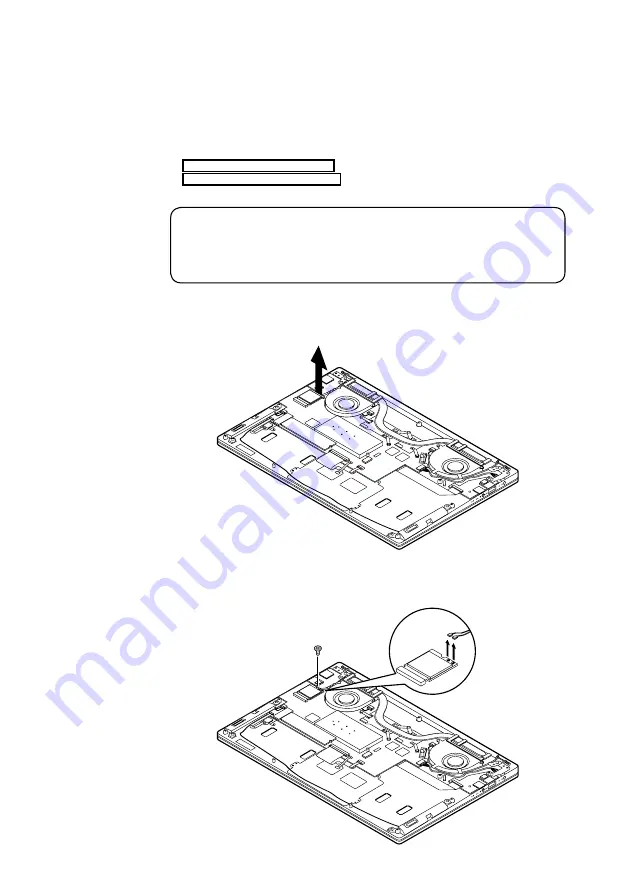
37
ideapad 720S-14IKB
1030 PCI Express Mini Card for wireless LAN
For access, remove these FRUs in order:
• “1010 Base cover” on page 34
• “1020 Battery pack” on page 36
Important:
• The preinstalled WLAN module may only be replaced with a Lenovo approved
module in order to comply with FCC and IC regulations. Refer to “Overall” on
page 60 for Lenovo part numbers for the approved modules.
Figure 3. Removal steps of PCI Express Mini Card for wireless LAN
Remove the sponge.
Disconnect the two wireless LAN cables (black, white)
1
, and then remove the
screw
2
.
a
a
b