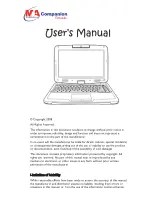44
ideapad 720-15IKB Hardware Maintenance Manual
1060 Speakers
For access, remove these FRUs in order:
• “1010 Base cover” on page 33
• “1020 Battery pack” on page 36
• “1030 PCI Express Mini Card for wireless LAN” on page 38
• “1040 DIMM” on page 40
• “1050 Hard disk drive and SSD card” on page 41
Figure 6. Removal steps of speakers
Unplug the speaker connector
1
. Then remove the speakers
2
.
b
b
a
When installing:
Make sure that the connector is attached firmly.