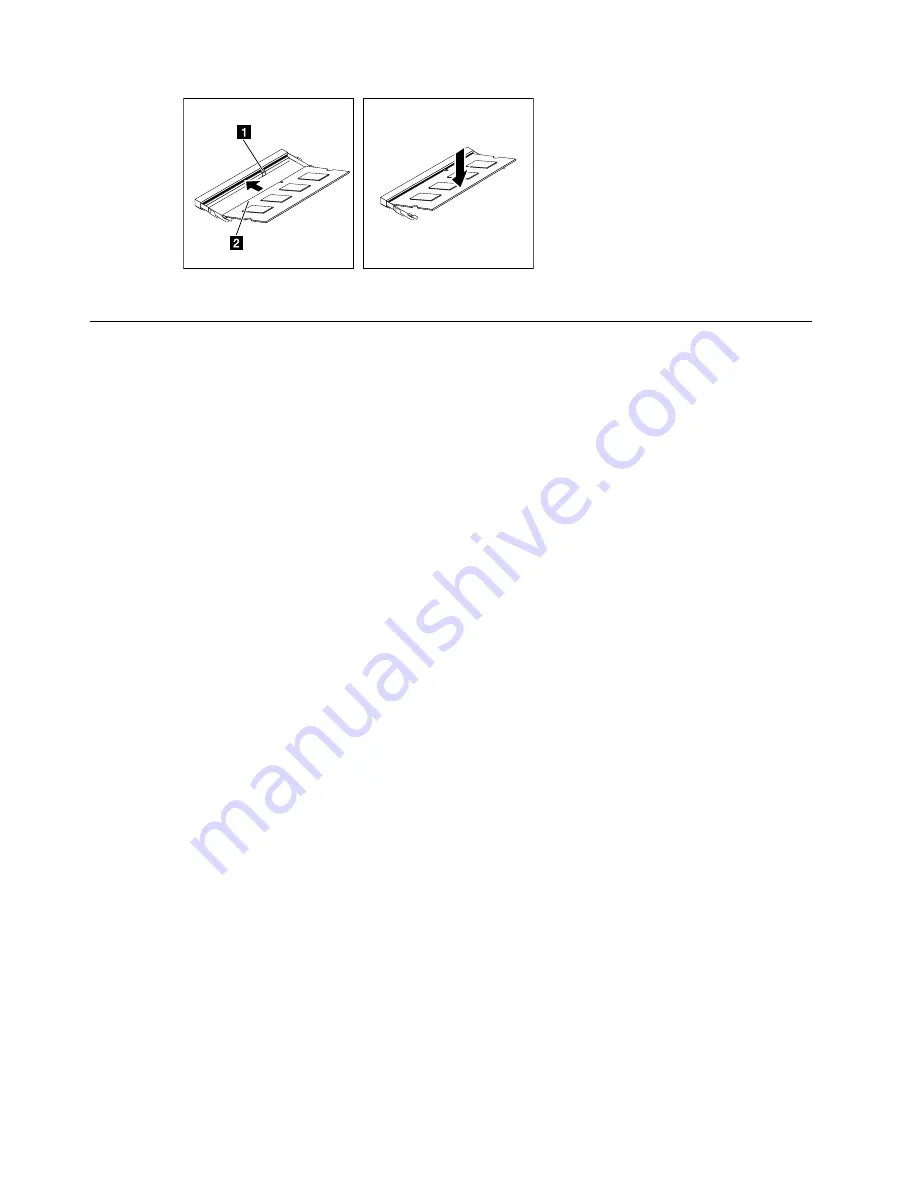
Step 10. Reattach the EMI cover, stand holder, rear cover, and stand base.
Replacing the system fan
Note:
Turn off the computer and wait 3 to 5 minutes to let it cool down before removing the cover.
Note:
It may be helpful to place the computer face-down on a soft flat surface for this procedure. Lenovo
recommends that you use a blanket, towel, or other soft cloth to protect the computer screen from scratches
or other damage.
To replace the system fan
Step 1.
Remove any media from the drives, shut down the operating system, and turn off the computer
and all attached devices.
Step 2.
Unplug all power cords from electrical outlets.
Step 3.
Disconnect all cables attached to the computer. This includes power cords, input/output (I/O)
cables, and any other cables that are connected to the computer. Refer to Locating connectors,
controls and components to locate the various connectors.
Step 4.
Remove the stand base. Refer to Removing the stand base.
Step 5.
Remove the rear cover. Refer to Removing the rear cover.
Step 6.
Remove the stand holder. Refer to Removing the stand holder.
Step 7.
Remove the EMI cover. Refer to Removing the EMI cover.
38
ideacentre All-In-One 510S Computer Hardware Maintenance Manual
Summary of Contents for ideapad 510S
Page 2: ......
Page 6: ...iv ideacentre All In One 510S Computer Hardware Maintenance Manual ...
Page 8: ...2 ideacentre All In One 510S Computer Hardware Maintenance Manual ...
Page 16: ...10 ideacentre All In One 510S Computer Hardware Maintenance Manual ...
Page 18: ...12 ideacentre All In One 510S Computer Hardware Maintenance Manual ...
Page 24: ...18 ideacentre All In One 510S Computer Hardware Maintenance Manual ...
Page 32: ...26 ideacentre All In One 510S Computer Hardware Maintenance Manual ...
Page 68: ...62 ideacentre All In One 510S Computer Hardware Maintenance Manual ...






























