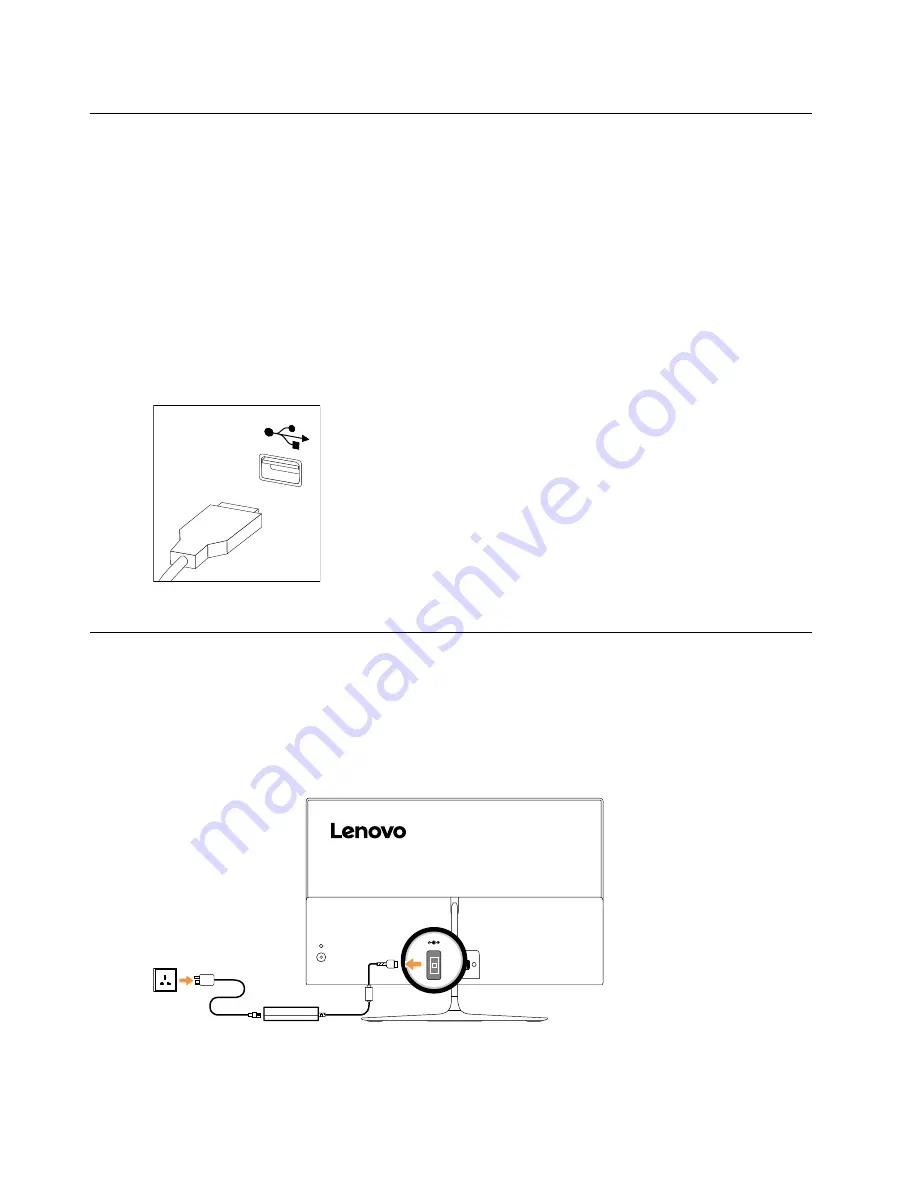
Replacing the keyboard and mouse
Note:
Your keyboard will be connected to a USB connector at either side or at the rear of the computer.
To replace the keyboard and mouse:
Step 1.
Remove any media from the drives, shut down the computer, and turn off all attached devices.
Step 2.
Unplug all power cords from electrical outlets.
Step 3.
Disconnect all cables attached to the computer. This includes power cords, input/output (I/O)
cables, and any other cables that are connected to the computer. .
Step 4.
Locate the connector for the keyboard. Refer to Locating connectors, controls and components to
locate the various connectors.
Step 5.
Disconnect the defective keyboard cable from the computer and connect the new keyboard cable
to the same connector.
Step 6.
The mouse can be replaced using the same method.
Replacing the adapter
Attention:
Turn off the computer and wait 3 to 5 minutes to let it cool down before removing the cover.
Step 1.
Remove any media from the drives, shut down the operating system, and turn off the computer
and all attached devices.
Step 2.
Disconnect the adapter from the connector on the computer, then unplug the adapter from
electrical outlet.
28
ideacentre All-In-One 510S Computer Hardware Maintenance Manual
Summary of Contents for ideapad 510S
Page 2: ......
Page 6: ...iv ideacentre All In One 510S Computer Hardware Maintenance Manual ...
Page 8: ...2 ideacentre All In One 510S Computer Hardware Maintenance Manual ...
Page 16: ...10 ideacentre All In One 510S Computer Hardware Maintenance Manual ...
Page 18: ...12 ideacentre All In One 510S Computer Hardware Maintenance Manual ...
Page 24: ...18 ideacentre All In One 510S Computer Hardware Maintenance Manual ...
Page 32: ...26 ideacentre All In One 510S Computer Hardware Maintenance Manual ...
Page 68: ...62 ideacentre All In One 510S Computer Hardware Maintenance Manual ...






























