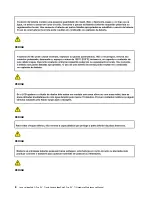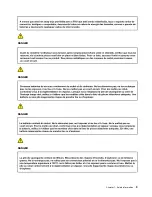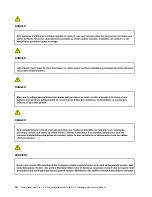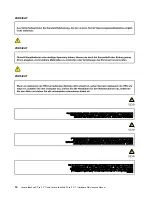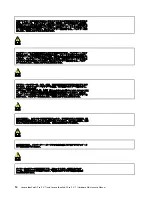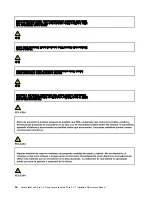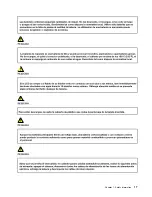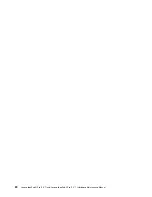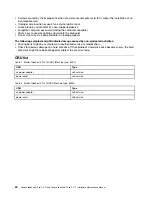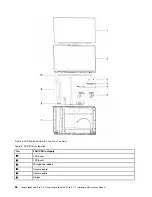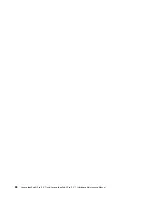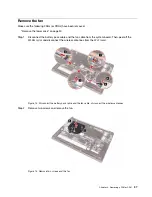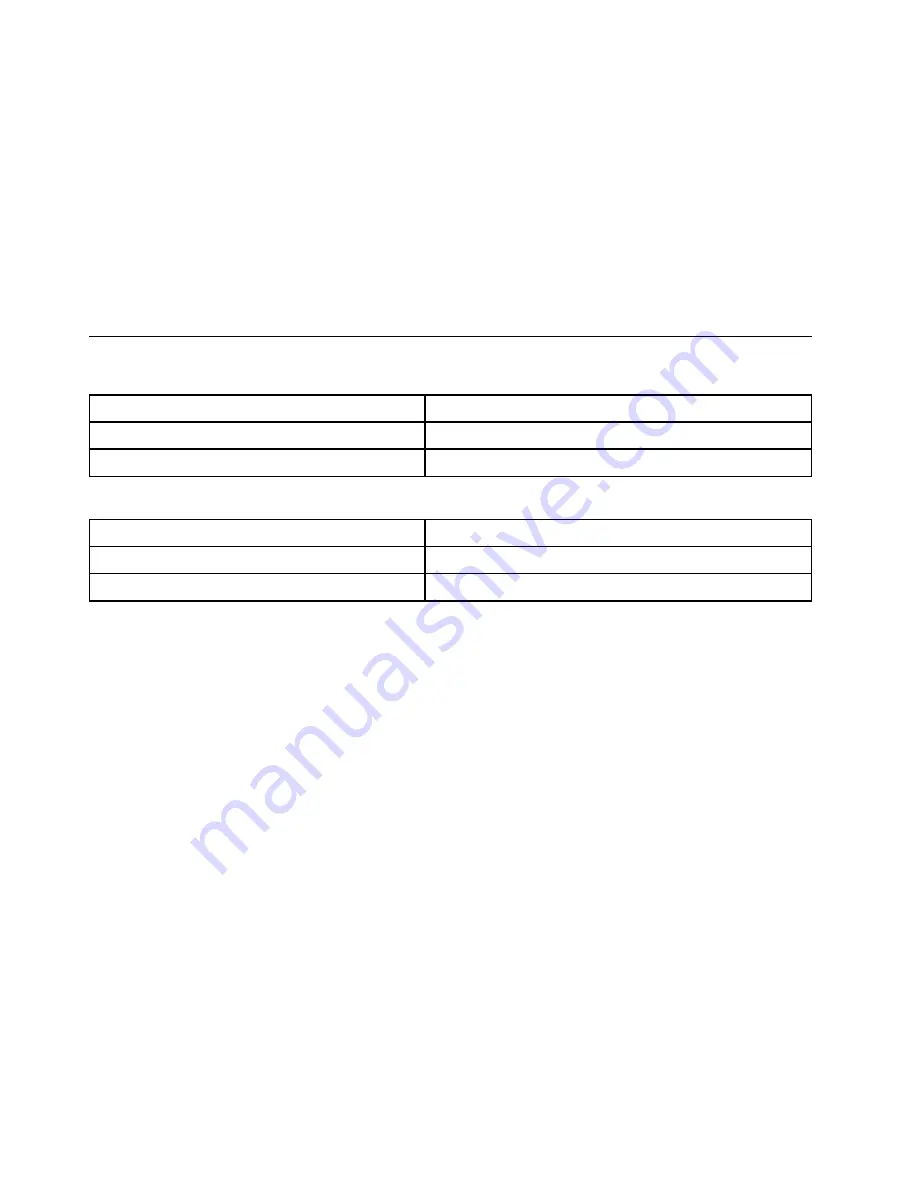
• Damage caused by the improper insertion of a personal-computer card (PC card) or the installation of an
incompatible card
• Improper disc insertion or use of an external optical drive
• Fuses blown by attachment of a non-supported device
• Forgotten computer password (making the computer unusable)
• Sticky keys caused by spilling a liquid onto the keyboard
• Use of an incorrect ac power adapter on laptop products
The following symptoms might indicate damage caused by non-warranted activities:
• Missing parts might be a symptom of unauthorized service or modification.
• Check for obvious damage to a hard disk drive. If the spindle of a hard disk drive becomes noisy, the hard
disk drive might have been dropped or subject to excessive force.
CRU list
Table 1. Model: IdeaPad 5 Pro 14ARH7 (Machine type: 82SJ)
CRU
Type
ac power adapter
self-service
power cord
self-service
Table 2. Model: IdeaPad 5 Pro 14IAP7 (Machine type: 82SH)
CRU
Type
ac power adapter
self-service
power cord
self-service
22
Lenovo IdeaPad 5i Pro (14
″
,7) and Lenovo IdeaPad 5 Pro (14
″
, 7) Hardware Maintenance Manual
Summary of Contents for IdeaPad 5 Pro
Page 1: ...Lenovo IdeaPad 5i Pro 14 7 and Lenovo IdeaPad 5 Pro 14 7 Hardware Maintenance Manual ...
Page 2: ...First Edition March 2022 Copyright Lenovo 2022 ...
Page 4: ...ii Lenovo IdeaPad 5i Pro 14 7 and Lenovo IdeaPad 5 Pro 14 7 Hardware Maintenance Manual ...
Page 6: ...iv Lenovo IdeaPad 5i Pro 14 7 and Lenovo IdeaPad 5 Pro 14 7 Hardware Maintenance Manual ...
Page 11: ...DANGER DANGER DANGER DANGER DANGER Chapter 1 Safety information 5 ...
Page 12: ...6 Lenovo IdeaPad 5i Pro 14 7 and Lenovo IdeaPad 5 Pro 14 7 Hardware Maintenance Manual ...
Page 13: ...PERIGO PERIGO PERIGO Chapter 1 Safety information 7 ...
Page 15: ...DANGER DANGER DANGER DANGER Chapter 1 Safety information 9 ...
Page 17: ...VORSICHT VORSICHT VORSICHT VORSICHT Chapter 1 Safety information 11 ...
Page 19: ...Chapter 1 Safety information 13 ...
Page 20: ...14 Lenovo IdeaPad 5i Pro 14 7 and Lenovo IdeaPad 5 Pro 14 7 Hardware Maintenance Manual ...
Page 21: ...Chapter 1 Safety information 15 ...
Page 22: ...16 Lenovo IdeaPad 5i Pro 14 7 and Lenovo IdeaPad 5 Pro 14 7 Hardware Maintenance Manual ...
Page 23: ...Chapter 1 Safety information 17 ...
Page 24: ...18 Lenovo IdeaPad 5i Pro 14 7 and Lenovo IdeaPad 5 Pro 14 7 Hardware Maintenance Manual ...
Page 25: ...Chapter 1 Safety information 19 ...
Page 26: ...20 Lenovo IdeaPad 5i Pro 14 7 and Lenovo IdeaPad 5 Pro 14 7 Hardware Maintenance Manual ...
Page 34: ...28 Lenovo IdeaPad 5i Pro 14 7 and Lenovo IdeaPad 5 Pro 14 7 Hardware Maintenance Manual ...
Page 76: ......
Page 77: ......
Page 78: ......