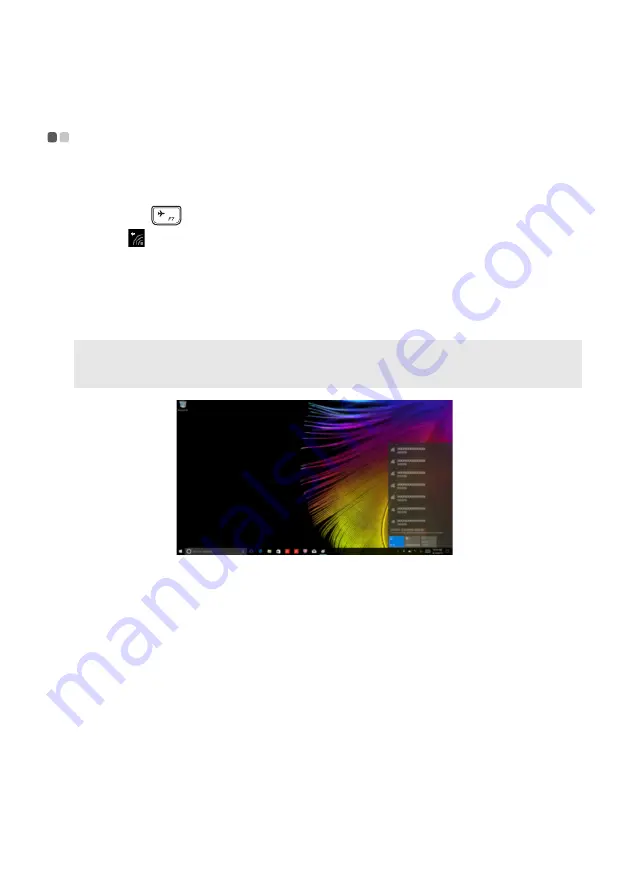
Chapter 2. Starting to use Windows 10
21
Connecting to a wireless network
- - - - - - - - - - - - - - - - - - - - - - - - - - - - - - - - - - - - - - - - - - - -
Enabling wireless connection
To enable wireless functions, do the following:
1
Press
F7
(
) to disable airplane mode.
2
Click
on the lower-right corner of the task bar to open the network configuration page.
Connecting to a wireless network
After wireless has been enabled, the computer will automatically scan for available wireless
networks and display them in the wireless network list. To connect to a wireless network, click
the network name in the list, and then click
Connect
.
Note:
Some networks require a network security key or passphrase for connection. To connect to one of
those networks, ask the network administrator or the Internet service provider (ISP) for the security
key or passphrase.



























