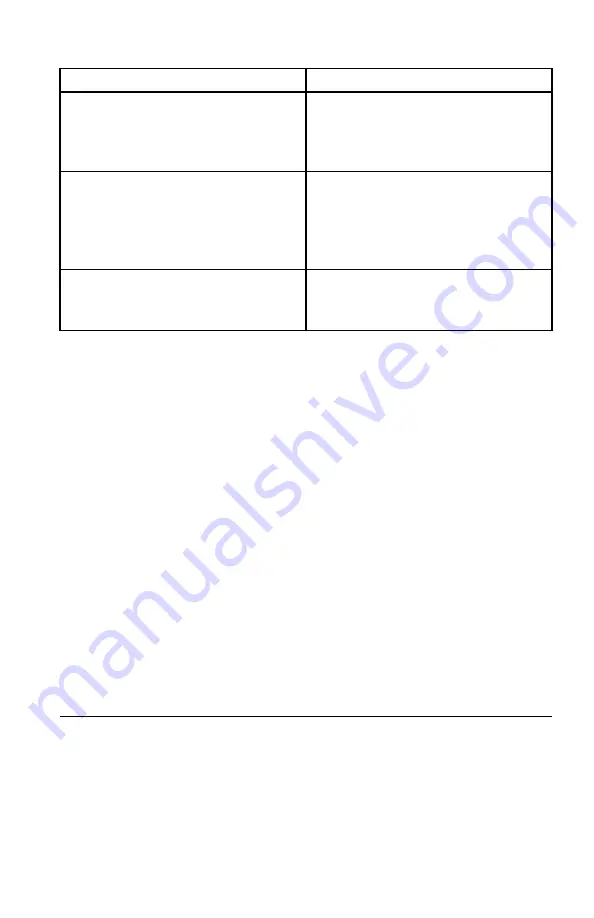
Message/Symptom
FRU/Action
Serial or parallel connector device failure
(system board connector)
1. External Device Self-Test OK?
2. External Device
3. Cable
4. System Board
Serial or parallel connector device failure
(adapter connector)
1. External Device Self-Test OK?
2. External Device
3. Cable
4. Alternate Adapter
5. System Board
Some or all keys on the keyboard do not
work
1. Keyboard
2. Keyboard Cable
3. System Board
Undetermined problems
This section provides instructions on how to find out the failing devices or
adapters.
1. Power-off the computer.
2. Remove or disconnect the following components (if installed) one at a time.
a.
Any adapters
b.
Diskette drive
c.
External Cache
d.
External Cache RAM
e.
External devices (modem, printer, or mouse)
f.
Extended video memory
g.
Memory modules
h.
Storage drive
3. Power-on the computer to re-test the system.
4. Repeat steps 1 through 3 until you find the failing device or adapter.
If all devices and adapters have been removed, and the problem continues,
replace the system board. See “Replacing the system board” on page 104.
Overview of the USB recovery shim
You can use a USB recovery shim (hereafter referred to as the recovery shim) as a
recovery solution in the Chrome OS operating system.
The recovery shim is a bootable device that is required to service the computer.
The recovery shim is used for the following purposes:
Chapter 8. Service checkout and symptom-to-FRU index
73
Summary of Contents for ideacentre 200
Page 1: ...ideacentre 200 Hardware Maintenance Manual Machine Types 90FA ...
Page 8: ...vi ideacentre 200 Hardware Maintenance Manual ...
Page 18: ...10 ideacentre 200 Hardware Maintenance Manual ...
Page 19: ...Chapter 1 Read this first Important safety information 11 ...
Page 24: ...16 ideacentre 200 Hardware Maintenance Manual ...
Page 25: ...1 2 Chapter 1 Read this first Important safety information 17 ...
Page 26: ...18 ideacentre 200 Hardware Maintenance Manual ...
Page 33: ...Chapter 1 Read this first Important safety information 25 ...
Page 34: ...26 ideacentre 200 Hardware Maintenance Manual ...
Page 38: ...30 ideacentre 200 Hardware Maintenance Manual ...
Page 39: ...Chapter 1 Read this first Important safety information 31 ...
Page 43: ...1 2 Chapter 1 Read this first Important safety information 35 ...
Page 44: ...36 ideacentre 200 Hardware Maintenance Manual ...
Page 60: ...52 ideacentre 200 Hardware Maintenance Manual ...
Page 66: ...58 ideacentre 200 Hardware Maintenance Manual ...
Page 76: ...68 ideacentre 200 Hardware Maintenance Manual ...
Page 90: ...Figure 10 Installing the ac power adapter 82 ideacentre 200 Hardware Maintenance Manual ...
Page 118: ...110 ideacentre 200 Hardware Maintenance Manual ...
Page 130: ...122 ideacentre 200 Hardware Maintenance Manual ...
Page 133: ...Appendix D China Energy Label Copyright Lenovo 2015 125 ...
Page 134: ...126 ideacentre 200 Hardware Maintenance Manual ...
Page 136: ...128 ideacentre 200 Hardware Maintenance Manual ...
Page 139: ......
Page 140: ......






























