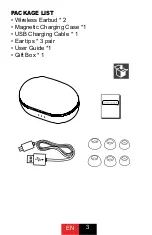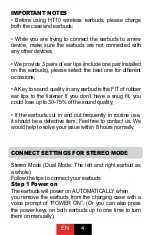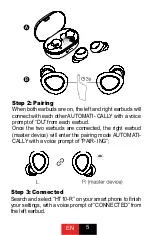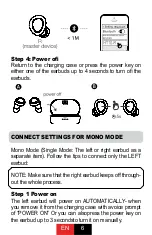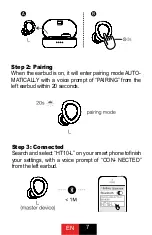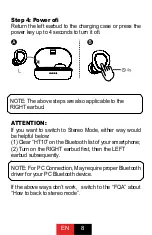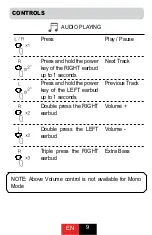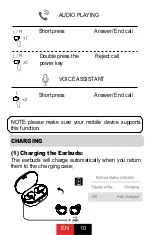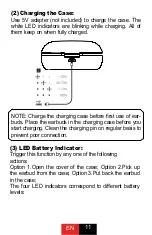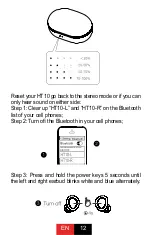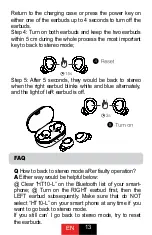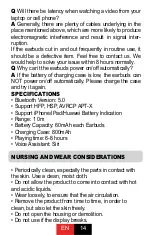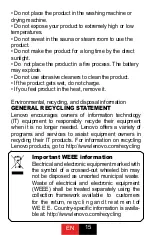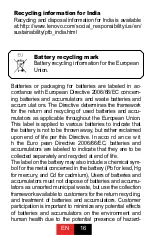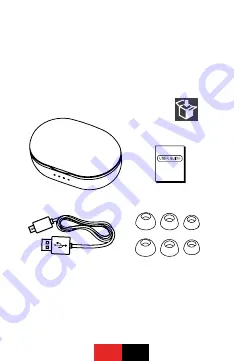Reviews:
No comments
Related manuals for HT10

M400
Brand: KEF Pages: 13

HB-516
Brand: Harper Pages: 14

AX51
Brand: Tritton Pages: 2

Power Muff Quads
Brand: Walker's Pages: 2

CX 980
Brand: Sennheiser Pages: 12

Muses 1
Brand: CANNICE Pages: 14

ZT03
Brand: ZZN Pages: 2

ML0628A
Brand: M-Life Pages: 44

T3
Brand: SoundPeats Pages: 7

HD 350BT
Brand: Sennheiser Pages: 11

AH850S
Brand: ausdom Pages: 60

CHS 5500
Brand: Vivanco Pages: 18

FMH 7190
Brand: Vivanco Pages: 26

QDKIDSBEGN
Brand: Otto Pages: 8

4380
Brand: Zoom Pages: 2

HearPods
Brand: DAMSON Pages: 4

BT101
Brand: Dongguan Hengjia Electronics Pages: 4

iB92
Brand: iHome Pages: 2