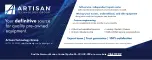Summary of Contents for GP20N
Page 1: ...Lenovo USB Portable DVD Burner GP20N User Guide ...
Page 4: ...iv Lenovo USB Portable DVD Burner GP20N User Guide ...
Page 8: ...viii Lenovo USB Portable DVD Burner GP20N User Guide ...
Page 14: ...xiv Lenovo USB Portable DVD Burner GP20N User Guide ...
Page 32: ...18 Lenovo USB Portable DVD Burner GP20N User Guide ...
Page 42: ...Version 2 0 ...