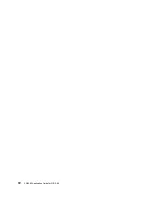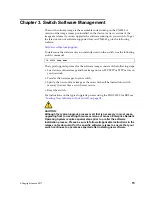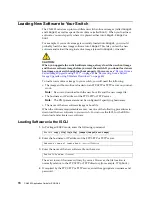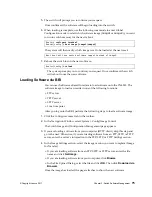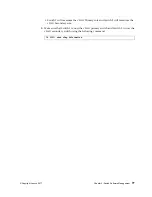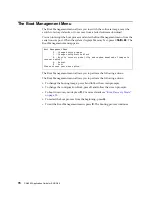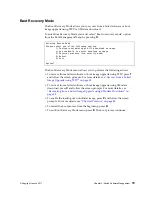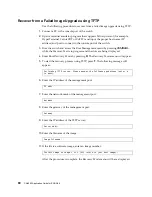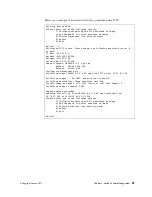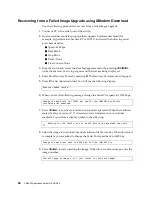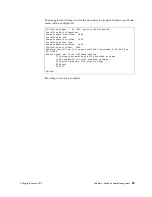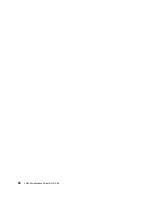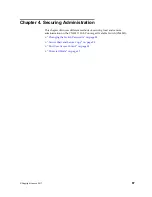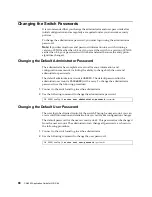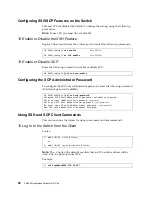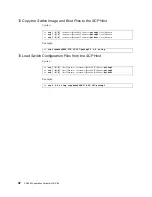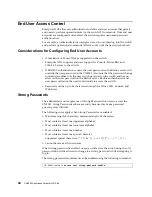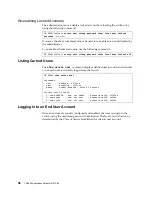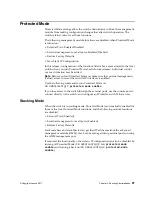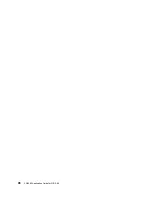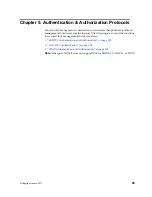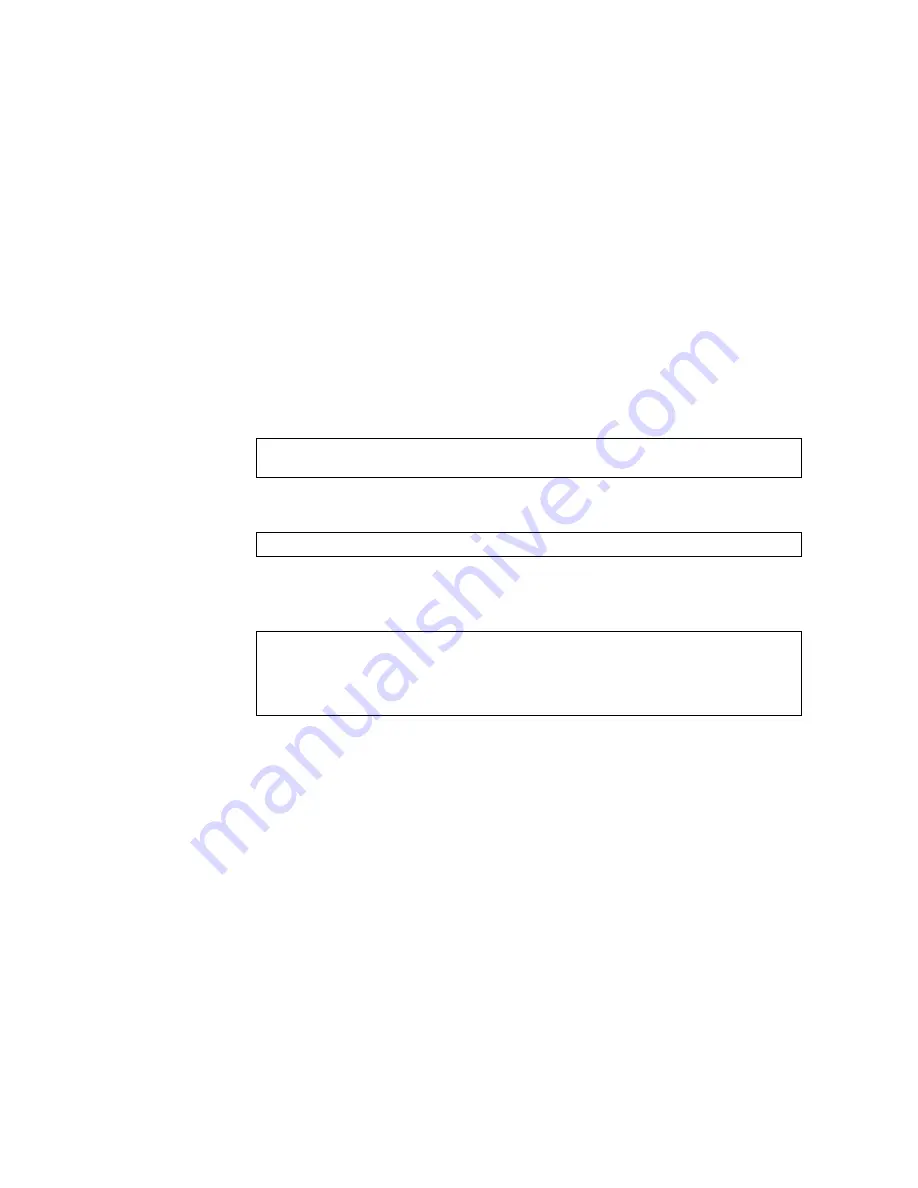
84
CN4093 Application Guide for ENOS 8.4
Physical Presence
Use
the
following
procedure
to
enable
the
installation
of
unofficial
images
on
the
switch:
1.
Connect
a
PC
to
the
console
port
of
the
switch.
2.
Open
a
terminal
emulator
program
that
supports
Telnet
protocol
(for
example,
HyperTerminal,
SecureCRT
or
PuTTY)
and
input
the
proper
host
name
(IP
address)
and
port
to
connect
to
the
console
port
of
the
switch.
3.
Boot
the
switch
and
access
the
Boot
Management
menu
by
pressing
<Shift+B>
while
the
Memory
Test
is
in
progress
and
the
dots
are
being
displayed.
4.
Enter
Boot
Recovery
Mode
by
pressing
R
.
The
Recovery
Mode
menu
will
appear.
5.
To
begin
the
Physical
Presence
procedure,
press
P
.
The
following
warning
message
will
appear:
6.
You
will
be
prompted
for
confirmation:
7.
A
security
test
will
be
performed.
The
system
location
(blue)
LED
will
blink
a
number
of
times
between
1
and
12.
Enter
that
number:
8.
After
entering
the
correct
number,
the
Recovery
Mode
menu
will
re
‐
appear.
To
install
an
unofficial
image
use
one
of
the
following
procedures:
TFTP
(for
details,
see
)
XModem
Download
(for
details,
see
Note:
You
have
three
attempts
to
successfully
complete
the
security
test.
After
three
incorrect
attempts,
the
switch
will
reboot.
Note:
After
the
test
is
completed,
the
switch
will
be
put
in
low
security
mode.
This
mode
will
allow
you
to
install
unofficial
images
on
the
switch.
To
revert
to
normal
security
mode,
you
must
reboot
the
switch
or
press
P
again
in
the
Recovery
Mode
menu.
WARNING: the following test is used to determine physical presence and if
completed will put the switch in low security mode.
Do you wish to continue y/n?
Hit a key to start the test. The blue location LED will blink a number of
times.
...........
How many times did the LED blink?
Summary of Contents for Flex System Fabric CN4093
Page 27: ... Copyright Lenovo 2017 27 Part 1 Getting Started ...
Page 28: ...28 CN4093 Application Guide for N OS 8 4 ...
Page 58: ...58 CN4093 Application Guide for N OS 8 4 ...
Page 72: ...72 CN4093 Application Guide for N OS 8 4 ...
Page 85: ... Copyright Lenovo 2017 85 Part 2 Securing the Switch ...
Page 86: ...86 CN4093 Application Guide for N OS 8 4 ...
Page 98: ...98 CN4093 Application Guide for N OS 8 4 ...
Page 112: ...112 CN4093 Application Guide for N OS 8 4 ...
Page 136: ...136 CN4093 Application Guide for N OS 8 4 ...
Page 156: ...156 CN4093 Application Guide for N OS 8 4 ...
Page 192: ...192 CN4093 Application Guide for N OS 8 4 ...
Page 228: ...228 CN4093 Application Guide for N OS 8 4 ...
Page 229: ... Copyright Lenovo 2017 229 Part 4 Advanced Switching Features ...
Page 230: ...230 CN4093 Application Guide for N OS 8 4 ...
Page 298: ...298 CN4093 Application Guide for N OS 8 4 ...
Page 382: ...382 CN4093 Application Guide for N OS 8 4 ...
Page 392: ...392 CN4093 Application Guide for N OS 8 4 ...
Page 416: ...416 CN4093 Application Guide for N OS 8 4 ...
Page 452: ...452 CN4093 Application Guide for N OS 8 4 ...
Page 466: ...466 CN4093 Application Guide for N OS 8 4 ...
Page 496: ...496 CN4093 Application Guide for N OS 8 4 ...
Page 508: ...508 CN4093 Application Guide for N OS 8 4 ...
Page 510: ...510 CN4093 Application Guide for N OS 8 4 ...
Page 514: ...514 CN4093 Application Guide for N OS 8 4 ...
Page 538: ...538 CN4093 Application Guide for N OS 8 4 ...
Page 539: ... Copyright Lenovo 2017 539 Part 7 Network Management ...
Page 540: ...540 CN4093 Application Guide for N OS 8 4 ...
Page 554: ...554 CN4093 Application Guide for N OS 8 4 ...
Page 576: ...576 CN4093 Application Guide for N OS 8 4 ...
Page 596: ...596 CN4093 Application Guide for N OS 8 4 ...
Page 604: ...604 CN4093 Application Guide for N OS 8 4 ...
Page 609: ... Copyright Lenovo 2017 609 Part 9 Appendices ...
Page 610: ...610 CN4093 Application Guide for N OS 8 4 ...
Page 626: ...626 CN4093 Application Guide for N OS 8 4 ...
Page 633: ......
Page 634: ...Part Number 00MY375 Printed in USA IP P N 00MY375 ...