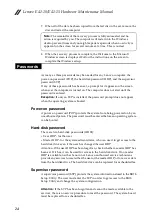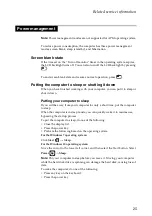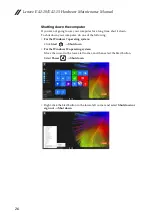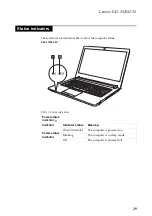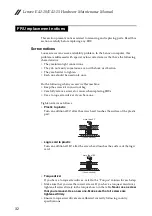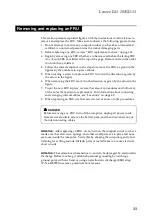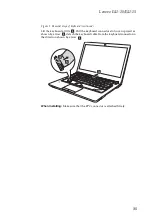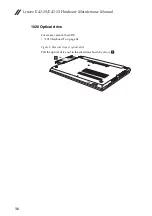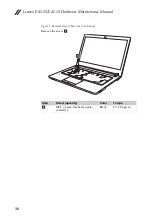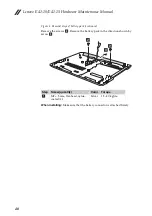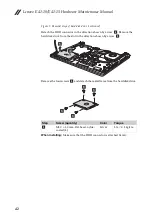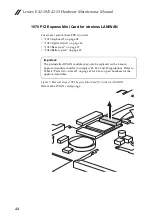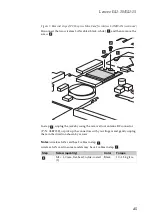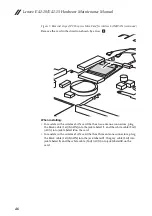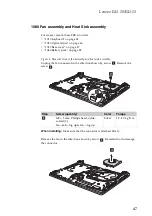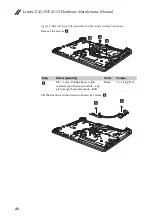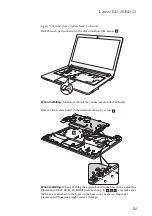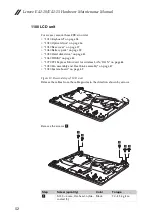Lenovo E41-10/E41-15
37
1030 Base cover
For access, remove these FRUs in order:
• “1010 Keyboard” on page 34
• “1020 Optical drive” on page 36
Figure 3. Removal steps of base cover
Loosen the screws
that secure the compartment cover.
Step
Screw (quantity)
Color
Torque
M2.5 × 6 mm, flat-head, nylok-
coated (8)
M2 × 2 mm, flat-head, nylok-
coated (2)
Black
Black
2.0~2.5 kgfcm
1.0~1.5 kgfcm
a b
a
a b
b
b
b
b
b
b
a