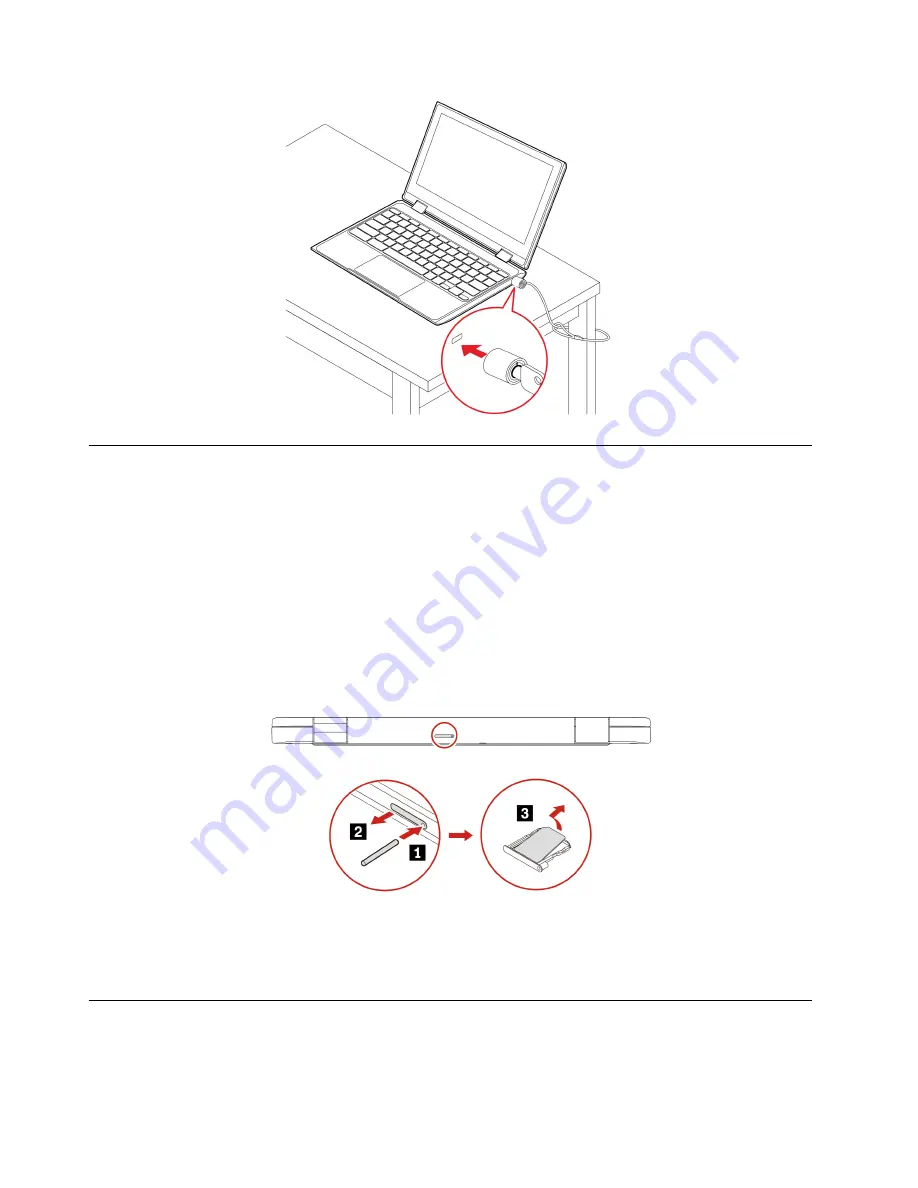
Connect to a cellular network (for selected models)
If your Chromebook has a wireless wide area network (WAN) card and a nano-SIM card installed, you can
connect to a cellular data network and get online everywhere.
Note:
The cellular service is provided by authorized mobile service carriers in some countries or regions.
You must have a cellular plan from a service carrier to connect to the cellular network.
To establish a cellular connection:
1. Turn off the Chromebook.
2. Locate the nano-SIM card slot and insert the nano-SIM card as shown. Note the orientation of the card
and ensure that it is seated correctly.
3. Turn on the Chromebook.
4. Click the network icon in the system tray, and then turn on
Mobile data
. Provide required information, if
needed.
Interact with your Chromebook
This section introduces various ways to interact with your Chromebook.
8
Lenovo 100e/300e/500e Chromebook Gen 3 User Guide
Summary of Contents for Chromebook 100e Gen 3
Page 1: ...Lenovo 100e 300e 500e Chromebook Gen 3 User Guide ...
Page 19: ... Click in the system tray Press the power button Chapter 2 Explore your Chromebook 15 ...
Page 20: ...16 Lenovo 100e 300e 500e Chromebook Gen 3 User Guide ...
Page 23: ...Chapter 3 CRU replacement 19 ...
Page 28: ...24 Lenovo 100e 300e 500e Chromebook Gen 3 User Guide ...
Page 34: ...30 Lenovo 100e 300e 500e Chromebook Gen 3 User Guide ...
Page 36: ...32 Lenovo 100e 300e 500e Chromebook Gen 3 User Guide ...
Page 39: ......
Page 40: ......



























