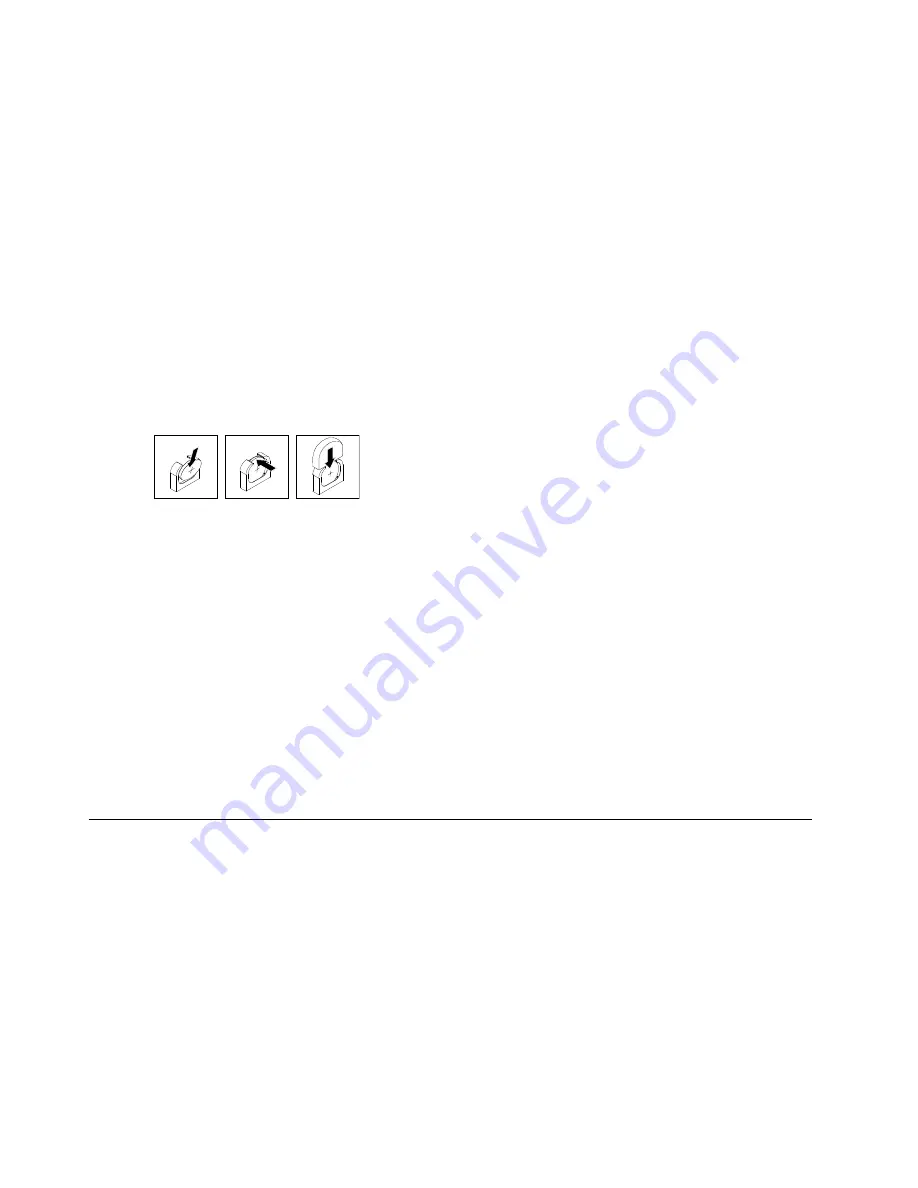
Step 4. If you are installing the battery in a blade server that is the bottom blade server in a scalable blade
complex, disassemble the blade complex (see “Disassembling a scalable blade complex” on page
68 for instructions).
Step 5. If an optional expansion unit is installed, remove the expansion unit (see “Removing an expansion
unit” on page 74 for instructions).
Note:
Optional expansion units are not supported when a IBM MAX5 expansion blade is installed.
Step 6. If an IBM MAX5 expansion blade is installed, remove it (see “Removing an IBM MAX5 expansion
blade” on page 87 for instructions).
Step 7. Open the blade server cover (see “Removing the blade server cover” on page 71 for instructions).
Step 8. Follow any special handling and installation instructions that come with the battery.
Step 9. Locate the battery socket on the system board.
Step 10. Orient the battery so that the positive (+) side faces in towards the center of the blade server.
Step 11. Tilt the battery so that you can insert it into the bottom of the socket.
Step 12. As you slide the battery into place, press the top of the battery into the socket.
Step 13. If you removed a plastic cover from the battery holder, use your fingers to install the battery cover
on top of the battery connector.
Step 14. If the blade server is part of a scalable blade complex, assemble the scalable blade complex (see
“Assembling a scalable blade complex” on page 70 for instructions).
Step 15. Install the IBM MAX5 expansion blade if you removed one (see “Installing an IBM MAX5 expansion
blade” on page 88 for instructions).
Step 16. Install the optional expansion unit, if you removed one from the blade server (see “Installing an
expansion unit” on page 75 for instructions).
Step 17. Install the cover onto the blade server (see “Installing the blade server cover” on page 73 for
instructions).
Step 18. Install the blade server or scalable blade complex into the BladeCenter chassis (see “Installing a
blade server in a BladeCenter chassis” on page 67 for instructions).
Step 19. Turn on the blade server, start the Setup utility, and reset the configuration (see “Using the Setup
utility” on page 20 for instructions).
Removing and replacing Tier 2 CRUs
You may install a Tier 2 CRU yourself or request IBM to install it, at no additional charge, under the type of
warranty service that is designated for the server.
Removing the scalability tray
To remove the scalability tray from a blade server, complete the following steps.
Important:
The scalability tray should be removed only by trained service personnel.
Step 1. Before you begin, read “Safety” on page v and “Installation guidelines” on page 65.
Step 2. If the scalable blade complex is installed in a BladeCenter chassis, remove it (see “Removing the
blade server from the BladeCenter chassis” on page 66 for instructions).
78
BladeCenter HX5 Blade ServerProblem Determination and Service Guide
Summary of Contents for BladeCenter HX5 1909
Page 6: ...iv BladeCenter HX5 Blade ServerProblem Determination and Service Guide ...
Page 16: ......
Page 34: ...18 BladeCenter HX5 Blade ServerProblem Determination and Service Guide ...
Page 72: ...56 BladeCenter HX5 Blade ServerProblem Determination and Service Guide ...
Page 292: ...276 BladeCenter HX5 Blade ServerProblem Determination and Service Guide ...
Page 296: ...280 BladeCenter HX5 Blade ServerProblem Determination and Service Guide ...
Page 303: ...Taiwan Class A compliance statement Appendix B Notices 287 ...
Page 304: ...288 BladeCenter HX5 Blade ServerProblem Determination and Service Guide ...
Page 310: ...294 BladeCenter HX5 Blade ServerProblem Determination and Service Guide ...
Page 311: ......
Page 312: ...Part Number 46W8208 Printed in China 1P P N 46W8208 ...
Page 313: ... 1P46W8208 ...






























