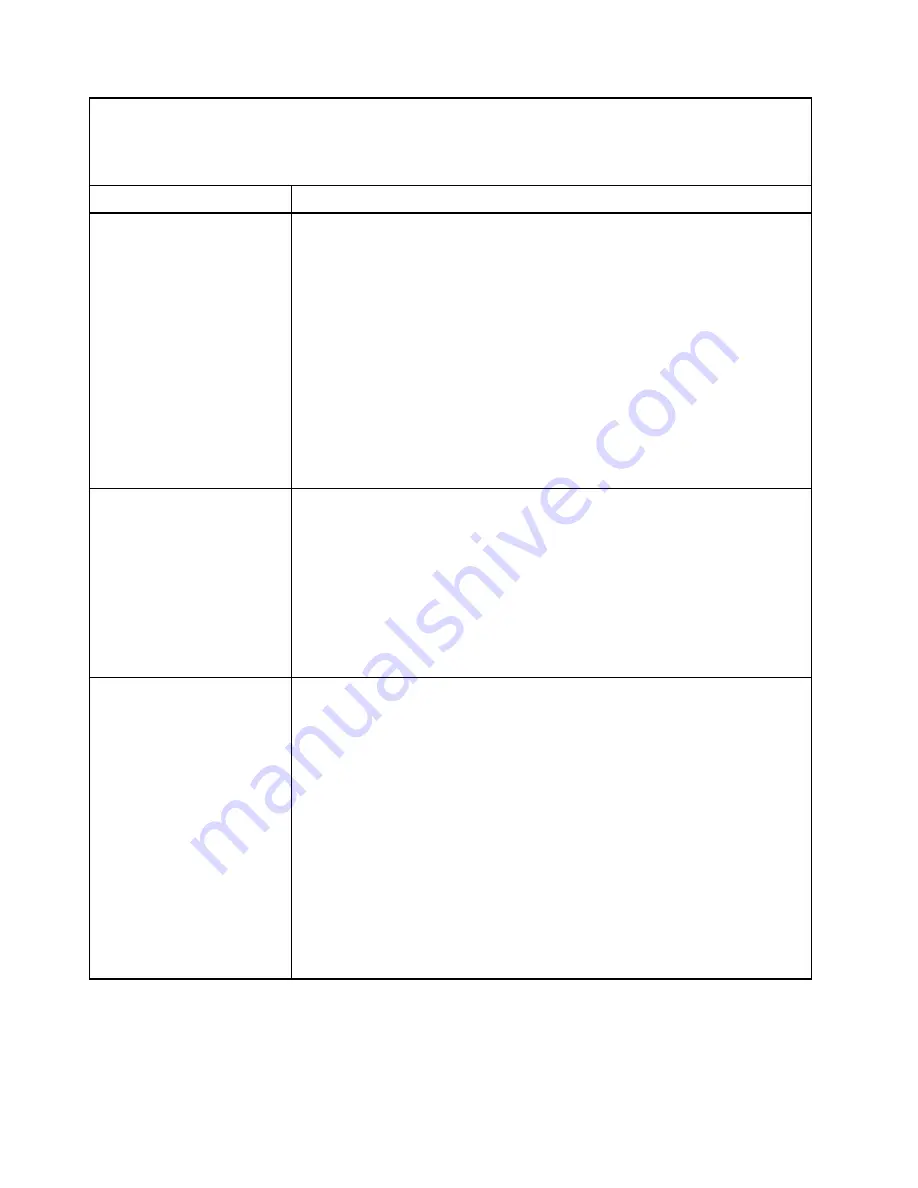
• See “
Parts listing - BladeCenter HX5
” on page 57 to determine which components are CRUs and which
components are FRUs.
• If an action step is preceded by “(Trained service technician only),” that step must be performed only by a
trained service technician.
Symptom
Action
All removable-media drive
problems. The media-tray
select button LED on the front
of the blade server is lit,
indicating that the blade server
is connected to the shared
removable-media drives.
1. Check the function of the shared BladeCenter chassis resources. See “Solving
shared BladeCenter resource problems” on page 269.
2. Run the Setup utility and make sure that the drive is enabled. See “Using the
3. For SAS storage drive problems, make sure that the correct device driver is
installed. For the latest device drivers, go to http://www.ibm.com/systems/
support/.
4. Reseat the battery. See “Removing the battery” on page 76 and “Installing the
5. Replace the battery. See “Removing the battery” on page 76 and “Installing the
6. (Trained service technician only) Replace the system-board assembly. See
“Removing the system-board assembly - BladeCenter HX5” on page 140 and
“Installing the system-board assembly - BladeCenter HX5” on page 142.
The CD or DVD drive is
detected as /dev/sr0 by SUSE
Linux. (If the SUSE Linux
operating system is installed
remotely on a blade server that
is not the current owner of the
media tray [CD or DVD drive
and USB port], SUSE Linux
detects the CD or DVD drive as
/dev/sr0 instead of /dev/
cdrom.)
Establish a link between /dev/sr0 and /dev/cdrom as follows:
1. Enter the following command:
rm /dev/cdrom; ln -s /dev/sr0 /dev/cdrom
2. Insert the following line in the /etc/fstab file:
/dev/cdrom /media/cdrom auto ro,noauto,user,exec 0 0
The CD or DVD drive is not
recognized after being
switched back to the blade
server running Windows 2000
Advanced Server with SP3
applied. (When the CD or DVD
drive that is owned by blade
server
x
is switched to another
blade server, then is switched
back to blade server
x
, the
operating system in blade
server
x
no longer recognizes
the CD or DVD drive. This
happens when you have not
safely stopped the drives
before you switched ownership
of the media tray [CD or DVD
drive and USB port]).
Note:
Because the BladeCenter chassis uses USB to communicate with the media
tray devices, switching ownership of the media tray to another blade server is the
same as disconnecting a USB device. Before you switch ownership of the CD or
DVD drive (media tray) to another blade server, safely stop the media tray devices on
the blade server that currently owns the media tray, as follows:
1. Double-click the
Unplug/Eject Hardware
icon in the Windows taskbar.
2. Select
USB Floppy
and click
Stop
.
3. Select
USB Mass Storage Device
and click
Stop
.
4. Click
Close
.
You can now safely switch ownership of the media tray to another blade server.
ServerGuide problems
Use this information to diagnose ServerGuide problems and suggested actions.
The following table lists problem symptoms and suggested solutions.
268
BladeCenter HX5 Blade ServerProblem Determination and Service Guide
Summary of Contents for BladeCenter HX5 1909
Page 6: ...iv BladeCenter HX5 Blade ServerProblem Determination and Service Guide ...
Page 16: ......
Page 34: ...18 BladeCenter HX5 Blade ServerProblem Determination and Service Guide ...
Page 72: ...56 BladeCenter HX5 Blade ServerProblem Determination and Service Guide ...
Page 292: ...276 BladeCenter HX5 Blade ServerProblem Determination and Service Guide ...
Page 296: ...280 BladeCenter HX5 Blade ServerProblem Determination and Service Guide ...
Page 303: ...Taiwan Class A compliance statement Appendix B Notices 287 ...
Page 304: ...288 BladeCenter HX5 Blade ServerProblem Determination and Service Guide ...
Page 310: ...294 BladeCenter HX5 Blade ServerProblem Determination and Service Guide ...
Page 311: ......
Page 312: ...Part Number 46W8208 Printed in China 1P P N 46W8208 ...
Page 313: ... 1P46W8208 ...






























