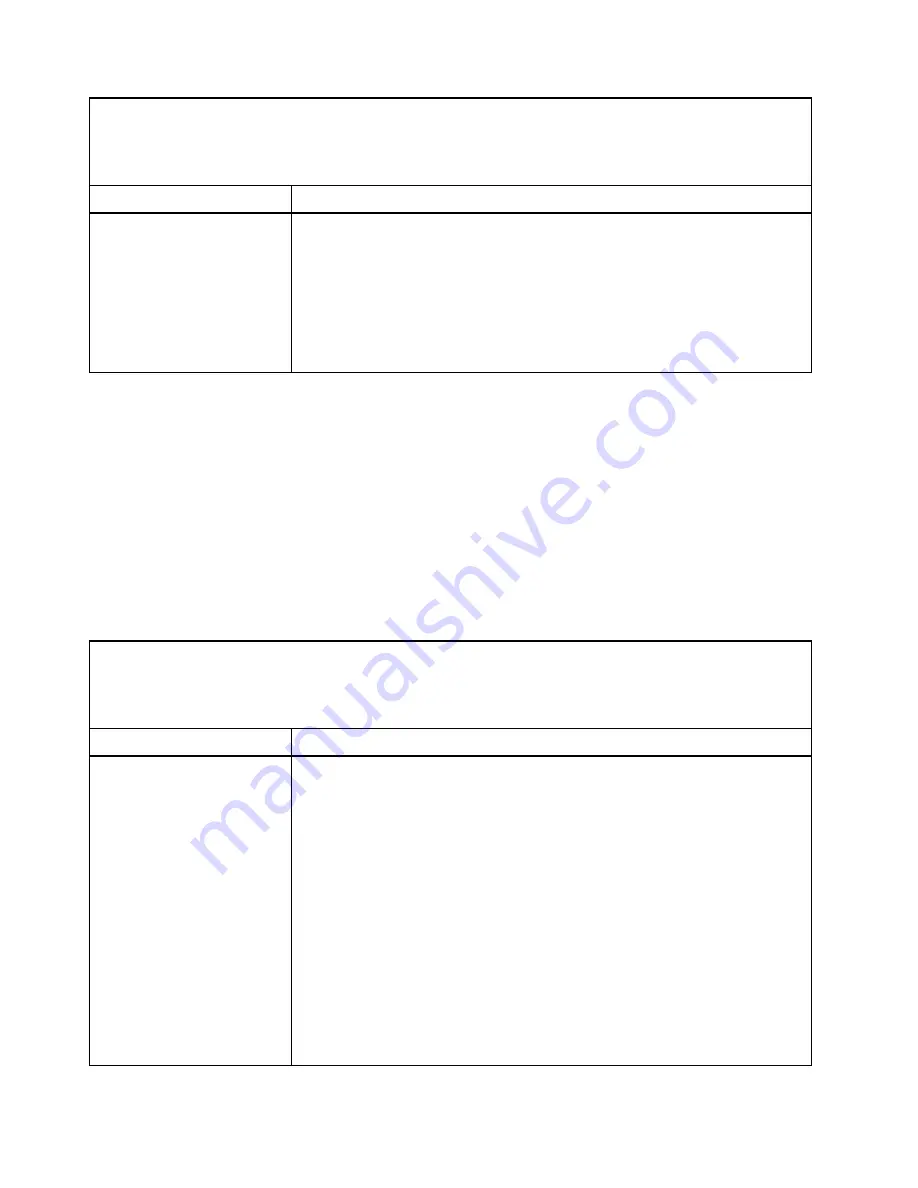
• See “
Parts listing - BladeCenter HX5
” on page 57 to determine which components are CRUs and which
components are FRUs.
• If an action step is preceded by “(Trained service technician only),” that step must be performed only by a
trained service technician.
Symptom
Action
A problem occurs only
occasionally and is difficult to
diagnose.
1. Check the AMM and IMM event logs for an error message (see “Event logs” on
2. Make sure that:
• When the blade server is turned on, air is flowing from the rear of the
BladeCenter chassis at the blower grille. If there is no airflow, the blower is
not working. This causes the blade server to overheat and shut down.
• The storage drives are configured correctly.
3. See “Solving undetermined problems” on page 274.
Keyboard or mouse problems
Use this information to look up and resolve keyboard or mouse problems.
IBM continually updates the support website with tips and techniques that you can use to resolve any
problems that you might be having with the BladeCenter HX5 blade server. Go to the BladeCenter support
search website at http://www.ibm.com to see if any service bulletins have been generated. In the Search
field, enter the following terms: 7872, retain tip, keyboard, and mouse.
Follow the suggested actions in the order in which they are listed in the Action column until the problem is
solved. The keyboard and mouse are shared BladeCenter chassis resources. First, make sure that the
keyboard and mouse are assigned to the blade server; then, see the following table and “Solving shared
BladeCenter resource problems” on page 269.
• See “
Parts listing - BladeCenter HX5
” on page 57 to determine which components are CRUs and which
components are FRUs.
• If an action step is preceded by “(Trained service technician only),” that step must be performed only by a
trained service technician.
Symptom
Action
All keyboard and mouse
problems.
1. Make sure that the keyboard/video/mouse select button LED on the front of the
blade server is lit, indicating that the blade server is connected to the shared
keyboard and mouse.
2. Check the function of the shared BladeCenter chassis resources (see “Solving
shared BladeCenter resource problems” on page 269).
3. Make sure that:
• The device drivers are installed correctly. See “Updating firmware and device
• The keyboard and mouse are recognized as USB, not PS/2, devices by the
blade server. Although the keyboard and mouse might be a PS/2-style
devices, communication with them is through USB in the BladeCenter
chassis. Some operating systems allow you to select the type of keyboard
and mouse during installation of the operating system. If so, select USB.
4. (Trained service technician only) Replace the system-board assembly. See
“Removing the system-board assembly - BladeCenter HX5” on page 140 and
“Installing the system-board assembly - BladeCenter HX5” on page 142.
256
BladeCenter HX5 Blade ServerProblem Determination and Service Guide
Summary of Contents for BladeCenter HX5 1909
Page 6: ...iv BladeCenter HX5 Blade ServerProblem Determination and Service Guide ...
Page 16: ......
Page 34: ...18 BladeCenter HX5 Blade ServerProblem Determination and Service Guide ...
Page 72: ...56 BladeCenter HX5 Blade ServerProblem Determination and Service Guide ...
Page 292: ...276 BladeCenter HX5 Blade ServerProblem Determination and Service Guide ...
Page 296: ...280 BladeCenter HX5 Blade ServerProblem Determination and Service Guide ...
Page 303: ...Taiwan Class A compliance statement Appendix B Notices 287 ...
Page 304: ...288 BladeCenter HX5 Blade ServerProblem Determination and Service Guide ...
Page 310: ...294 BladeCenter HX5 Blade ServerProblem Determination and Service Guide ...
Page 311: ......
Page 312: ...Part Number 46W8208 Printed in China 1P P N 46W8208 ...
Page 313: ... 1P46W8208 ...
















































