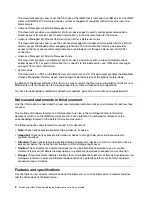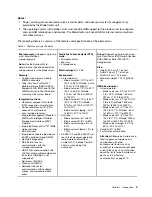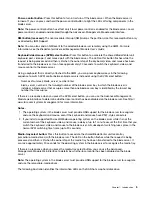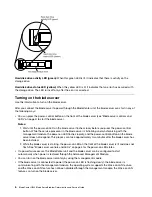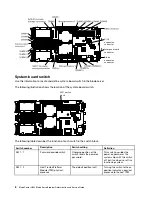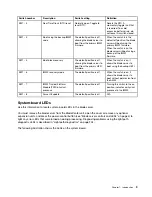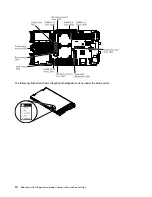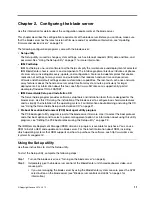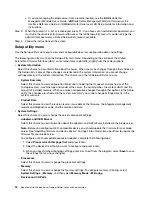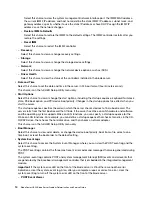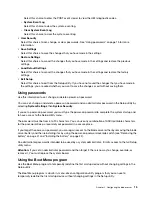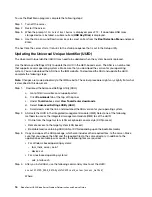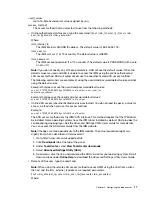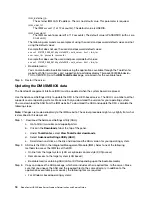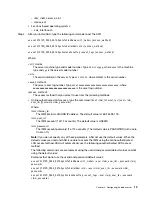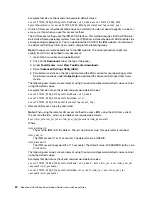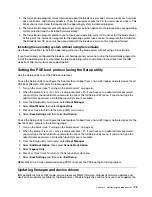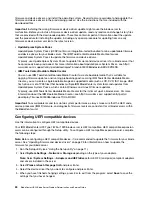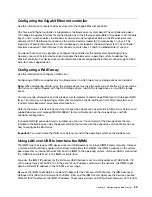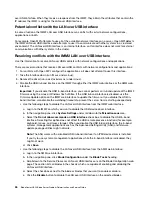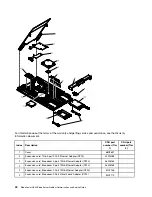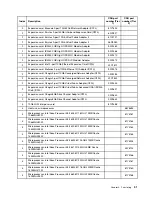To use the Boot Menu program, complete the following steps:
Step 1. Turn off the server.
Step 2. Restart the server.
Step 3. When the prompt
<F12> Select Boot Device
is displayed, press F12 . If a bootable USB mass
storage device is installed, a submenu item (
USB Key/Disk
) is displayed.
Step 4. Use the Up arrow and Down arrow keys to select an item from the
Boot Selection Menu
and press
Enter.
The next time the server starts, it returns to the startup sequence that is set in the Setup utility.
Updating the Universal Unique Identifier (UUID)
The Universal Unique Identifier (UUID) may need to be updated when the system board is replaced.
Use the Advanced Settings Utility to update the UUID in the UEFI-based server. The ASU is an online tool
that supports several operating systems. Make sure that you download the version for your operating
system. You can download the ASU from the IBM website. To download the ASU and update the UUID,
complete the following steps.
Note:
Changes are made periodically to the IBM website. The actual procedure might vary slightly from what
is described in this document.
Step 1.
Download the Advanced Settings Utility (ASU):
a. Go to http://www.ibm.com/supportportal/.
b. Click
Downloads
tab at the top of the panel.
c. Under
ToolsCenter
, select
View ToolsCenter downloads
.
d. Select
Advanced Settings Utility (ASU)
.
e. Scroll down, click the link, and download the ASU version for your operating system.
Step 2. ASU sets the UUID in the integrated management module (IMM). Select one of the following
methods to access the integrated management module (IMM) to set the UUID:
• Online from the target system (LAN or keyboard console style (KCS) access)
• Remote access to the target system (LAN based)
• Bootable media containing ASU (LAN or KCS, depending upon the bootable media)
Step 3. Copy and unpack the ASU package, which also includes other required files, to the server. Make
sure that you unpack the ASU and the required files to the same directory. In addition to the
application executable (asu or asu64), the following files are required:
• For Windows based operating systems:
– ibm_rndis_server_os.inf
– device.cat
• For Linux based operating systems:
– cdc_interface.sh
Step 4. After you install ASU, use the following command syntax to set the UUID:
asu set SYSTEM_PROD_DATA.SysInfoUUID <uuid_value> [access_method]
Where:
16
BladeCenter HS23 Blade ServerProblem Determination and Service Guide
Summary of Contents for BladeCenter HS23 1929
Page 1: ...BladeCenter HS23 Blade Server Problem Determination and Service Guide Machine Types 7875 1929 ...
Page 284: ...268 BladeCenter HS23 Blade ServerProblem Determination and Service Guide ...
Page 289: ...Taiwan BSMI RoHS declaration Appendix B Notices 273 ...
Page 290: ...274 BladeCenter HS23 Blade ServerProblem Determination and Service Guide ...
Page 296: ...280 BladeCenter HS23 Blade ServerProblem Determination and Service Guide ...
Page 297: ......
Page 298: ...Part Number 00KC215 Printed in China 1P P N 00KC215 ...
Page 299: ... 1P00KC215 ...