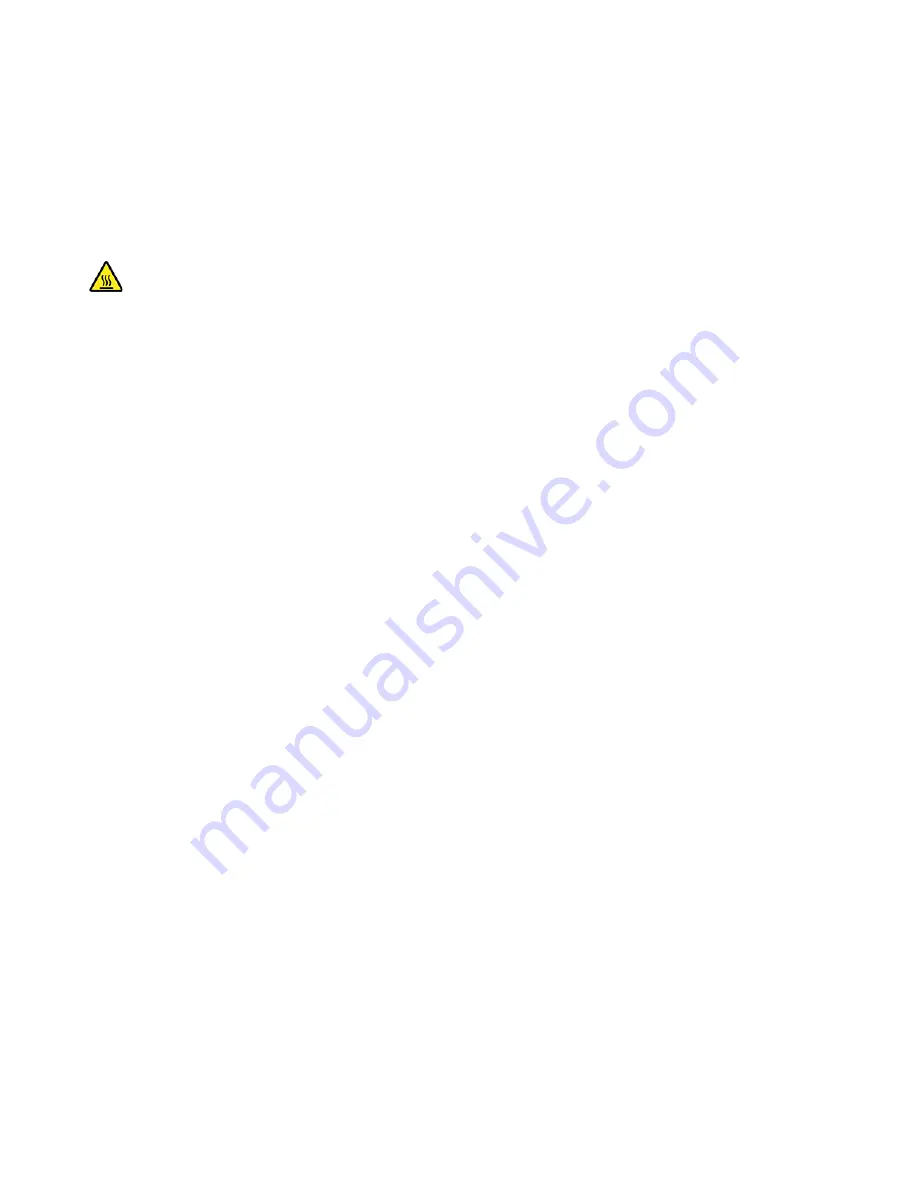
Note:
If a locking device is available, use it to lock the computer.
Middle frame and LCD panel
Prerequisite
Before you start, read Chapter 2 “Important safety information” on page 27 and print the following
instructions.
Before you open the computer cover, turn off the computer and wait several minutes until the computer is
cool.
Replacement procedure
1. Remove the computer stand. See “Computer stand” on page 57.
2. Remove the computer cover. See “Computer cover” on page 59.
3. To get access to the middle frame, remove the following parts if any:
a. “Internal speakers” on page 61.
b. “VESA mount bracket” on page 62.
c. “System board shield and system fan” on page 63.
d. “Storage drive” on page 65.
e. “Storage drive cable” on page 66.
f. “Optical drive” on page 67.
g. “Storage drive bracket” on page 68.
j. “M.2 solid-state drive” on page 72.
k. “Coin-cell battery” on page 74.
l. “Memory module” on page 75.
n. “Power button board” on page 77.
o. “Integrated camera” on page 79.
p. “Wi-Fi antennas” on page 80.
84
Hardware Maintenance Manual
Summary of Contents for AIO V540-24IWL
Page 1: ...Hardware Maintenance Manual ...
Page 6: ...iv Hardware Maintenance Manual ...
Page 13: ...Chapter 1 Important safety information 7 ...
Page 14: ... 18 kg 37 lb 32 kg 70 5 lb 55 kg 121 2 lb 1 2 8 Hardware Maintenance Manual ...
Page 17: ...Chapter 1 Important safety information 11 ...
Page 18: ...1 2 12 Hardware Maintenance Manual ...
Page 19: ...Chapter 1 Important safety information 13 ...
Page 25: ...Chapter 1 Important safety information 19 ...
Page 29: ...Chapter 1 Important safety information 23 ...
Page 44: ...38 Hardware Maintenance Manual ...
Page 58: ...52 Hardware Maintenance Manual ...
Page 92: ...86 Hardware Maintenance Manual ...
Page 95: ......
Page 96: ......





















