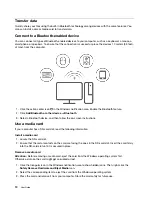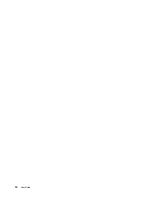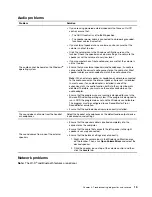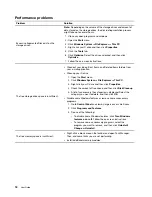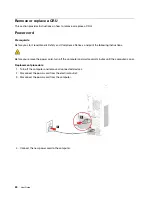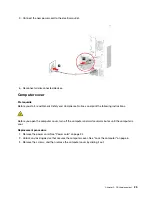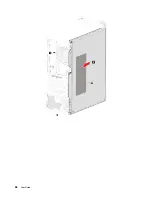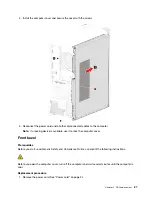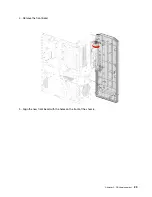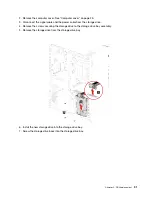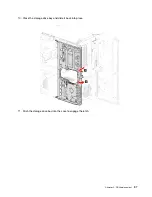Remove or replace a CRU
This section provides instructions on how to remove or replace a CRU.
Power cord
Prerequisite
Before you start, read
Generic Safety and Compliance Notices
, and print the following instructions.
Before you remove the power cord, turn off the computer and wait several minutes until the computer is cool.
Replacement procedure
1. Turn off the computer and remove all connected devices.
2. Disconnect the power cord from the electrical outlet.
3. Disconnect the power cord from the computer.
4. Connect the new power cord to the computer.
24
User Guide
Summary of Contents for 90RE
Page 4: ...ii User Guide ...
Page 6: ...iv User Guide ...
Page 14: ...8 User Guide ...
Page 18: ...12 User Guide ...
Page 28: ...22 User Guide ...
Page 32: ...26 User Guide ...
Page 39: ...5 Release the latch on the storage drive bay and pull slightly Chapter 5 CRU replacement 33 ...
Page 42: ...9 Mount the new storage drive bay on the case 36 User Guide ...
Page 60: ...54 User Guide ...
Page 64: ...58 User Guide ...
Page 72: ...66 User Guide ...
Page 75: ......
Page 76: ......