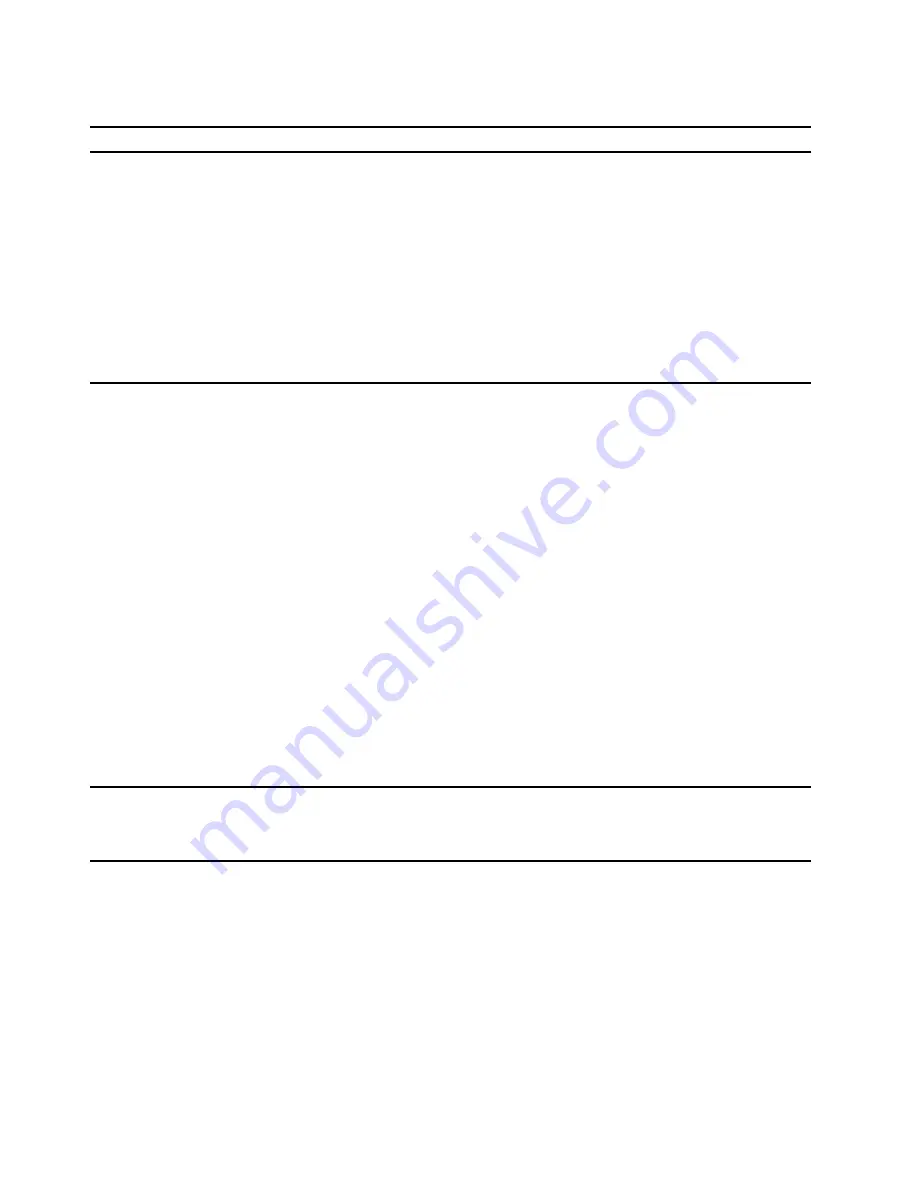
Performance problems
Problem
Solution
Excessive fragmented files exist on the
storage drives.
Note:
Depending on the volume of the storage drives and amount of
data stored on the storage drives, the disk-defragmentation process
might take up to several hours.
1. Close any open programs and windows.
2. Open the
Start
menu.
3. Click
Windows System
➙
File Explorer
➙
This PC
.
4. Right-click your C drive and then click
Properties
.
5. Click the
Tools
tab.
6. Click
Optimize
. Select the drive as desired, and then click
Optimize
.
7. Follow the on-screen instructions.
The free storage drive space is insufficient.
• Clean out your Inbox, Sent Items, and Deleted Items folders from
your e-mail application.
• Clean up your C drive.
1. Open the
Start
menu.
2. Click
Windows System
➙
File Explorer
➙
This PC
.
3. Right-click your C drive and then click
Properties
.
4. Check the amount of free space, and then click
Disk Cleanup
.
5. A list of unnecessary file categories is displayed. Select the
category you want to delete, and then click
OK
.
• Disable some Windows features or remove some unnecessary
programs.
1. Go to
Control Panel
and view by large icons or small icons.
2. Click
Programs and Features
.
3. Do one of the following:
– To disable some Windows features, click
Turn Windows
features on or off
. Follow the on-screen instructions.
– To remove some unnecessary programs, select the
program you want to remove, and then click
Uninstall/
Change
or
Uninstall
.
The free memory space is insufficient.
• Right-click a blank area on the taskbar and open Task Manager.
Then, end some tasks you are not performing.
• Install additional memory modules.
20
User Guide
Summary of Contents for 90NC007PUS
Page 1: ...User Guide Lenovo Legion Tower 5 28L 05 and Lenovo Legion R5 28L 05 ...
Page 4: ...ii User Guide ...
Page 6: ...iv User Guide ...
Page 8: ...Figure 2 Lenovo Legion R5 28L 05 1 Lenovo Legion logo LED indicator 2 User Guide ...
Page 9: ...Top Figure 3 Lenovo Legion Tower 5 28L 05 Chapter 1 Meet your computer 3 ...
Page 14: ...8 User Guide ...
Page 30: ...24 User Guide ...
Page 34: ...5 Remove the left side cover 6 Install the new left side cover 28 User Guide ...
Page 38: ...4 Open the tabs and remove the front bezel 32 User Guide ...
Page 40: ...5 Open the tabs and remove the back cover 34 User Guide ...
Page 52: ...3 Disengage the tabs on the memory modules 4 Remove the memory module 46 User Guide ...
Page 56: ...6 Install the new heatsink and fan 7 Screw in the heatsink mounting screws 50 User Guide ...
Page 57: ...8 Plug the fan power cable into the motherboard Chapter 5 CRU replacement 51 ...
Page 62: ...5 Open the latch 6 Remove the PCI Express card super holder screws 56 User Guide ...
Page 72: ...7 Remove the power supply assembly 8 Install the new power supply assembly 66 User Guide ...
Page 78: ...72 User Guide ...
Page 92: ...86 User Guide ...
Page 108: ...102 User Guide ...
Page 111: ......
Page 112: ......






























