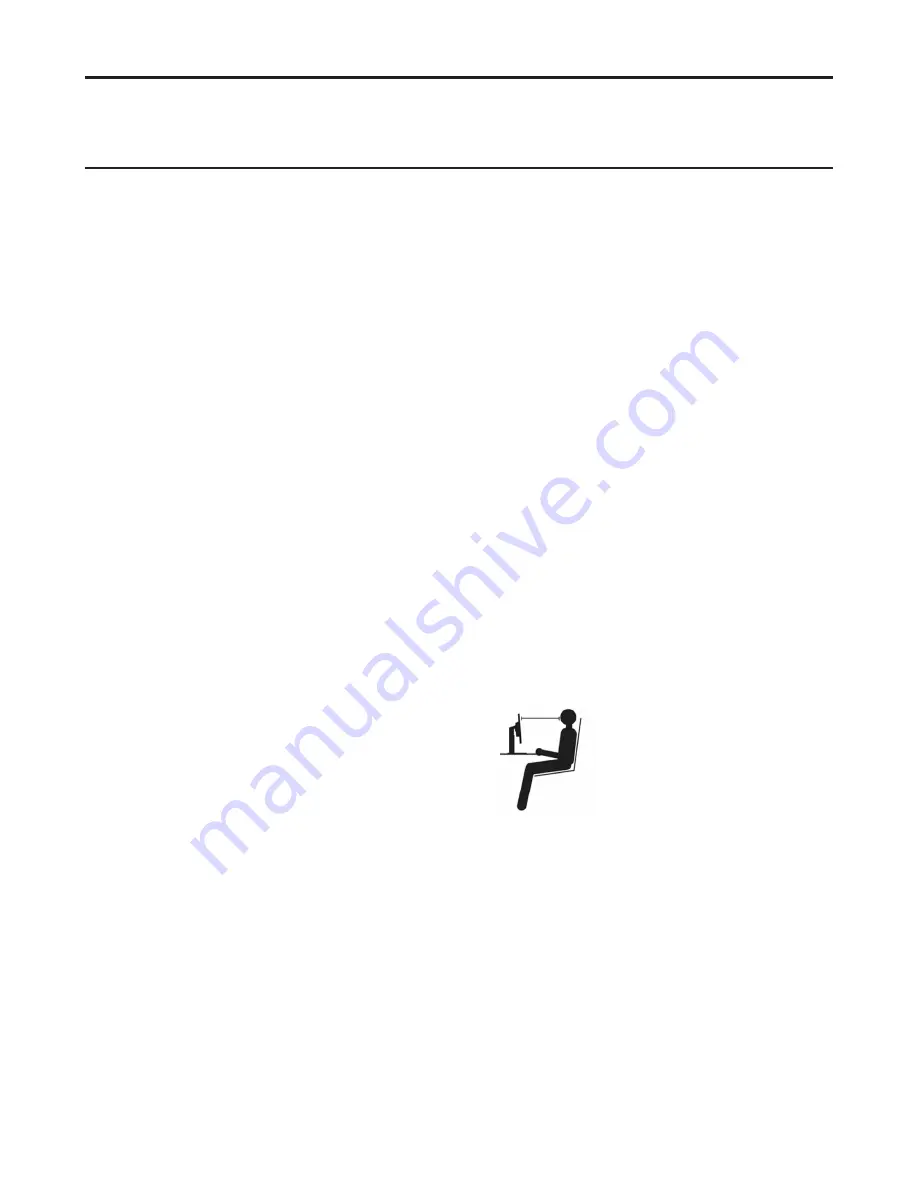
Chapter 2� Adjusting and Using your monitor 2-1
Chapter 2. Adjusting and Using the Monitor
This section will give you information on adjusting and using your monitor�
Comfort and accessibility
Good ergonomic design is important to get the most from your personal computer and to avoid
discomfort� Arrange your workplace and the equipment you use to suit your individual needs and the
kind of work that you perform� In addition, use healthy work habits to maximize your performance
and comfort while using your computer� For more detailed information on any of these topics, visit
the Healthy Computing Website at: http://www�lenovo�com/healthycomputing/�
Arranging your work area
Use a work surface of appropriate height and sufficient working area to allow you to work in comfort�
Organize your work area to match the way you use materials and equipment� Keep your work
area clean and clear for the materials that you typically use and place the items that you use most
frequently, such as the computer mouse or telephone, within the easiest reach�
Equipment layout and setup play a large role in your working posture� The following topics describe
how to optimize equipment setup to achieve and maintain good working posture�
Positioning your monitor
Position and adjust your computer monitor for comfortable viewing by considering the following
items:
• Viewing distance:
Recommended viewing distance between the eye and the monitor screen is
1�5 x the diagonal of the screen� Solutions in meeting this required distance in cramped office
situations include pulling the desk away from the wall or divider to make room for the monitor,
using flat panel or compact displays to place the monitor in the desk corner, or placing the
keyboard in an adjustable drawer to create a deeper working surface�
1�5 times of screen diagonal
• Monitor height:
Position the monitor so your head and neck are in a comfortable and neutral
(vertical, or upright) position� If your monitor does not have height adjustments, you might
have to place books or other sturdy objects under the base of the monitor to achieve the desired
height� A general guideline is to position the monitor such that the top of the screen is at or
slightly below your eye-height when you are comfortably seated� However, be sure to optimize
your monitor height so the line of site between your eyes and the center the monitor suits your
preferences for visual distance and comfortable viewing when your eye muscles are in a relaxed
state�
• Tilt:
Adjust the tilt of your monitor to optimize the appearance of the screen content and to
accommodate your preferred head and neck posture�
• General location:
Position your monitor to avoid glare or reflections on the screen from
overhead lighting or nearby windows�
Summary of Contents for 66E5-GAC3-WW
Page 1: ...Lenovo L29w 30 User Guide ...
Page 7: ... Copyright Lenovo 2021 vi ...
















































