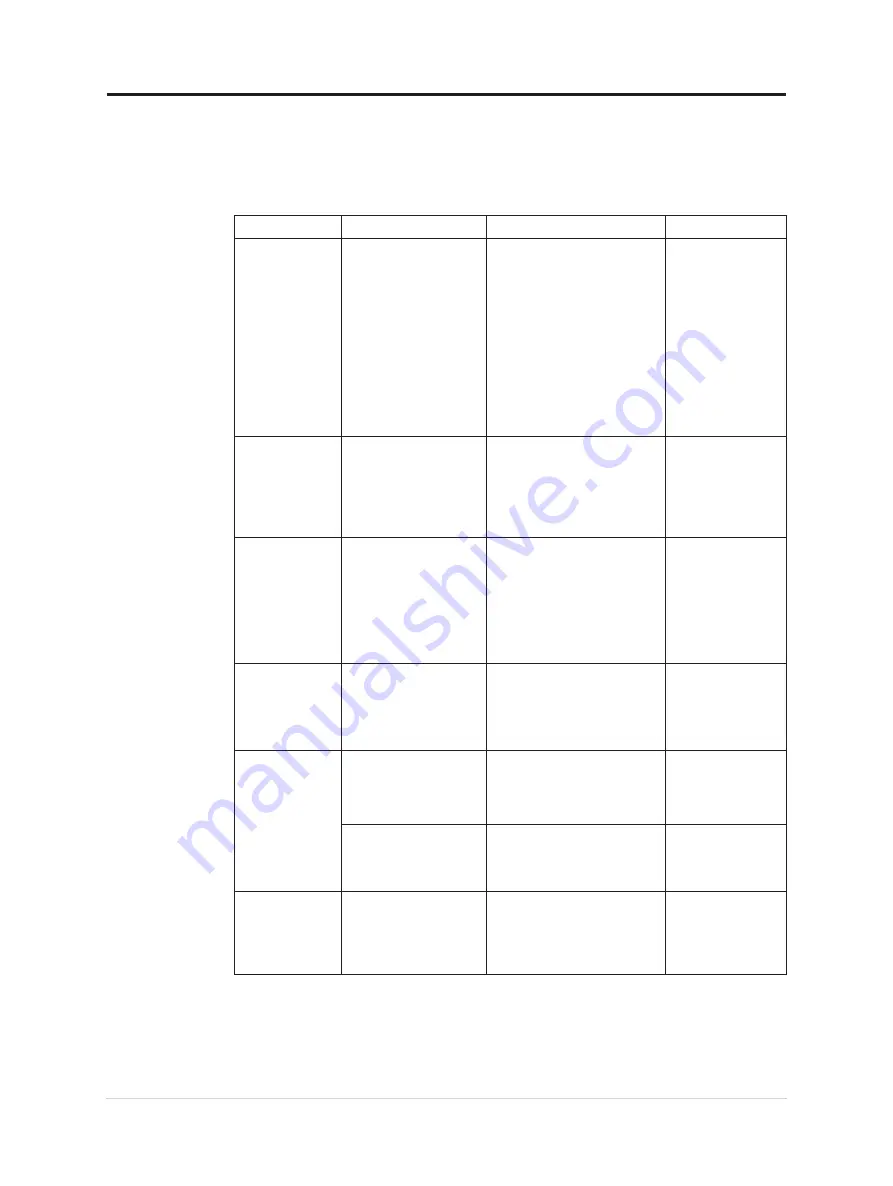
Troubleshooting
If you have a problem setting up or using your monitor, you might be able to solve it
yourself. Before calling your dealer or Lenovo, try the suggested actions that are appropriate
to your problem.
Table 3-2. Troubleshooting
Problem
Possible cause
Suggested action
Reference
The words” Out
of Range” are
shown on the
screen, and the
power indicator is
flashing white.
The system is set to a
display mode which is
not supported by the
monitor
• If you are replacing an old
monitor, reconnect it and
adjust the display mode to
within the specified range
for your new monitor.
• If using a Windows
system, restart the system
in safe mode, then select
a supported display mode
for your computer.
• If these options do not
work, contact the Customer
Support Centre.
"
Selecting a
supported display
The image quality
is unacceptable
The video signal cable is
not
connected with the
monitor or system
completely.
Be sure the signal cable is
firmly plugged into the system
and monitor.
"Connecting and
turning on your
The power
indicator is not
lit and there is no
image.
• The monitor’s
power switch is
not switched on.
• The power cord is
loose or disconnected.
• There is no power
at the outlet.
• Be sure the power cord
is connected properly.
• Be sure the outlet has power.
• Power on the monitor.
• Try using another power cord.
• Try using another
electrical outlet.
"Connecting and
turning on your
Screen is blank
and power
indicator is steady
amber or flashing
white
The monitor is in Standby
/ Suspend mode
• Press any key on the
keyboard or move the
mouse to restore operation.
• Check the Power options
settings on your computer.
The power
indicator is white,
but there is no
image
The video signal cable
is loose or disconnected
from the system or
monitor
Be sure the video cable is
connected with the system
properly
"Connecting and
turning on your
The monitor brightness is
at the lowest setting.
Adjust the brightness setting on
the Brightness control.
"Adjusting your
One or more of
the pixels appear
discolored
This is a characteristic of
the LCD technology and
is not an LCD defect
If there are more than five
pixels missing, contact the
Support Center
"Appendix A,
Service and Support"
Chapter 3.Reference information 3-3
Summary of Contents for 66E4-UAC1-WW
Page 1: ...Lenovo L15 User Guide ...








































