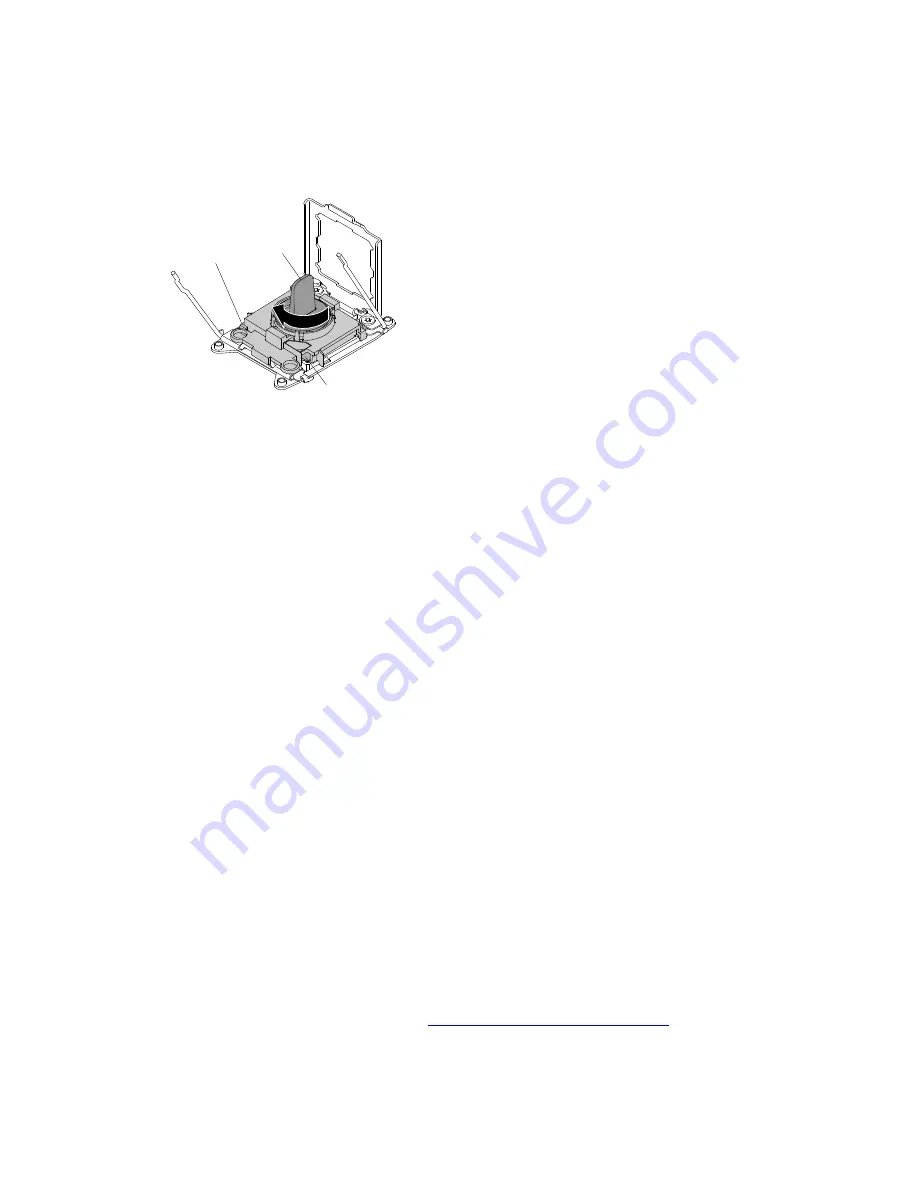
c. Gently twist the handle on the installation tool clockwise to the closed position and lift the
microprocessor out of the socket.
Step 10. Place the microprocessor on a static-protective surface. Remove the microprocessor from the
installation tool by twisting the handle counterclockwise.
Installation
tool
Microprocessor
Handle
Step 11. If you are instructed to return the microprocessor, follow all packaging instructions, and use any
packaging materials for shipping that are supplied to you. Do not return the microprocessor
installation tool.
Replacing a microprocessor and heat sink
This information provides instructions on how to replace a microprocessor and heat sink.
To replace a microprocessor and heat sink, complete the following steps:
Attention:
When you handle static-sensitive devices, take precautions to avoid damage from static
electricity. For details about handling these devices, see “Handling static-sensitive devices” on page 46.
Notes:
• Use the microprocessor installation tool that came with the new microprocessor kit to remove the
microprocessor from the server.
• Be extremely careful when handling the microprocessor, the microprocessor socket contacts are very
fragile.
• Do not allow the thermal grease on the microprocessor and heat sink to come in contact with anything.
Contact with any surface can compromise the thermal grease and the microprocessor socket.
• Do not touch the microprocessor contacts. Contaminants on the microprocessor contacts, such as oil
from your skin, can cause connection failures between the contacts and the socket.
• Be sure to only install microprocessors that have the same speed, number of cores, and frequency.
• Each microprocessor socket must always contain either a socket cover or a microprocessor and heat
sink.
• Be sure to use only the microprocessor installation tool provided with the new microprocessor to remove
or install the microprocessor. Do not use other tools.
• The microprocessor installation tool has the microprocessor installed on the tool, and might have a
protective cover over the microprocessor. Do not use the tool or remove the cover from the
microprocessor until you are instructed to do so.
• The server supports up to four (per 4U server) Intel Xeon dual-core or quad-core microprocessors (one
microprocessor on each compute book). See
http://www.lenovo.com/serverproven/
for a list of supported
microprocessors.
1. Install the microprocessor:
a. Make sure that the microprocessor socket levers and retainer are in the open position.
.
Removing and replacing components
287
Summary of Contents for 6241
Page 1: ...System x3850 X6 and x3950 X6 Installation and Service Guide Machine Type 6241 ...
Page 6: ...iv System x3850 X6 and x3950 X6 Installation and Service Guide ...
Page 56: ...42 System x3850 X6 and x3950 X6 Installation and Service Guide ...
Page 82: ...68 System x3850 X6 and x3950 X6 Installation and Service Guide ...
Page 132: ...118 System x3850 X6 and x3950 X6 Installation and Service Guide ...
Page 158: ...144 System x3850 X6 and x3950 X6 Installation and Service Guide ...
Page 214: ...200 System x3850 X6 and x3950 X6 Installation and Service Guide ...
Page 358: ...344 System x3850 X6 and x3950 X6 Installation and Service Guide ...
Page 1938: ...1924 System x3850 X6 and x3950 X6 Installation and Service Guide ...
Page 1964: ...1950 System x3850 X6 and x3950 X6 Installation and Service Guide ...
Page 1968: ...1954 System x3850 X6 and x3950 X6 Installation and Service Guide ...
Page 1975: ...Taiwan Class A compliance statement Appendix F Notices 1961 ...
Page 1976: ...Taiwan BSMI RoHS declaration 1962 System x3850 X6 and x3950 X6 Installation and Service Guide ...
Page 1988: ...1974 System x3850 X6 and x3950 X6 Installation and Service Guide ...
Page 1989: ......
Page 1990: ......
















































