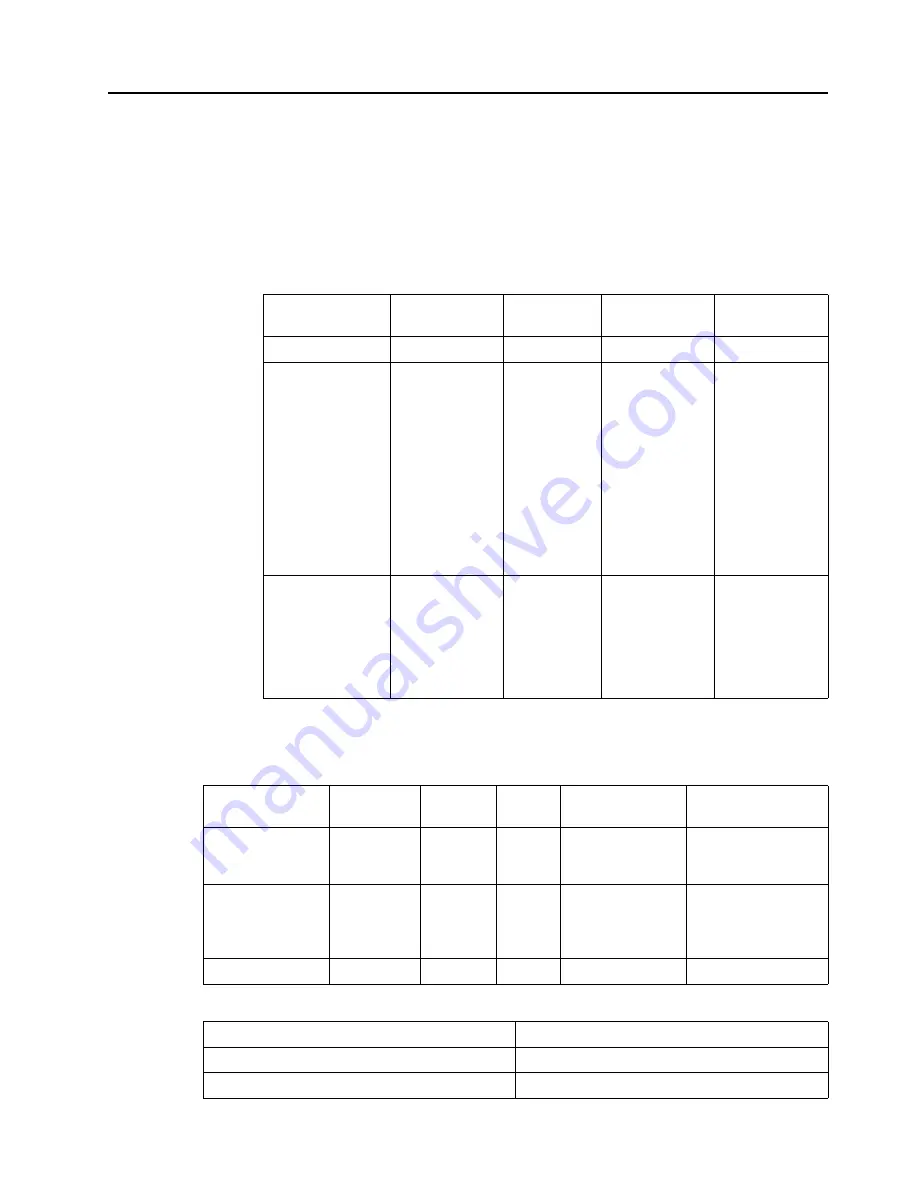
Chapter 2.
2-8
Understanding power management
Power management is invoked when the computer recognizes that you have not used
your mouse or keyboard for a user-definable period. There are several states as
described in the table below.
For optimal performance, switch off your monitor at the end of each working day, or
whenever you expect to leave it unused for long periods during the day.
Power Management Modes
Table 2-4.
Power indicator
State
Power Indicator Screen
Restoring
Operation
Compliance
On
Green
Normal
Standby/Suspend
Amber
Blank
Press a key or
move the mouse
There may be a
slight delay
before the image
reappears.
Note:
Standby
also occurs if
there is no image
output to the
monitor.
ENERGY STAR
Off
Off
Blank
Press the power
button
There may be a
slight delay
before the image
reappears.
ENERGY STAR
VESA Modes
Horizontal
Sync
Vertical
Sync
Video
Power Indicator
Power Consumption
Normal operation
Active
Active
Active
Green
150 W (maximum)*
40 W (typical)
Active-off mode
Inactive
Inactive
Off
Orange
Less than 0.5 W
Note:
Thunderbolt
source less than 1.0 W
Switch off
-
-
-
Off
Less than 0.5 W
Energy Star
Power Consumption
P
ON
31W
E
TEC
100kWh
















































