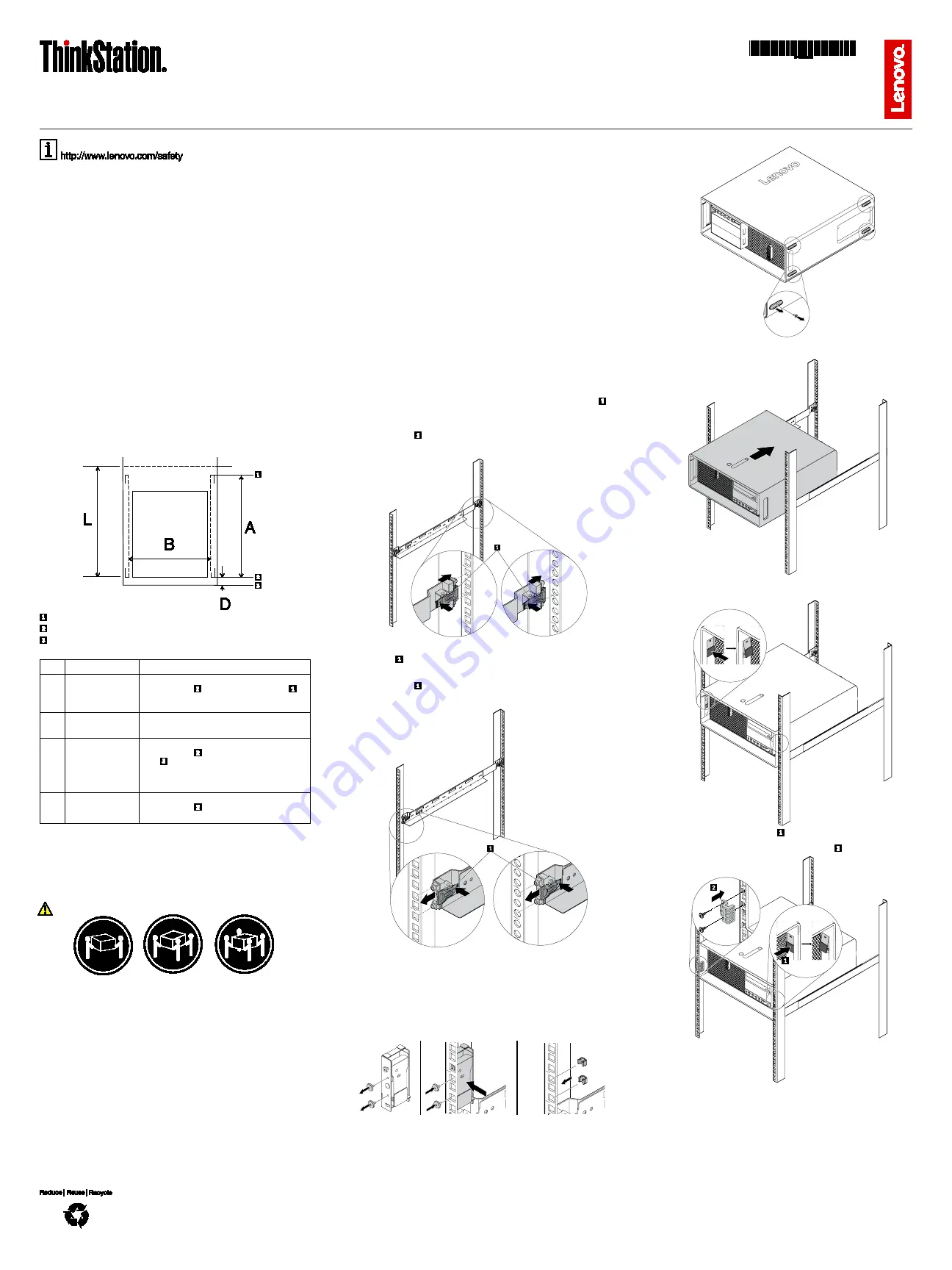
Third Edition (December 2017)
© Copyright Lenovo 2015, 2017.
LIMITED AND RESTRICTED RIGHTS NOTICE: If data or software is delivered pursuant to a General Services Administration “GSA” contract, use, reproduction, or disclosure is subject to restrictions set forth in
Contract No. GS-35F-05925.
ThinkStation Static Rail Kit
http://www.lenovo.com/support
PN: SP40K32881
Printed in China
Important information about the ThinkStation
Static Rail Kit
This document provides important information about the ThinkStation Static Rail Kit.
If you want to install a ThinkStation
®
computer into a rack, you need one set of rails. The
set of rails is designed for fixing a 4U ThinkStation computer into a rack without the
flexibility of sliding in or out. (“U” is the unit of measurement for defining the vertical space
used by your ThinkStation computer and 1U is equivalent to 4.445 cm or 1.75 inches.)
Your rail kit package contains:
One set of rails
Two locking clips
One stopper
Two cage nuts
Two bolts
Documentation
If any item is missing or damaged, contact your place of purchase. Ensure that you retain
your proof of purchase and packing material. They might be required to receive warranty
service.
About the rack
CAUTION: Be sure to read and understand the documentation that comes with the
rack for safety and cabling information. Before you install a workstation into the
rack, also ensure that you read and understand all safety information and
guidelines in this document. Reading and understanding the information reduces
the risk of personal injury and damage to your product.
The rack must meet one of the following requirements:
Standard 4-post (square-hole), 19-inch rack configuration compliant with EIA-310-E
as defined by the Electronic Industries Alliance
Standard 4-post (unthreaded round-hole), 19-inch rack configuration compliant with
EIA-310-E as defined by the Electronic Industries Alliance
The dimensions of the rack must meet the following requirements:
Rear mounting flange
Front mounting flange
Rack front door
The following table explains the dimension requirements of the rack.
Item
Dimensions
Description
A
609.6 – 914.4 mm
(24 – 36 inches)
Item A refers to the distance between the front
mounting flange and the rear mounting flange .
The distance must be 609.6 mm (24 inches) in
minimum and 914.4 mm (36 inches) in maximum.
B
> 474 mm
(18.66 inches)
Item B refers to the internal width of the rail kit. The
width must exceed 474 mm (18.66 inches).
D
> 60 mm
(2.36 inches)
Item D refers to the distance between the front
mounting flange and the inside of the rack front
door . The distance must exceed 60 mm (2.36
inches). This clearance is required for the chassis pull
handles on the front of the ThinkStation computer as
well as air circulation through the rack.
L
> 950 mm
(37.4 inches)
Item L refers to the distance between the front
mounting flange and the rear of the rack. The
distance must exceed 950 mm (37.4 inches).
Read these guidelines first
Before you install the ThinkStation computer into a rack, review the following guidelines.
The guidelines help you in your installation and avoid the risk of personal injury and
damage to your product.
Two or more people are required to lift a ThinkStation computer, move a ThinkStation
computer, or install a ThinkStation computer into a rack. You also can use a workstation
computer-lifting tool for help.
≥ 18 kg (39.7 lb)
< 32 kg (70.5 lb)
≥
32 kg (70.5 lb)
< 55 kg (121.2 lb)
≥ 55 kg (121.2 lb)
< 100 kg (220.5 lb)
CAUTION
Use safe practices when lifting.
Before installing a ThinkStation computer into a rack, remove all media from the
drives and turn off all attached devices and the ThinkStation computer. Then,
disconnect all power cords from electrical outlets and disconnect all cables that are
connected to the ThinkStation computer.
Ensure that the room air temperature is below 35°C (95°F).
Do not block any air vents; usually 15 cm (6 inches) of space provides proper airflow.
Do not leave open spaces above or below an installed ThinkStation computer in your
rack. To help prevent damage to ThinkStation computer components, always install a
blank filler panel to cover the open space and to help ensure proper air circulation.
Install the ThinkStation computer only in a rack with perforated doors for both security
and proper airflow.
Start from the bottom of the rack for the ThinkStation computer or device installation.
Install the heaviest ThinkStation computer or device in the bottom of the rack.
Do not extend more than one ThinkStation computer or device out of the rack at the
same time.
If possible, remove the doors and side panels of the rack to provide easier access
during installation.
Do not overload the electrical outlet when you install multiple devices in the rack.
Connect all power cords to proper electrical outlets and properly manage all the
cables in the rack. Refer to the documentation that comes with the rack about
managing cables.
Do not place any object on top of rack-mounted devices.
When you move or ship the rack, remove the ThinkStation computer secured by the
rail kit from the rack first. Refer to the documentation that comes with the rack and the
documentation that comes with each rail kit for detailed information.
Installing a ThinkStation computer into a rack
(with static rail kit)
Before you begin, remove all the parts from the rail kit package and lay all the parts on a
working surface. Measure the rack before the installation to ensure that the rack can
accommodate the static rail.
Note:
The holes in a mounting flange are separated into groups by measuring marks. The
three holes between two adjacent measuring marks form a group, which indicates 1U
space. Note the measuring marks on a mounting flange to help you correctly select a rack
mounting area for the ThinkStation computer. For more information about the placement
of the holes in a mounting flange, refer to the documentation that comes with the rack.
To install a ThinkStation computer into a rack, do the following:
1. Install the rail kit by doing the following:
a. Select a proper rack mounting area for the left static rail. Position the rear end of
the left rail to the mounting area. Ensure that the tabs on the rear end of the rail
are aligned with the corresponding holes in the mounting area. Press the latch
and push the rail until the rear end of the left static rail is firmly secured to the
mounting flange.
If the holes in a mounting flange are round, the installation method is the same.
Press the latch and push the rail until the inner round posts of the tabs are
inserted into the corresponding holes. Then, the rear end of the rail is firmly
secured to the mounting flange.
b. Position
the front end of the left static rail to the mounting flange. Ensure that the
front end and rear end of the left static rail are at the same horizontal level. Press
the latch and push the rail until the front end of the rail is firmly secured to the
mounting flange.
If the holes in a mounting flange are round, the installation method is the same.
Press the latch and push the rail until the inner round posts of the tabs are
inserted into the corresponding holes. Then, the front end of the rail is firmly
secured to the mounting flange.
c. Repeat steps a through b to install the right static rail to the opposite side of the
rack.
2. Depending on the type of the handles on the front of your computer, install a locking
clip or two cage nuts on the front mounting flange.
•
For the computer handle with a hole, install a locking clip. Remove the two screws
on the side of the locking clip. Install the locking clip on the mounting flange
above the rail as shown. Then reinstall the two screws to secure the locking clip
to the mounting flange.
•
For the computer handle without a hole, install the two cage nuts on the mounting
flange above the rail as shown.
3. Remove the four feet on the bottom of the computer.
4. Position the computer onto the rails. Then slide the computer to the rear of the rack
until the hole in the computer handle is aligned with the locking clip.
5. Secure the computer to the rack by either of the following:
•
Press the button on each locking clip.
•
Press the button on the locking clip . Align the holes in the stopper with the
installed cage nuts and position the stopper onto the computer handle. Install the
two bolts to secure the stopper on the mounting flange .
Legal notices
Lenovo
®
, the Lenovo logo, ThinkStation, and the ThinkStation logo are trademarks of
Lenovo in the United States, other countries, or both.
Other company, product, or service names may be trademarks or service marks of others.














