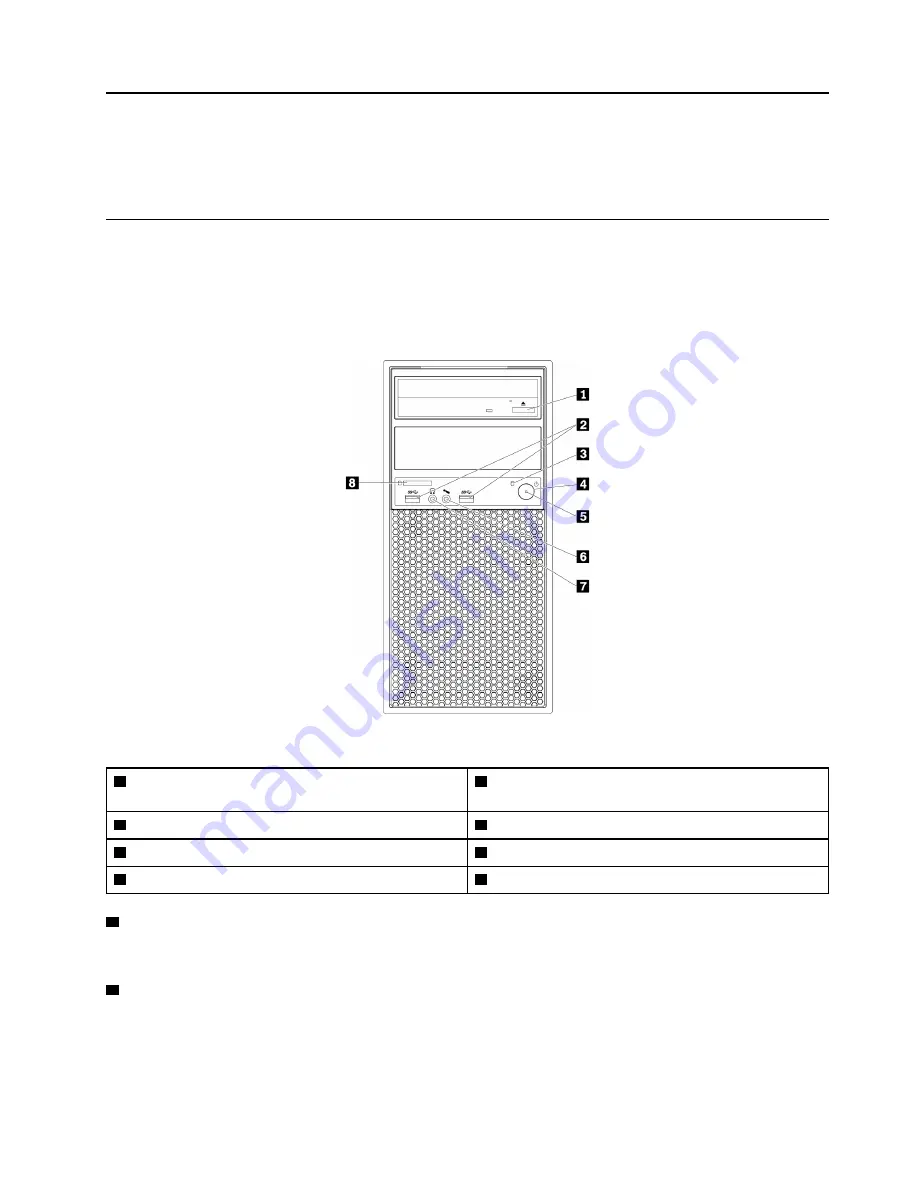
Chapter 1. Product overview
This chapter provides basic information to help you get familiar with your computer.
Hardware locations
This section provides information about the locations of your computer hardware.
Front view
Note:
The computer hardware might look slightly different from the illustration.
Figure 1. Front connectors, controls, and indicators
1
Optical-drive eject/close button (available on some
models)
2
USB 3.0 connectors (2)
3
Storage drive activity indicator
4
Power button
5
Power indicator
6
Microphone connector
7
Headphone connector
8
SD card slot
1
Optical-drive eject/close button
Press the button to eject or close the tray of the optical drive.
2
USB 3.0 connectors (2)
Use this connector to attach a USB-compatible device, such as a USB keyboard, mouse, storage drive, or
printer.
© Copyright Lenovo 2017
1
Summary of Contents for 30BX
Page 1: ...P520c User Guide Machine Types 30BY 30BX and 30C0 ...
Page 5: ...Appendix H Trademarks 133 Copyright Lenovo 2017 iii ...
Page 6: ...iv P520c User Guide ...
Page 14: ...xii P520c User Guide ...
Page 30: ...16 P520c User Guide ...
Page 42: ...28 P520c User Guide ...
Page 48: ...34 P520c User Guide ...
Page 62: ...48 P520c User Guide ...
Page 124: ...110 P520c User Guide ...
Page 128: ...114 P520c User Guide ...
Page 130: ...116 P520c User Guide ...
Page 132: ...118 P520c User Guide ...
Page 140: ...126 P520c User Guide ...
Page 144: ...4 Follow the instructions on the screen 130 P520c User Guide ...
Page 146: ...132 P520c User Guide ...
Page 148: ...134 P520c User Guide ...
Page 149: ......
Page 150: ......
















































