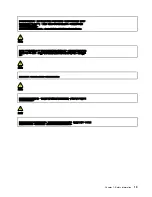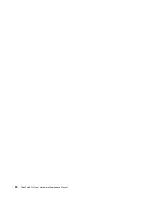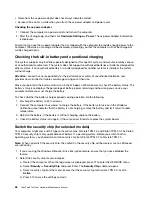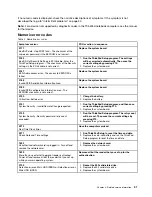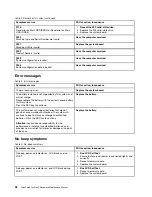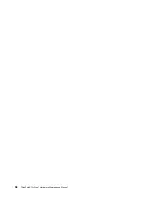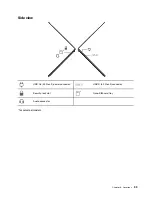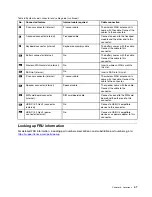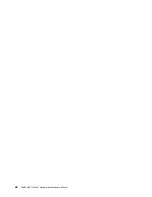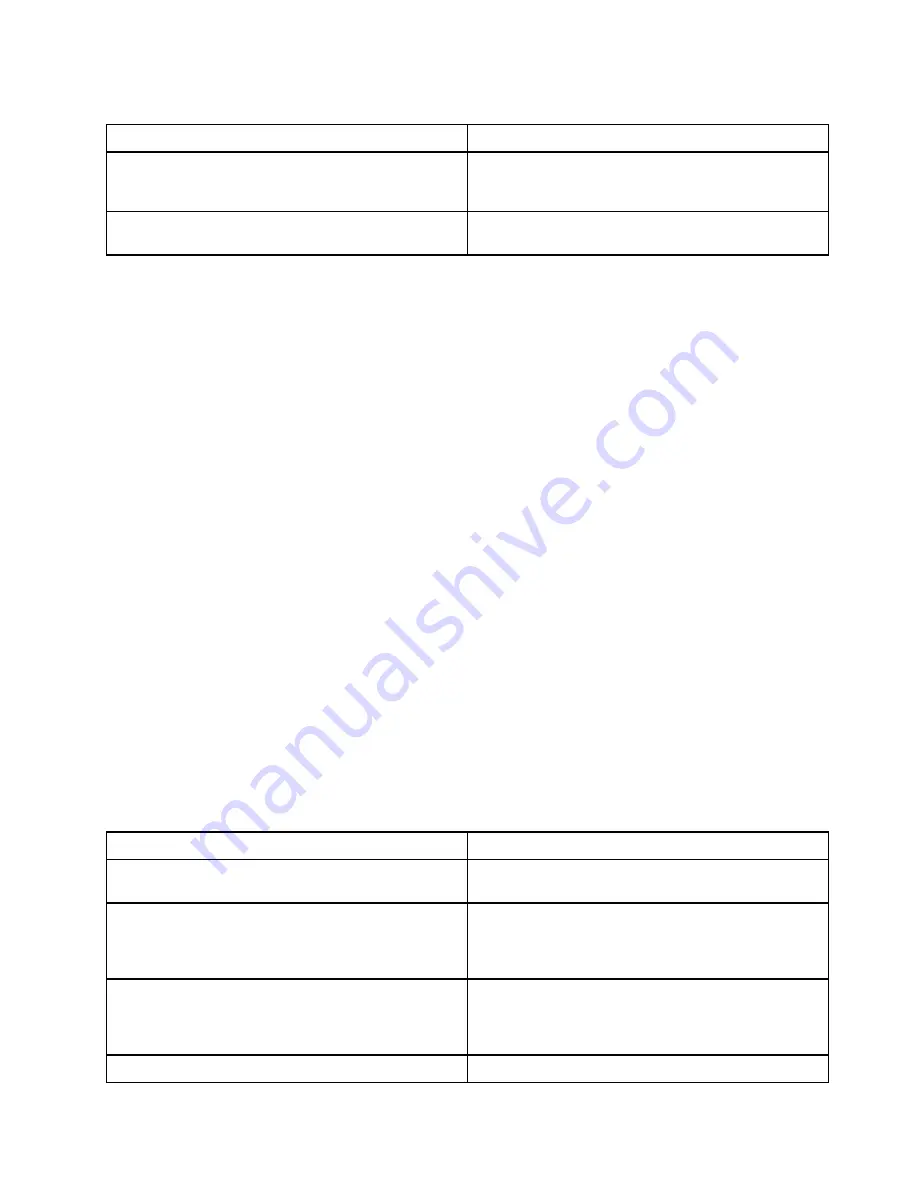
Table 4. No-beep symptoms (continued)
Symptom or error
FRU or action, in sequence
No beep, power indicator on, LCD blank, and LED
indicators on Esc, F1 and F4 blink sequentially during
POST.
BIOS is performing memory retraining. Do not press the
power button to interrupt this process. Wait a few minutes
until the logo screen is displayed.
The power-on password prompt appears.
A power-on password or a supervisor password is set.
Type the password and press Enter.
LCD-related symptoms
Important:
The TFT LCD for the notebook computer contains many thin-film transistors (TFTs). The
presence of a small number of dots that are missing, discolored, or always lighted is characteristic of TFT
LCD technology, but excessive pixel problems can cause viewing concerns.
If the LCD you are servicing has two or less visible defective pixels, it should not be considered faulty.
However, if the LCD has three or more visible defective pixels, it will be deemed as defective by Lenovo and
it should be replaced.
Notes:
• This policy applies to all ThinkPad Notebooks purchased on 1 January, 2008 or later.
• Lenovo will not provide warranty replacement if the LCD is within specifications because we cannot
guarantee that any replacement LCD will have zero pixel defects.
• One pixel consists of R, G, B sub-pixels.
LCD Self Test
When you turn on the computer and the LCD goes black, run LCD Self Test to help you determine whether
the LCD functions normally.
To run LCD Self Test:
1. Ensure that the computer is connected to ac power. Then, press the power button for about seven
seconds to turn off the computer.
2. Press Fn, left Ctrl, and the power button at the same time. If the computer displays five solid colors in
sequence across the entire screen, it indicates that the LCD functions normally.
3. The test lasts for about 20 seconds and then exits automatically. You also can press the power button to
exit the test.
Table 5. LCD-related symptoms
Symptom or error
FRU or action, in sequence
No beep, power-on indicator on, and a blank LCD during
POST.
1.
Run LCD Self Test
.
2. Replace the system board.
• LCD backlight not working.
• LCD too dark.
• LCD brightness cannot be adjusted.
• LCD contrast cannot be adjusted.
1.
Reseat the LCD connectors
.
2. Replace the LCD assembly.
3. Replace the system board.
• LCD screen unreadable.
• Characters missing pixels.
• Screen abnormal.
• Wrong color displayed.
1.
See important note for “LCD-related symptoms”
.
2. Reseat all LCD connectors.
3. Replace the LCD assembly.
4. Replace the system board.
Horizontal or vertical lines displayed on LCD.
Replace the LCD assembly
.
33
Summary of Contents for 21BX001LGE
Page 1: ...ThinkPad X13s Gen 1 Hardware Maintenance Manual ...
Page 6: ...iv ThinkPad X13s Gen 1 Hardware Maintenance Manual ...
Page 11: ...DANGER DANGER DANGER DANGER DANGER DANGER Chapter 1 Safety information 5 ...
Page 12: ...DANGER 6 ThinkPad X13s Gen 1 Hardware Maintenance Manual ...
Page 13: ...PERIGO Chapter 1 Safety information 7 ...
Page 14: ...PERIGO PERIGO PERIGO PERIGO 8 ThinkPad X13s Gen 1 Hardware Maintenance Manual ...
Page 15: ...PERIGO PERIGO PERIGO DANGER DANGER Chapter 1 Safety information 9 ...
Page 16: ...DANGER DANGER DANGER DANGER DANGER 10 ThinkPad X13s Gen 1 Hardware Maintenance Manual ...
Page 17: ...DANGER VORSICHT VORSICHT VORSICHT VORSICHT Chapter 1 Safety information 11 ...
Page 18: ...VORSICHT VORSICHT VORSICHT VORSICHT 12 ThinkPad X13s Gen 1 Hardware Maintenance Manual ...
Page 19: ...Chapter 1 Safety information 13 ...
Page 20: ...14 ThinkPad X13s Gen 1 Hardware Maintenance Manual ...
Page 21: ...Chapter 1 Safety information 15 ...
Page 22: ...16 ThinkPad X13s Gen 1 Hardware Maintenance Manual ...
Page 23: ...Chapter 1 Safety information 17 ...
Page 24: ...18 ThinkPad X13s Gen 1 Hardware Maintenance Manual ...
Page 25: ...Chapter 1 Safety information 19 ...
Page 26: ...20 ThinkPad X13s Gen 1 Hardware Maintenance Manual ...
Page 44: ...38 ThinkPad X13s Gen 1 Hardware Maintenance Manual ...
Page 46: ...Bottom view Emergency reset hole 40 ThinkPad X13s Gen 1 Hardware Maintenance Manual ...
Page 47: ...Rear view Microphone Chapter 6 Locations 41 ...
Page 49: ...Major FRUs and CRUs Chapter 6 Locations 43 ...
Page 54: ...48 ThinkPad X13s Gen 1 Hardware Maintenance Manual ...
Page 63: ...Chapter 8 Removing or replacing a FRU 57 ...
Page 81: ...Removal steps of the system board for WWAN models Chapter 8 Removing or replacing a FRU 75 ...
Page 94: ...88 ThinkPad X13s Gen 1 Hardware Maintenance Manual ...
Page 95: ......
Page 96: ...Part Number SP40T80538 Printed in China 1P P N SP40T80538 1PSP40T80538 ...