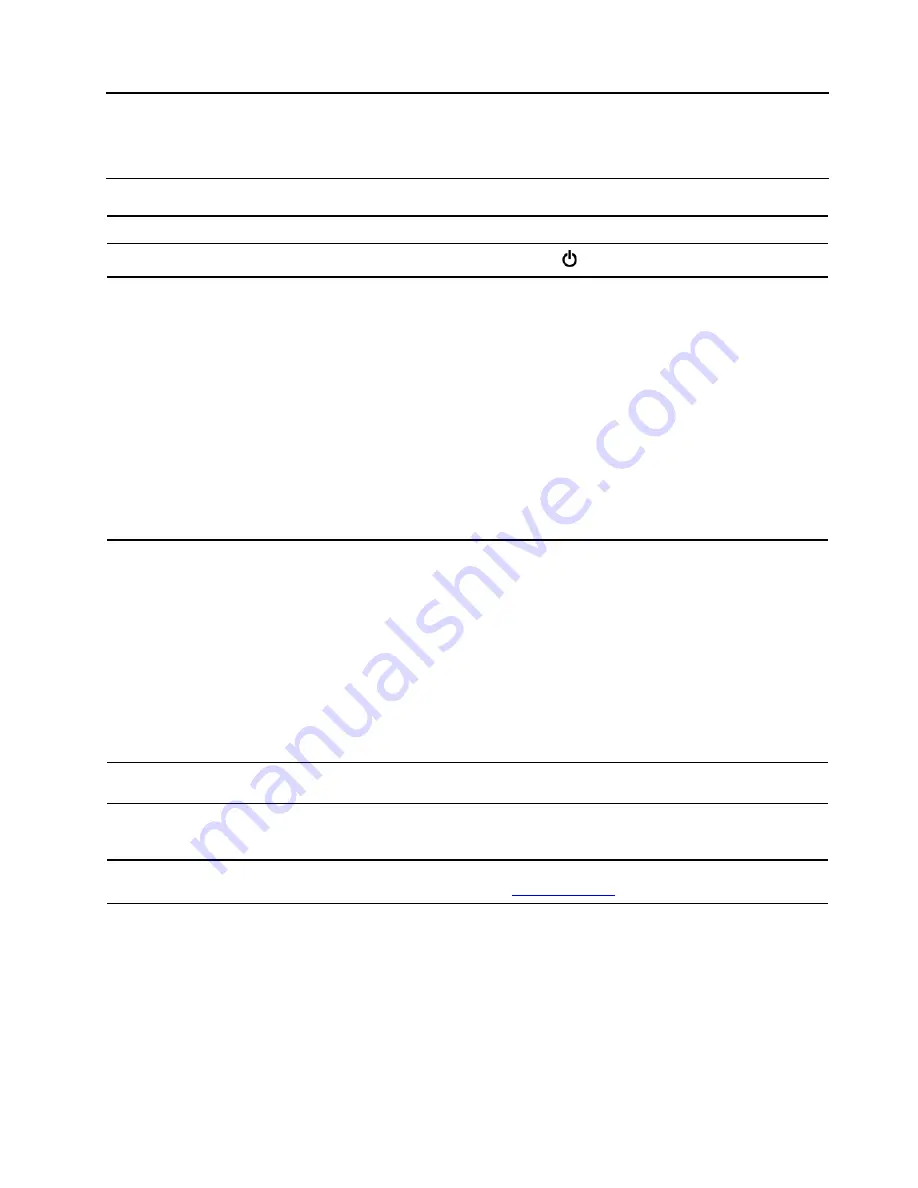
Chapter 7. Help and support
Frequently asked questions
How do I access
Settings
?
Open the system menu drop down (top right) and click
Settings
.
How do I turn off my computer?
From the system menu (top right) click
, and then click
Power Off
.
What do I do if my computer
stops responding.
1. Press and hold the power button until the computer turns off. Then, restart
the computer.
2. If step 1 does not work:
• For models with an emergency reset hole: Insert a straightened paper clip
into the emergency reset hole to cut off power supply temporarily. Then,
restart the computer with ac power connected.
• For models without an emergency reset hole:
– For models with the removable battery, remove the removable battery
and disconnect all power sources. Then, reconnect to ac power and
restart the computer.
– For models with the built-in battery, disconnect all power sources.
Press and hold the power button for about seven seconds. Then,
reconnect to ac power and restart the computer.
What do I do if I spill liquid on the
computer?
1. Carefully unplug the ac power adapter and turn off the computer immediately.
The more quickly you stop the current from passing through the computer the
more likely you will reduce damage from short circuits.
Attention:
Although you might lose some data or work by turning off the
computer immediately, leaving the computer on might make your computer
unusable.
2. Do not try to drain out the liquid by turning over the computer. If your
computer has keyboard drainage holes on the bottom, the liquid will be
drained out through the holes.
3. Wait until you are certain that all the liquid is dry before turning on your
computer.
How do I enter the UEFI BIOS
menu?
Restart the computer. When the logo screen is displayed, press F1 to enter the
UEFI BIOS menu.
How do I disable my trackpad?
1. Open the system menu, and then click
Settings
➙
Mouse & Touchpad
.
2. In the Touchpad section, turn off the
Touchpad
control.
Where can I get the latest device
drivers and UEFI BIOS?
Use the Software application to check for updates. It should notify when new
firmware is available on LVFS (
).
© Copyright Lenovo 2021
41
Summary of Contents for 20WK0099US
Page 1: ...T14s Gen 2 and X13 Gen 2 User Guide ...
Page 4: ...ii T14s Gen 2 and X13 Gen 2 User Guide ...
Page 6: ...iv T14s Gen 2 and X13 Gen 2 User Guide ...
Page 12: ...Rear view Nano SIM card tray for selected models 6 T14s Gen 2 and X13 Gen 2 User Guide ...
Page 14: ...8 T14s Gen 2 and X13 Gen 2 User Guide ...
Page 46: ...40 T14s Gen 2 and X13 Gen 2 User Guide ...
Page 54: ...48 T14s Gen 2 and X13 Gen 2 User Guide ...
Page 63: ......
Page 64: ......






























