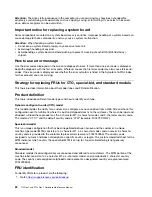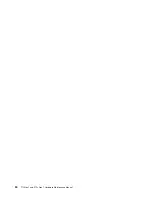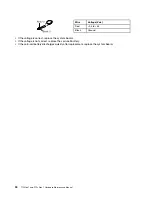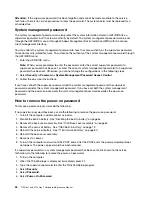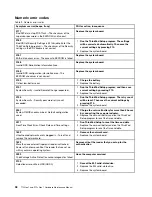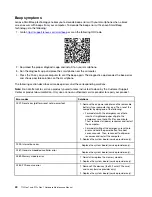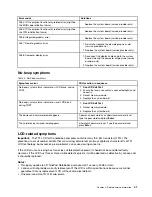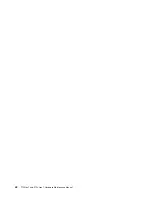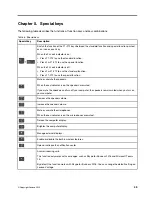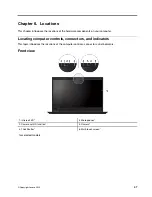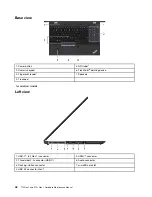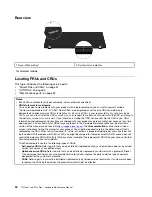If a supervisor password has been set and is known to the service technician, do the following to remove the
system management password:
1. Turn on the computer.
2. When the ThinkPad logo is displayed, immediately press F1.
3. Type the supervisor password to enter the ThinkPad Setup program.
4. Select
Security
.
5. Select
Password
.
6. Select
System Management Password
.
7. Type the current supervisor password in the
Enter Current Password
field. Then leave the
Enter New
Password
field blank, and press Enter twice.
8. In the Changes have been saved window, press Enter.
9. Press F10 to save changes and exit the ThinkPad Setup program. The system management password
has been removed.
Power management
To reduce power consumption, the computer has two power management modes: sleep mode and
hibernation mode.
Sleep mode
When the computer enters sleep mode, the following events occur:
• The LCD is powered off.
• The internal storage drive (hard disk drive, solid-state drive, or hybrid drive) is powered off.
• The microprocessor stops.
To enter sleep mode, press Fn+4 or open the Start menu and click
Power
, and then click
Sleep
.
In certain circumstances, the computer goes into sleep mode automatically:
• After a period of inactivity specified in power plan settings
• When the battery power is low
To resume the computer from sleep mode, press the power button.
Also, in either of the following events, the computer automatically returns from sleep mode and resumes
operation:
• The ring indicator (RI) is signaled by a serial device or a PC Card device.
• The time set on the resume timer elapses.
Note:
The computer does not accept any input immediately after it enters sleep mode. Wait a few
seconds before taking any action to reenter operation mode.
Hibernation mode
In hibernation mode, the following occurs:
• The system status, RAM, VRAM, and setup data are stored on the hard disk.
• The system is powered off.
36
T15 Gen 1 and P15s Gen 1 Hardware Maintenance Manual
Summary of Contents for 20S7S02U00
Page 1: ...T15 Gen 1 and P15s Gen 1 Hardware Maintenance Manual ...
Page 6: ...iv T15 Gen 1 and P15s Gen 1 Hardware Maintenance Manual ...
Page 11: ...DANGER DANGER DANGER DANGER DANGER Chapter 1 Safety information 5 ...
Page 12: ...6 T15 Gen 1 and P15s Gen 1 Hardware Maintenance Manual ...
Page 13: ...PERIGO PERIGO Chapter 1 Safety information 7 ...
Page 14: ...PERIGO PERIGO PERIGO PERIGO PERIGO 8 T15 Gen 1 and P15s Gen 1 Hardware Maintenance Manual ...
Page 15: ...PERIGO DANGER DANGER DANGER DANGER Chapter 1 Safety information 9 ...
Page 16: ...DANGER DANGER DANGER DANGER VORSICHT 10 T15 Gen 1 and P15s Gen 1 Hardware Maintenance Manual ...
Page 17: ...VORSICHT VORSICHT VORSICHT VORSICHT Chapter 1 Safety information 11 ...
Page 18: ...VORSICHT VORSICHT VORSICHT 12 T15 Gen 1 and P15s Gen 1 Hardware Maintenance Manual ...
Page 19: ...Chapter 1 Safety information 13 ...
Page 20: ...14 T15 Gen 1 and P15s Gen 1 Hardware Maintenance Manual ...
Page 21: ...Chapter 1 Safety information 15 ...
Page 22: ...16 T15 Gen 1 and P15s Gen 1 Hardware Maintenance Manual ...
Page 23: ...Chapter 1 Safety information 17 ...
Page 24: ...18 T15 Gen 1 and P15s Gen 1 Hardware Maintenance Manual ...
Page 25: ...Chapter 1 Safety information 19 ...
Page 26: ...20 T15 Gen 1 and P15s Gen 1 Hardware Maintenance Manual ...
Page 30: ...24 T15 Gen 1 and P15s Gen 1 Hardware Maintenance Manual ...
Page 50: ...44 T15 Gen 1 and P15s Gen 1 Hardware Maintenance Manual ...
Page 73: ...a b c d Chapter 8 Removing or replacing a FRU 67 ...
Page 106: ...100 T15 Gen 1 and P15s Gen 1 Hardware Maintenance Manual ...
Page 109: ......
Page 110: ...Part Number SP40W87587 Printed in 1P P N SP40W87587 ...
Page 111: ... 1PSP40W87587 ...