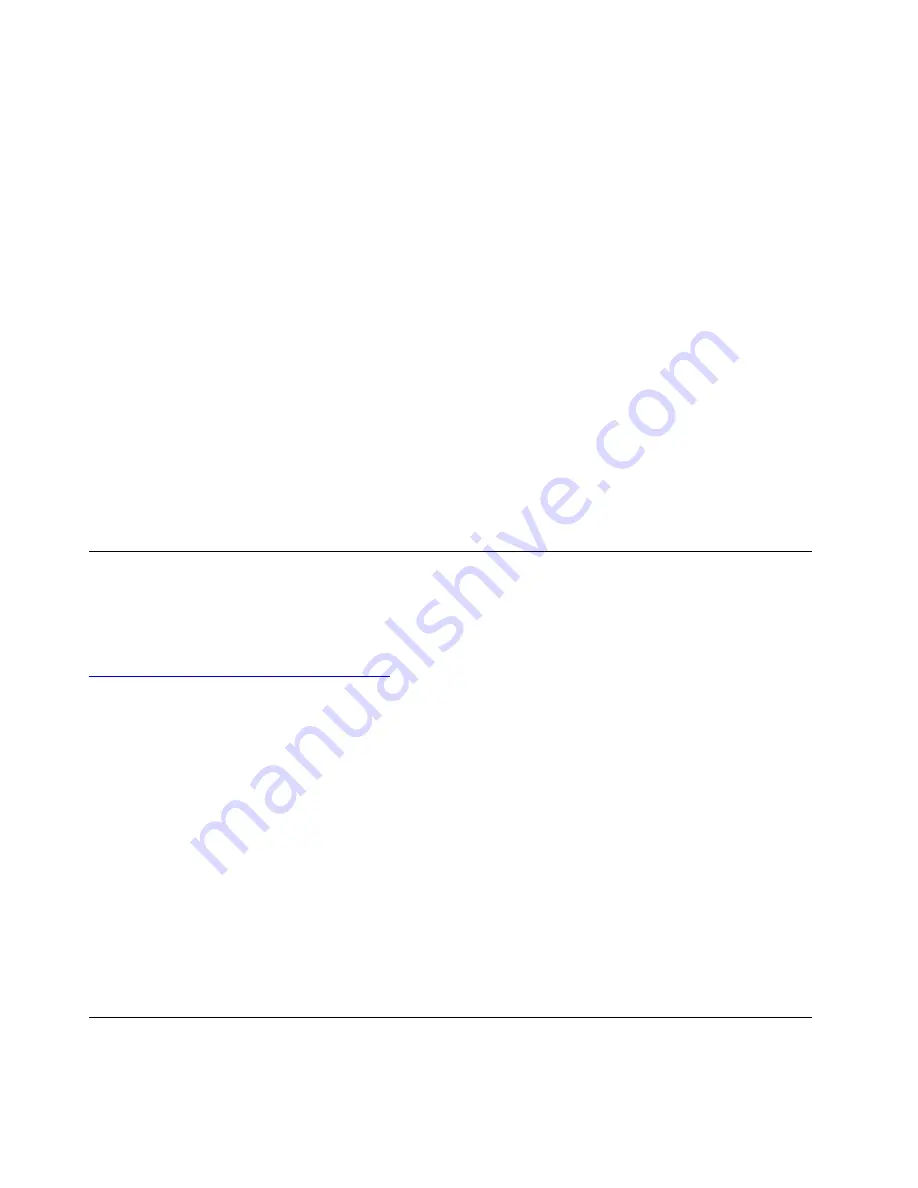
Attention:
The creation process deletes anything stored on the USB drive. To avoid data loss, make a
backup copy of all the data that you want to keep.
To create a recovery USB drive, do the following:
Note:
Ensure that your computer is connected to ac power during the following process.
1. Connect a proper USB drive (at least 16 GB of storage).
2. Type
recovery
in the search box on the taskbar. Then tap
Create a recovery drive
.
3. Tap
Yes
in the User Account Control window to allow the Recovery Media Creator app to start.
4. In the Recovery Drive window, follow the on-screen instructions to create a recovery USB drive.
Using the recovery USB drive
If you cannot start your computer, use the recovery USB drive to recover your computer.
To use a recovery USB drive, do the following:
1. Ensure that your computer is connected to ac power during the following process.
2. Connect the recovery USB drive to the computer.
3. Restart the computer. When the logo screen is displayed, tap the prompt to display the Startup Interrupt
Menu window. In the Startup Interrupt Menu window, tap
F12
.
4. Select the recovery USB drive as the boot device in the Boot Menu window. Then, follow the on-screen
instructions to complete the process.
Lenovo factory recovery USB key
Lenovo factory recovery USB key enables you to reset your computer to the factory default settings.
To obtain a Lenovo factory recovery USB key, contact Lenovo Customer Support Center. Shipping and
handling fees apply. Telephone numbers for the Lenovo Support Center are available at:
https://pcsupport.lenovo.com/supportphonelist
Note:
The Lenovo factory recovery USB key might not support certain operating systems. Contact Lenovo
Customer Support Center for more information.
To use the Lenovo factory recovery USB key, do the following:
Note:
Ensure that your computer is connected to ac power during the following process.
1. Turn off the computer, wait for about five seconds, and then connect the Lenovo factory recovery USB
key to your computer.
2. Restart the computer. When the logo screen is displayed, tap the prompt to display the Startup Interrupt
Menu window. In the Startup Interrupt Menu window, tap
F1
to enter the UEFI BIOS menu.
3. Tap
Startup
. On the
Boot
submenu, drag
USB CD/DVD
or
USB HDD
to the top to make it the first
startup device.
4. Tap
Save
, and then tap
Yes
to save your configuration.
5. Tap
Restart
and follow the on-screen instructions to restart the computer. After the computer restarts,
the recovery app runs automatically.
6. Follow the on-screen instructions to reset your computer to the factory default settings.
Using passwords
You can set a supervisor password to prevent your computer from unauthorized use.
30
Hardware Maintenance Manual
Summary of Contents for 20RK
Page 1: ...Hardware Maintenance Manual ...
Page 4: ...ii Hardware Maintenance Manual ...
Page 6: ...iv Hardware Maintenance Manual ...
Page 11: ...DANGER DANGER DANGER DANGER DANGER Chapter 1 Safety information 5 ...
Page 12: ...DANGER DANGER 6 Hardware Maintenance Manual ...
Page 13: ...PERIGO Chapter 1 Safety information 7 ...
Page 14: ...PERIGO PERIGO PERIGO PERIGO 8 Hardware Maintenance Manual ...
Page 15: ...PERIGO PERIGO PERIGO DANGER DANGER Chapter 1 Safety information 9 ...
Page 16: ...DANGER DANGER DANGER DANGER DANGER 10 Hardware Maintenance Manual ...
Page 17: ...DANGER VORSICHT VORSICHT VORSICHT VORSICHT Chapter 1 Safety information 11 ...
Page 18: ...VORSICHT VORSICHT VORSICHT VORSICHT 12 Hardware Maintenance Manual ...
Page 19: ...Chapter 1 Safety information 13 ...
Page 20: ...14 Hardware Maintenance Manual ...
Page 21: ...Chapter 1 Safety information 15 ...
Page 22: ...16 Hardware Maintenance Manual ...
Page 23: ...Chapter 1 Safety information 17 ...
Page 24: ...18 Hardware Maintenance Manual ...
Page 25: ...Chapter 1 Safety information 19 ...
Page 26: ...20 Hardware Maintenance Manual ...
Page 34: ...28 Hardware Maintenance Manual ...
Page 40: ...34 Hardware Maintenance Manual ...
Page 67: ...Chapter 7 Removing or replacing a FRU 61 ...
Page 68: ...62 Hardware Maintenance Manual ...
Page 73: ......
Page 74: ...Part Number SP40G76967 Printed in China 1P P N SP40G76967 ...
Page 75: ... 1PSP40G76967 ...
















































