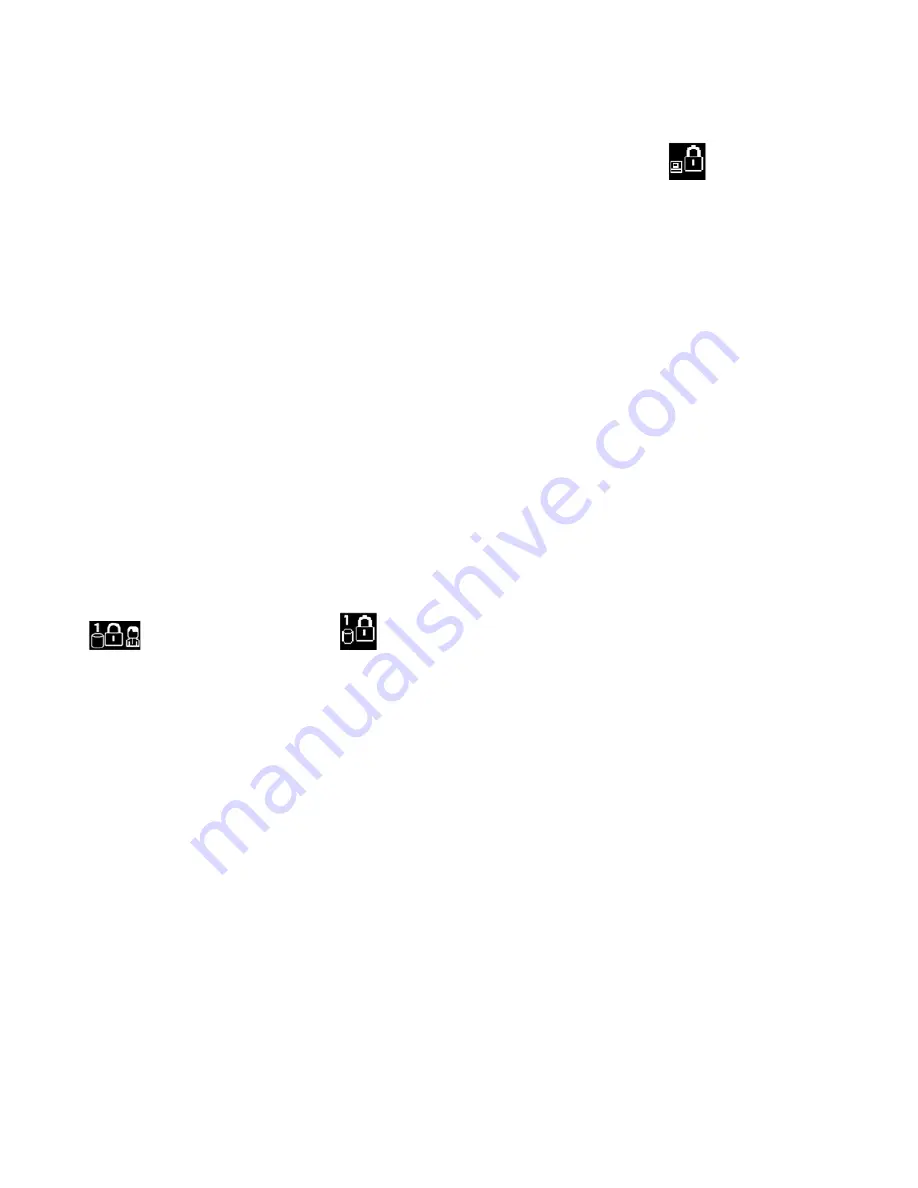
Supervisor password
The supervisor password protects the system information stored in UEFI BIOS. When entering the UEFI
BIOS menu, enter the correct supervisor password when you are prompted by the icon
. You also can
press Enter to skip the password prompt. However, you cannot change most of the system configuration
options in UEFI BIOS.
If you have set both the supervisor password and power-on password, you can use the supervisor password
to access your computer when you turn it on. The supervisor password overrides the power-on password.
Hard disk passwords
The hard disk password prevents unauthorized access to the data on the storage drive. When a hard disk
password is set, you are prompted to type a correct password each time you try to access the storage drive.
To set the hard disk password, select one of the following types:
•
User hard disk password only
When a user hard disk password is set without a master hard disk password, the user must enter the user
hard disk password to access files and applications on the storage drive.
•
Master hard disk pa User hard disk password
The master hard disk password is set and used by a system administrator. It enables the administrator to
access any storage drive in a system or any computer connected in the same network. The administrator
can also assign a user hard disk password for each computer in the network. The user of the computer
can change the user hard disk password as desired, but only the administrator can remove the user hard
disk password.
When prompted to enter a hard disk password, press F1 to switch between the master hard disk password
and user hard disk password
.
Attention:
Record your hard disk password and store it in a safe place. If you forget the hard disk password,
Lenovo cannot reset your passwords or recover data from the storage drive. You must take your computer to
a Lenovo reseller or a marketing representative to have the storage drive replaced. Proof of purchase is
required, and a fee will be charged for parts and service.
Note:
The hard disk password is not available in the following situations:
• A Trusted Computing Group (TCG) Opal-compliant storage drive and a TCG Opal management software
program are installed in the computer, and the TCG Opal management software program is activated.
• An eDrive storage drive is installed in the computer preinstalled with the Windows 10 operating system.
Set, change, and remove a password
Before you start, print these instructions.
1. Restart the computer. When the logo screen is displayed, press F1 to enter the UEFI BIOS menu.
2. Select
Security
➙
Password
by using the arrow keys.
3. Select the password type. Then, follow the on-screen instructions to set, change, or remove a
password.
You might want to record your password and store it in a safe place. Otherwise, if you forget the password,
you have to take your computer to a Lenovo reseller or a marketing representative to have the password
40
X390 Yoga User Guide
Summary of Contents for 20NN001RUS
Page 1: ...X390 Yoga User Guide ...
Page 6: ...iv X390 Yoga User Guide ...
Page 12: ...6 X390 Yoga User Guide ...
Page 16: ...10 X390 Yoga User Guide ...
Page 34: ...28 X390 Yoga User Guide ...
Page 54: ...48 X390 Yoga User Guide ...
Page 64: ...58 X390 Yoga User Guide ...
Page 84: ...78 X390 Yoga User Guide ...
Page 90: ...84 X390 Yoga User Guide ...
Page 104: ...98 X390 Yoga User Guide ...
Page 107: ......
Page 108: ......






























