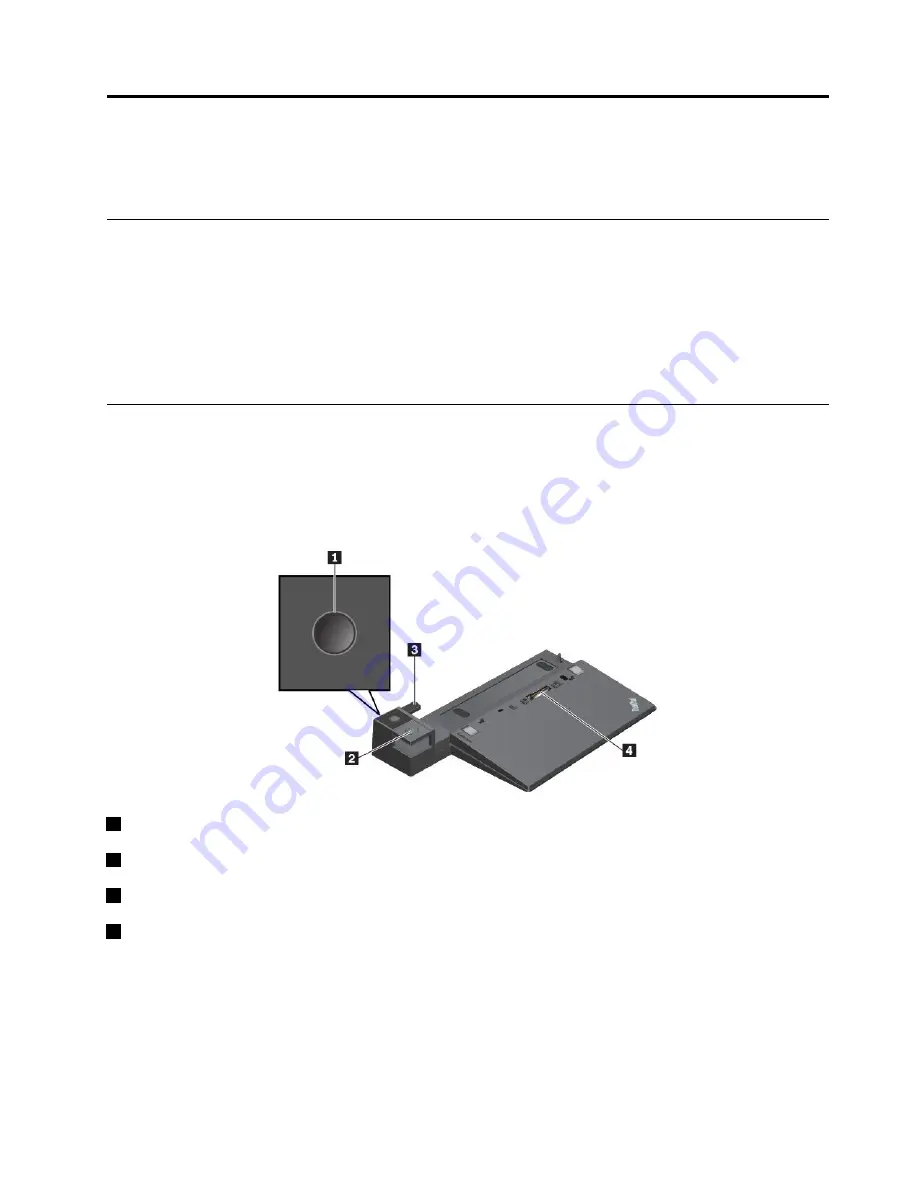
Chapter 3. Enhancing your computer
This chapter provides instructions on how to use hardware devices to expand your computer capabilities.
Finding ThinkPad options
If you want to expand the capabilities of your computer, Lenovo has a number of hardware accessories
and upgrades to meet your needs. Options include memory modules, storage devices, network cards, port
replicators or docking stations, batteries, power adapters, keyboards, mice, and more.
To shop at Lenovo, go to:
http://www.lenovo.com/essentials
ThinkPad Basic Dock, ThinkPad Pro Dock, and ThinkPad Ultra Dock
This section introduces how to use the ThinkPad Basic Dock, ThinkPad Pro Dock, and ThinkPad Ultra Dock.
Controls, connectors, and indicators
ThinkPad Basic Dock
1
Power button
: Press the power button to turn on or turn off the computer.
2
Eject button
: Press the eject button to eject the computer from the docking station.
3
Adjuster
: Use the adjuster as a guide to align the computer with the docking station.
4
Docking station connector
: Connect the docking station to the computer.
© Copyright Lenovo 2017
39
Summary of Contents for 20JW
Page 1: ...T570 and P51s User Guide ...
Page 6: ...iv T570 and P51s User Guide ...
Page 54: ...38 T570 and P51s User Guide ...
Page 68: ...52 T570 and P51s User Guide ...
Page 74: ...58 T570 and P51s User Guide ...
Page 82: ...66 T570 and P51s User Guide ...
Page 152: ...136 T570 and P51s User Guide ...
Page 154: ...138 T570 and P51s User Guide ...
Page 166: ...China RoHS 150 T570 and P51s User Guide ...
Page 167: ...Taiwan RoHS Appendix D Restriction of Hazardous Substances RoHS Directive 151 ...
Page 168: ...152 T570 and P51s User Guide ...
Page 174: ...158 T570 and P51s User Guide ...
Page 175: ......
Page 176: ......






























