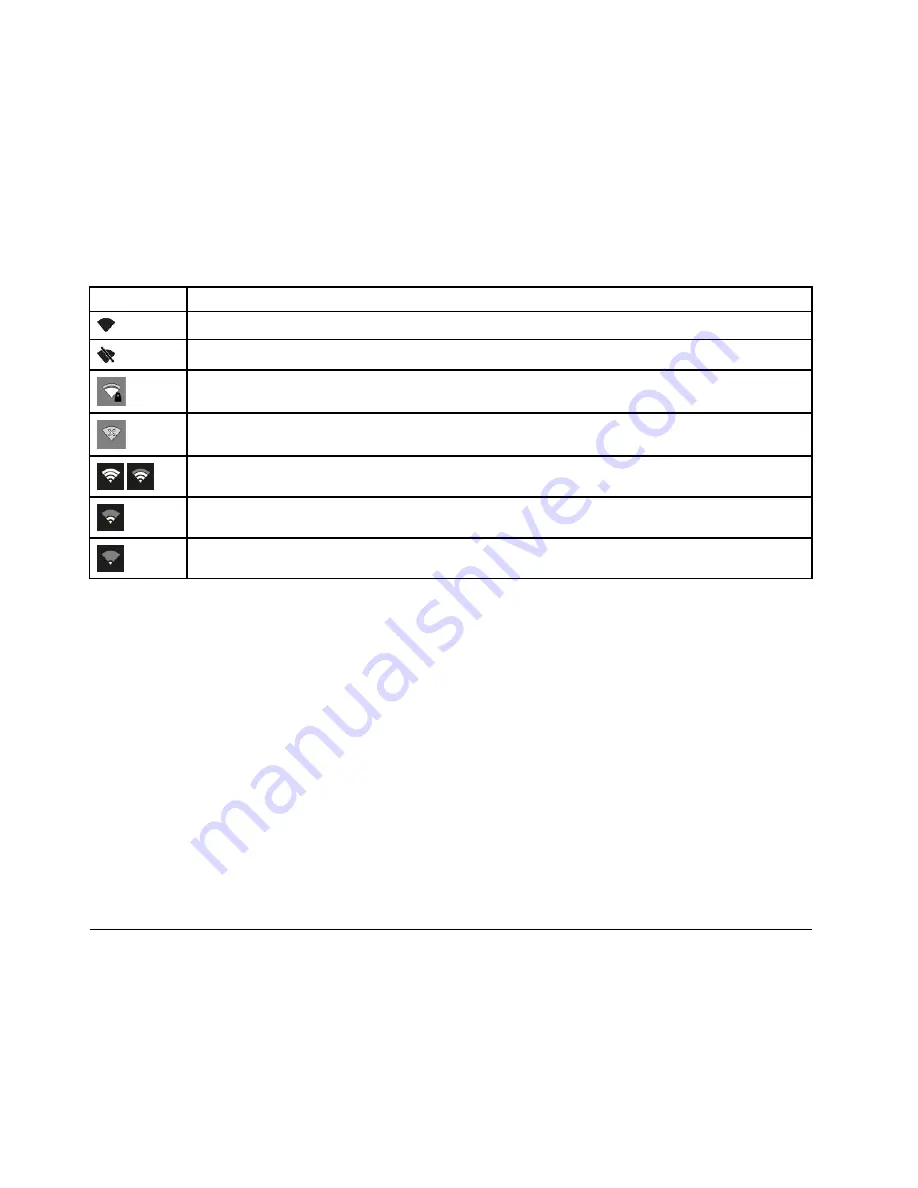
3. Click the
Wi-Fi network
drop-down list box, a list of available wireless networks is displayed.
4. Double-click a network to connect to it. Provide required information if needed.
Wireless LAN connection status
You can view your computer wireless network connection status and wireless signal strength through the
wireless network connection status icon. The wireless network connection icon is located in the lower-right
corner of the screen.
The following table lists the wireless status icons and the corresponding description.
Icon
Description
Wireless LAN connection is enabled. To disable it, click this icon.
Wireless LAN connection is disabled. To enable it, click this icon.
Wireless LAN secure connection. To use a secure connection, you might need a password.
No Wireless LAN connection.
Power to the wireless radio is on and signal strength is excellent.
Power to the wireless radio is on and the signal strength is marginal.
Power to the wireless radio is on and the signal strength is poor.
Note:
If you cannot connect to the wireless network, try moving your computer closer to the wireless
access point.
Tips for using the wireless LAN feature
To achieve the best wireless network connection, follow the following guidelines:
• Place your computer so that there are as few obstacles as possible between the wireless LAN access
point and the computer.
• Open your computer lid to an angle of slightly more than 90 degrees.
• If you use the wireless feature (the 802.11 standard) of your computer simultaneously with a Bluetooth
option, the data transmission speed can be delayed and the performance of the wireless feature can be
degraded.
• If you want to use the wireless features on an airplane, check the wireless services with the airline before
boarding the airplane.
• If there are restrictions on the use of computer wireless features on an airplane, you need to disable
your computer wireless features before boarding.
Using audio features
Your computer is equipped with the following items:
• Built-in microphone
• Built-in speakers
• Combo audio connector, 3.5 mm (0.14 inches) in diameter
16
ThinkPad 13 User Guide
Summary of Contents for 20GL
Page 1: ...ThinkPad 13 User Guide ...
Page 14: ...xii ThinkPad 13 User Guide ...
Page 44: ...30 ThinkPad 13 User Guide ...
Page 48: ...34 ThinkPad 13 User Guide ...
Page 60: ...China RoHS 46 ThinkPad 13 User Guide ...
Page 62: ...48 ThinkPad 13 User Guide ...
Page 64: ...50 ThinkPad 13 User Guide ...
Page 67: ......
Page 68: ......






























