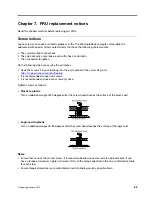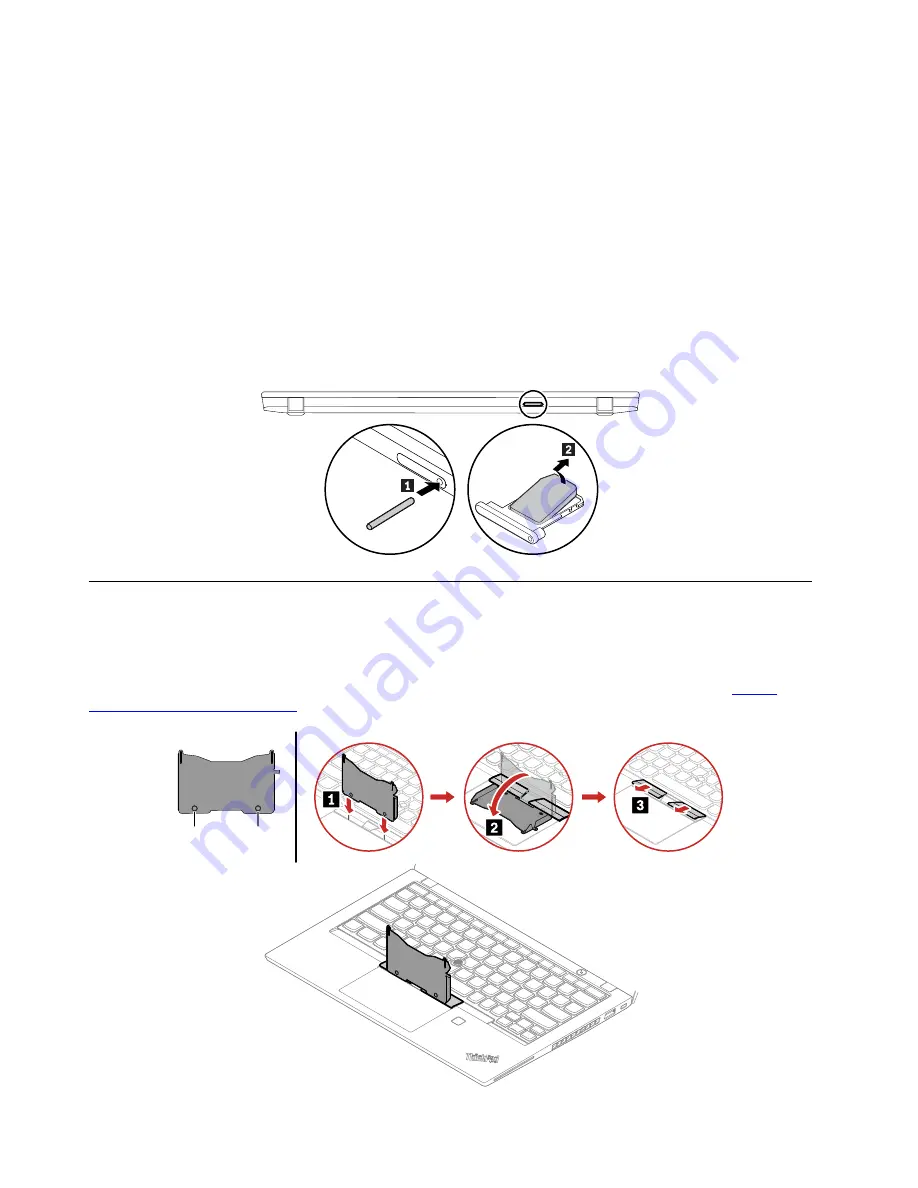
5. Clear the
Turn on fast startup
check box, and then click
Save changes
.
To disable the built-in battery:
1. Restart your computer. When the logo screen is displayed, immediately press F1 to enter the UEFI BIOS
menu.
2. Select
Config
➙
Power
. The
Power
submenu is displayed.
3. Select
Disable built-in battery
and press Enter.
4. Select
Yes
in the Setup Confirmation window. The built-in battery is disabled and the computer turns off
automatically. Wait three to five minutes to let the computer cool.
Removing the nano-SIM-card and microSD-card tray
Note:
If the computer you are servicing has a nano-SIM card or microSD card installed, remove the card
with the tray together.
1010 Keyboard (for ThinkPad X390 only)
Removal steps
Note:
If the keyboard must be removed to access other FRUs, you need the keyboard removal tool (product
part number: 01LX856) to remove the keyboard. You can purchase the tool as a separate FRU at
support.lenovo.com/partslookup
a
b
70
T490s and X390 Hardware Maintenance Manual
Summary of Contents for 20AA000955
Page 1: ...T490s and X390 Hardware Maintenance Manual ...
Page 6: ...iv T490s and X390 Hardware Maintenance Manual ...
Page 11: ...DANGER DANGER DANGER DANGER DANGER DANGER Chapter 1 Safety information 5 ...
Page 12: ...DANGER 6 T490s and X390 Hardware Maintenance Manual ...
Page 13: ...PERIGO Chapter 1 Safety information 7 ...
Page 14: ...PERIGO PERIGO PERIGO PERIGO 8 T490s and X390 Hardware Maintenance Manual ...
Page 15: ...PERIGO PERIGO PERIGO DANGER DANGER Chapter 1 Safety information 9 ...
Page 16: ...DANGER DANGER DANGER DANGER DANGER 10 T490s and X390 Hardware Maintenance Manual ...
Page 17: ...DANGER VORSICHT VORSICHT VORSICHT VORSICHT Chapter 1 Safety information 11 ...
Page 18: ...VORSICHT VORSICHT VORSICHT VORSICHT 12 T490s and X390 Hardware Maintenance Manual ...
Page 19: ...Chapter 1 Safety information 13 ...
Page 20: ...14 T490s and X390 Hardware Maintenance Manual ...
Page 21: ...Chapter 1 Safety information 15 ...
Page 22: ...16 T490s and X390 Hardware Maintenance Manual ...
Page 23: ...Chapter 1 Safety information 17 ...
Page 24: ...18 T490s and X390 Hardware Maintenance Manual ...
Page 25: ...Chapter 1 Safety information 19 ...
Page 26: ...20 T490s and X390 Hardware Maintenance Manual ...
Page 30: ...24 T490s and X390 Hardware Maintenance Manual ...
Page 48: ...42 T490s and X390 Hardware Maintenance Manual ...
Page 52: ...46 T490s and X390 Hardware Maintenance Manual ...
Page 59: ...ThinkPad T490s a b c d Chapter 6 Locations 53 ...
Page 62: ...ThinkPad X390 a b c d 56 T490s and X390 Hardware Maintenance Manual ...
Page 70: ...64 T490s and X390 Hardware Maintenance Manual ...
Page 74: ...68 T490s and X390 Hardware Maintenance Manual ...
Page 77: ...c d Chapter 8 Removing or replacing a FRU 71 ...
Page 108: ... 2030 LCD panel and LCD cable on page 100 102 T490s and X390 Hardware Maintenance Manual ...
Page 112: ...106 T490s and X390 Hardware Maintenance Manual ...
Page 116: ...110 T490s and X390 Hardware Maintenance Manual ...
Page 117: ......
Page 118: ...Part Number SP40T09974 Printed in China 1P P N SP40T09974 1PSP40T09974 ...