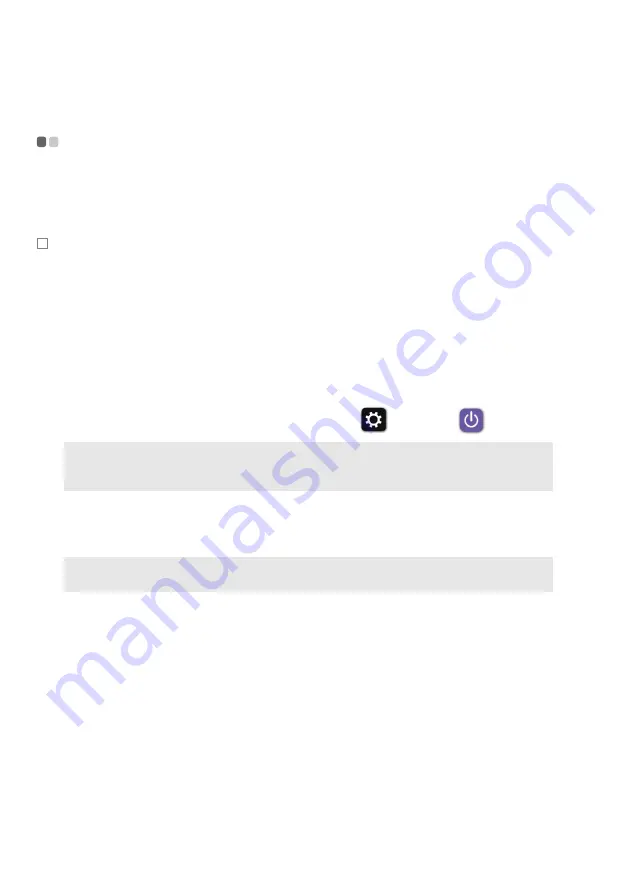
22
Chapter 3. Starting to use Windows 8.1
Putting the computer to sleep or shutting it
down
- - - - - - - - - - - - - - - - - - - - - - - - - - - - - - - - - - - - - - - - - - - - - - - - - - - - - - - - - - - - - - - - - - - - - - - - - - - - - - - - - - - - - - - - - - - - - - - - - - - - - - - - - - - -
Whe
n
yo
u
have f
ini
shed work
ing
w
it
h yo
u
r comp
ut
er, yo
u
ca
n
p
ut
it
t
o sleep
or sh
ut
it
dow
n
.
̈
Putting your computer to sleep
If yo
u
w
i
ll be away from yo
u
r comp
ut
er for o
n
ly a shor
t
ti
me, p
ut
t
he
comp
ut
er
t
o sleep.
Whe
n
t
he comp
ut
er
i
s
in
sleep mode, yo
u
ca
n
q
ui
ckly wake
it
t
o res
u
me
u
se,
bypass
ing
t
he s
t
ar
tu
p process.
To p
ut
t
he comp
ut
er
t
o sleep, do o
n
e of
t
he follow
ing
:
• Close
t
he d
i
splay l
i
d.
• Press
t
he power b
utt
o
n
.
• Ope
n
t
he charms, a
n
d
t
he
n
selec
t
Settings
→
Power
→
Sleep
.
To wake
t
he comp
ut
er, do o
n
e of
t
he follow
ing
:
• Press a
n
y key o
n
t
he keyboard.
• Press
t
he power b
utt
o
n
.
Note:
Wa
it
unti
l
t
he power
in
d
i
ca
t
or l
ig
h
t
s
t
ar
t
s bl
in
k
ing
(
in
d
i
ca
ting
t
ha
t
t
he comp
ut
er
i
s
in
sleep mode) before yo
u
move yo
u
r comp
ut
er. Mov
ing
yo
u
r comp
ut
er wh
i
le
t
he
hard d
i
sk
i
s sp
inning
ca
n
dama
g
e
t
he hard d
i
sk, ca
u
s
ing
loss of da
t
a.
Note:
If
t
he comp
ut
er does
n
o
t
awake
n
af
t
er press
ing
a key o
n
t
he keyboard,
t
h
i
s mea
n
s
t
ha
t
t
he comp
ut
er has e
nt
ered a
n
e
n
ha
n
ced power-sav
ing
mode.






























