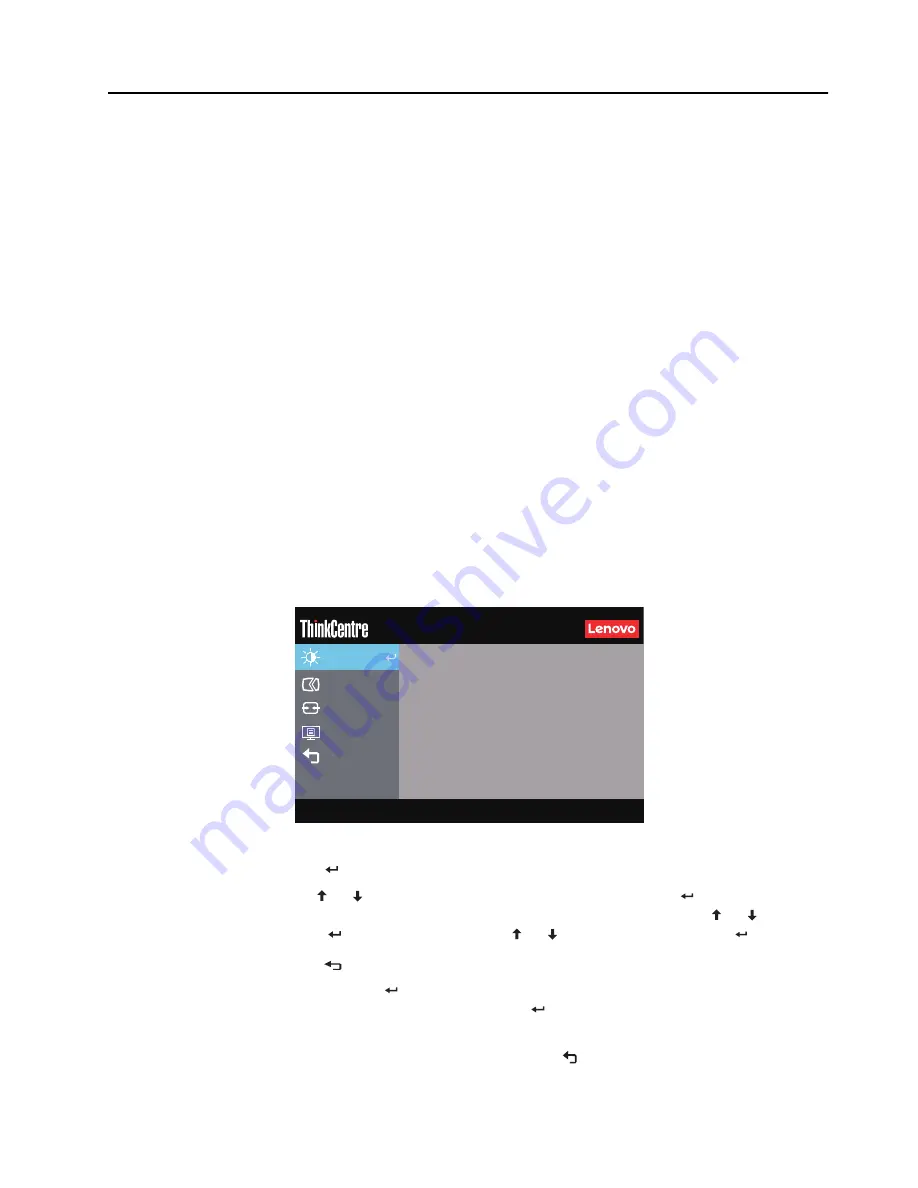
Chapter 2.
2-8
Adjusting your monitor image
This section describes the user control features used to adjust your monitor image.
Using the user controls
Your monitor has four user controls on the front panel. To locate the user controls, see
connectors and controls on your monitor"on page 1-5. You can use the user controls to adjust some
settings of your monitor on the On Screen Display (OSD) main menu.
•
Back button
Used to move back and exit from the OSD menu.
•
Modes
Switch
/ UP button
Used to move to the left on the OSD menu and switch between the AIO mode (using the Tiny
installed) and the DP mode (using an external desktop/laptop computer).
•
Brightness control / Down button
Used to move to the right on the OSD menu and adjust the brightness.
•
Selection button / menu-opening button
Used to open the OSD main menu and select an option.
Using the OSD controls
The settings adjustable with the user controls are viewed through the OSD, as shown below.
Note:
When switching to AIO mode, the monitor and the Tiny share the same power button on the
monitor, However, if the enhanced power saving mode is enabled in the BIOS of the Tiny, you can
only use the power button of the computer to turn on the computer.
To use the controls:
1. Press
to open the main OSD menu.
2. Use or to move among the icons. Select an icon and press
to access that
function. If there is a sub-menu, you can move between options using or , then
press
to select that function. Use or to make adjustments
3
ress
to save.
3. Press
to move backwards through the sub-menus and exit from the OSD.
4. Press and hold
for 10 seconds to lock the OSD. This will prevent accidental
adjustments to the OSD. Press and hold
for 10 seconds to unlock the OSD and allow
adjustments to the OSD.
5. DDC/CI is enabled by default.Press and hold
for 5 seconds to disable/enable DDC/CI
function.The words "DDC/CI Disable"/"DDC/CI Enable" shows on the screen.
Advanced Settings
Port Settings
Menu Settings
Input Signal: DisplayPort
Resolution: 1920x1080
Refresh Rate: 60Hz
Exit
Monitor Controls
TIO24Gen4Touch
Brightness
75
75
Contrast
®
50
Volume
















































