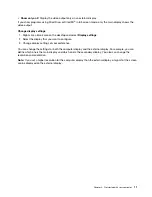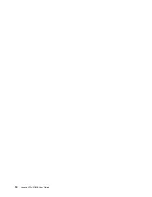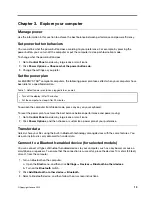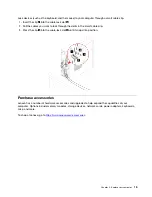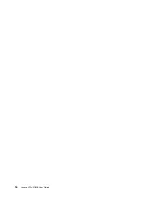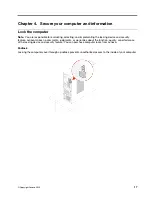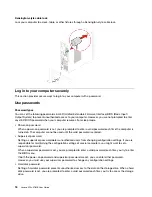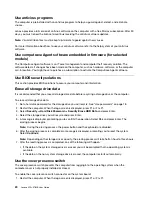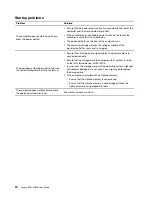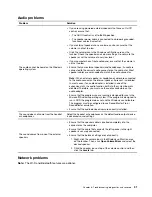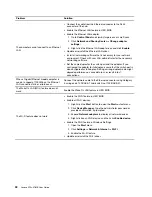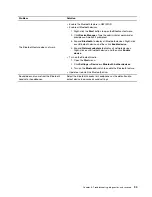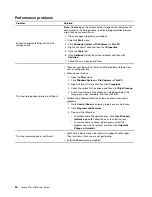Note:
After you set a hard disk password, your data on the storage drive is protected even if the storage
drive is removed from one computer and installed in another.
• System management password (for selected models)
You can enable the system management password to have the same authority as the supervisor
password to control security related features. To customize the authority of the system management
password through the UEFI BIOS menu:
1. Restart the computer. When the logo screen is displayed, press F1 or Fn+F1.
2. Select
Security
➙
System Management Password Access Control
.
3. Follow the on-screen instructions.
If you have set both the supervisor password and the system management password, the supervisor
password overrides the system management password.
Set, change, and remove a password
Before you start, print these instructions.
1. Restart the computer. When the logo screen is displayed, press F1 or Fn+F1.
2. Select
Security
.
3. Depending on the password type, select
Set Supervisor Password
,
Set Power-On Password
,
Set
System Management Password
, or
Hard Disk Password
and press Enter.
4. Follow the on-screen instructions to set, change, or remove a password.
5. Press F10 or Fn+F10 to save the changes and exit.
You should record your passwords and store them in a safe place. If you forget the passwords, see “Clear
CMOS” on page 27 to remove them by yourself. You can also contact a Lenovo-authorized service provider
to have the passwords removed.
Notes:
• If the supervisor password is forgotten, it might not be removed by clearing CMOS depending on your
BIOS settings.
• If the hard disk password is forgotten, Lenovo cannot remove the password or recover data from the
storage drive.
Use software security solutions
This section provides software solutions to secure your computer and information.
Use firewalls
A firewall can be hardware, software, or a combination of both depending on the level of security required.
Firewalls work on a set of rules to determine which inbound and outbound connections are authorized. If the
computer is preinstalled with a firewall program, it helps protect against computer Internet security threats,
unauthorized access, intrusions, and Internet attacks. It also protects your privacy. For more information
about how to use the firewall program, refer to the help system of your firewall program.
To use firewalls:
1. Go to
Control Panel
and view by large icons or small icons.
2. Click
Windows Defender Firewall
, and then follow the on-screen instructions.
Secure your computer and information
19
Summary of Contents for 11EF000PBL
Page 1: ...Lenovo V50s 07IMB User Guide ...
Page 6: ...iv Lenovo V50s 07IMB User Guide ...
Page 18: ...12 Lenovo V50s 07IMB User Guide ...
Page 22: ...16 Lenovo V50s 07IMB User Guide ...
Page 28: ...22 Lenovo V50s 07IMB User Guide ...
Page 34: ...28 Lenovo V50s 07IMB User Guide ...
Page 46: ...40 Lenovo V50s 07IMB User Guide ...
Page 53: ...Chapter 7 CRU replacement 47 ...
Page 55: ... Type 2 Chapter 7 CRU replacement 49 ...
Page 59: ...Chapter 7 CRU replacement 53 ...
Page 62: ...56 Lenovo V50s 07IMB User Guide ...
Page 66: ...60 Lenovo V50s 07IMB User Guide ...
Page 96: ...90 Lenovo V50s 07IMB User Guide ...
Page 99: ......
Page 100: ......