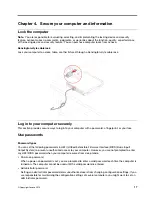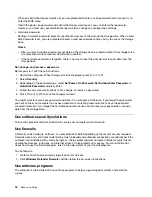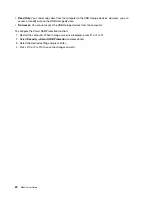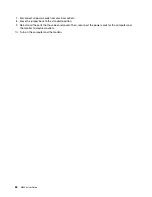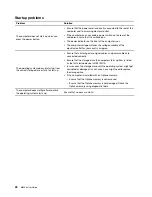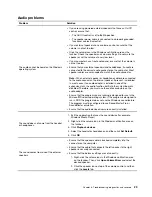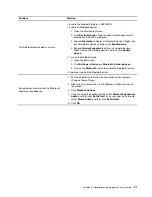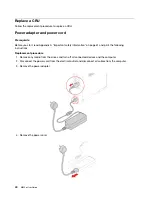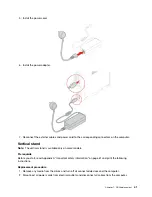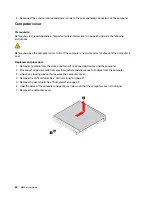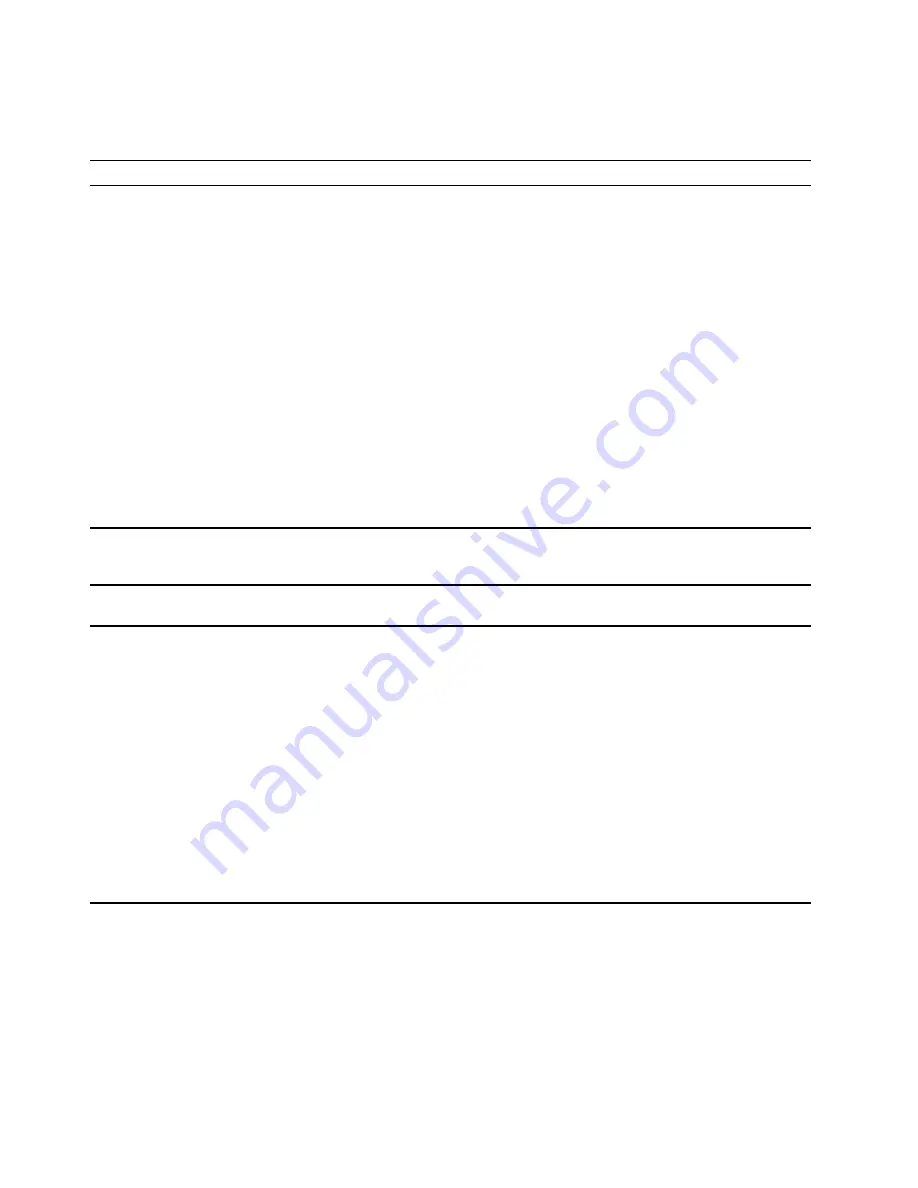
Network problems
Note:
The Wi-Fi and Bluetooth features are optional.
Problem
Solution
The computer cannot connect to an Ethernet
LAN.
• Connect the cable from the Ethernet connector to the RJ45
connector of the hub.
• Enable the Ethernet LAN feature in UEFI BIOS.
• Enable the Ethernet LAN adapter.
1. Go to Control Panel and view by large icons or small icons.
2. Click
Network and Sharing Center
➙
Change adapter
settings
.
3. Right-click the Ethernet LAN adapter icon and click
Enable
.
• Update or reinstall the Ethernet LAN driver.
• Install all networking software that is necessary for your network
environment. Check with your LAN administrator for the necessary
networking software.
• Set the same duplex for the switch port and the adapter. If you
configured the adapter for full duplex, ensure that the switch port is
also configured for full duplex. Setting a wrong duplex mode might
degrade performance, cause data loss, or result in lost
connections.
When a Gigabit Ethernet model computer is
used at a speed of 1000 Mbps, the Ethernet
LAN connection fails or errors occur.
Connect the network cable to the Ethernet connector using Category
5 wiring and a 100 BASE-T hub/switch (not 100 BASE-X).
The Wake On LAN (WOL) feature does not
work.
Enable the Wake On LAN feature in UEFI BIOS.
The Wi-Fi feature does not work.
• Enable the Wi-Fi feature in UEFI BIOS.
• Enable all Wi-Fi devices.
1. Open the Start context menu.
2. Click
Device Manager
. Type the administrator password or
provide confirmation if prompted.
3. Expand
Network adapters
to display all network devices.
4. Right-click each Wi-Fi device, and then click
Enable device
.
• Enable the Wi-Fi feature in Windows Settings.
1. Open the Start menu.
2. Click
Settings
➙
Network & Internet
➙
Wi-Fi
.
3. Enable the Wi-Fi feature.
• Update or reinstall the Wi-Fi driver.
30
M630e User Guide
Summary of Contents for 10YM
Page 1: ...M630e User Guide ...
Page 6: ...iv M630e User Guide ...
Page 12: ...7 M 2 Wi Fi card slot 8 M 2 solid state drive slot 9 Memory slot 6 M630e User Guide ...
Page 14: ...8 M630e User Guide ...
Page 22: ...16 M630e User Guide ...
Page 44: ...38 M630e User Guide ...
Page 62: ...56 M630e User Guide ...
Page 66: ...60 M630e User Guide ...
Page 80: ...74 M630e User Guide ...
Page 96: ...90 M630e User Guide ...
Page 99: ......
Page 100: ......