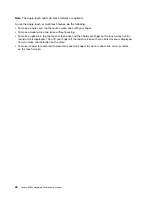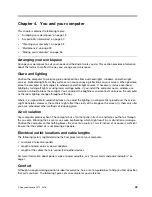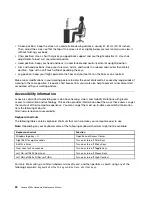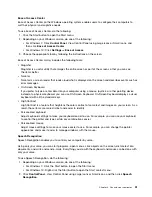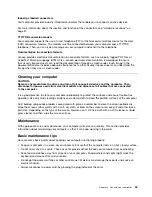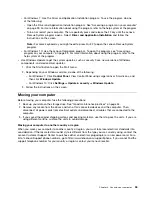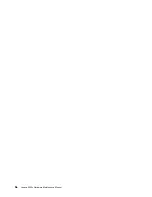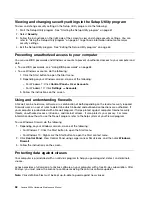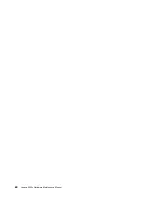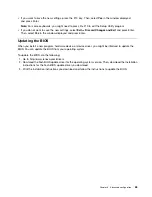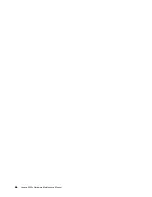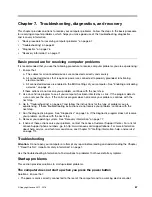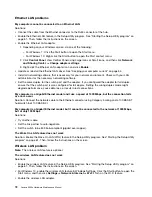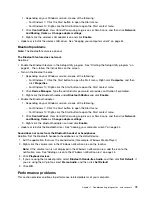Enabling or disabling the ErP LPS compliance mode
Lenovo computers meet the eco-design requirements of the ErP Lot 3 regulation. For more information, go
to:
http://www.lenovo.com/ecodeclaration
You can enable the ErP LPS compliance mode in the Setup Utility program to reduce the consumption of
electricity when your computer is off or in sleep mode.
To enable or disable the ErP LPS compliance mode, do the following:
1. Start the Setup Utility program. See “Starting the Setup Utility program” on page 61.
2. Select
Power
➙
Enhanced Power Saving Mode
and press Enter.
3. Depending on whether you select
Enabled
or
Disabled
, do one of the following:
• If you select
Enabled
, press Enter. Then, disable the Wake on LAN feature. See “Enabling or
disabling the Automatic Power On features” on page 61.
• If you select
Disabled
, press Enter. Then, go to the next step.
4. Exit the Setup Utility program. See “Exiting the Setup Utility program” on page 64.
When the ErP LPS compliance mode is enabled, you can wake up your computer by doing one of the
following:
• Press the power button.
• Enable the Wake Up on Alarm feature to make your computer wake up at a set time. See “Enabling or
disabling the Automatic Power On features” on page 61.
• Enable the After Power Loss feature to make your computer wake up when the power supply resumes
after a sudden loss of electricity.
1. Start the Setup Utility program. See “Starting the Setup Utility program” on page 61.
2. Select
Power
➙
After Power Loss
and press Enter.
3. Select
Power On
and press Enter.
4. Exit the Setup Utility program. See “Exiting the Setup Utility program” on page 64.
Enabling or disabling the Configuration Change Detection feature
If you enable the Configuration Change Detection feature, when the POST detects the configuration changes
of some hardware devices (such as storage drives or memory modules), an error message will be displayed
when you turn on the computer.
To enable or disable the Configuration Change Detection feature, do the following:
1. Start the Setup Utility program. See “Starting the Setup Utility program” on page 61.
2. Select
Security
➙
Configuration Change Detection
and press Enter.
3. Select the desired setting and press Enter.
4. Exit the Setup Utility program. See “Exiting the Setup Utility program” on page 64.
To bypass the error message and log in to the operating system, do one of the following:
• Press the F2 key.
Note:
For some keyboards, you might need to press Fn+F2 to bypass the error message.
• Start and then exit the Setup Utility program. See “Starting the Setup Utility program” on page 61 and
“Exiting the Setup Utility program” on page 64.
62
Lenovo S200z Hardware Maintenance Manual
Summary of Contents for 10HA
Page 1: ...Lenovo S200z Hardware Maintenance Manual Machine Types 10HA 10K1 10K4 and 10K5 ...
Page 6: ...iv Lenovo S200z Hardware Maintenance Manual ...
Page 17: ...1 2 Chapter 1 Read this first Important safety information 11 ...
Page 18: ...12 Lenovo S200z Hardware Maintenance Manual ...
Page 24: ...18 Lenovo S200z Hardware Maintenance Manual ...
Page 28: ...22 Lenovo S200z Hardware Maintenance Manual ...
Page 32: ...26 Lenovo S200z Hardware Maintenance Manual ...
Page 48: ...42 Lenovo S200z Hardware Maintenance Manual ...
Page 62: ...56 Lenovo S200z Hardware Maintenance Manual ...
Page 66: ...60 Lenovo S200z Hardware Maintenance Manual ...
Page 72: ...66 Lenovo S200z Hardware Maintenance Manual ...
Page 120: ...114 Lenovo S200z Hardware Maintenance Manual ...
Page 124: ...118 Lenovo S200z Hardware Maintenance Manual ...
Page 132: ...126 Lenovo S200z Hardware Maintenance Manual ...
Page 135: ...Appendix D China Energy Label Copyright Lenovo 2015 2016 129 ...
Page 136: ...130 Lenovo S200z Hardware Maintenance Manual ...
Page 138: ...132 Lenovo S200z Hardware Maintenance Manual ...
Page 141: ......
Page 142: ......