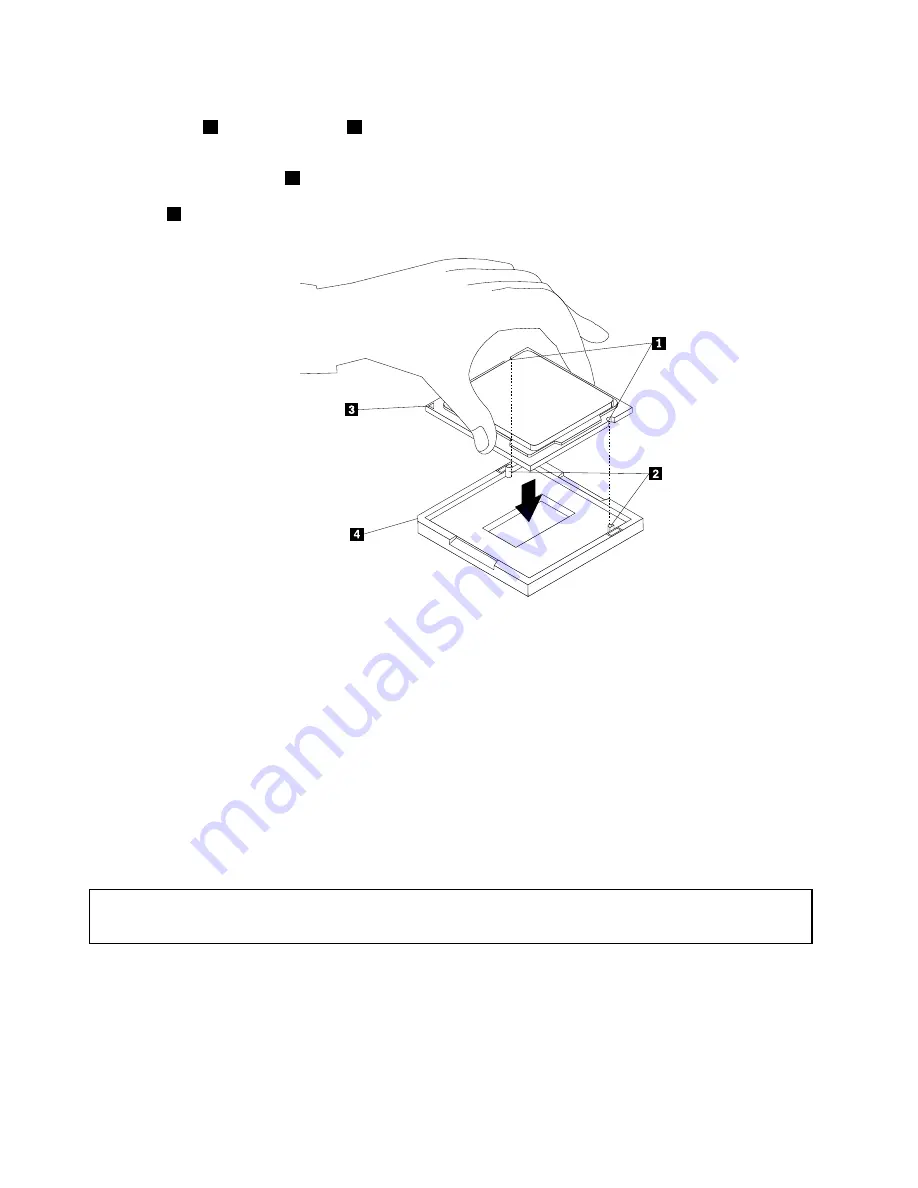
11. Note the orientation of the new microprocessor. Hold the new microprocessor by its edges and align
the notches
1
on it with the tabs
2
in the microprocessor socket. Then, carefully lower the new
microprocessor straight down into the microprocessor socket.
Note:
The small triangle
3
on one corner of the new microprocessor is the microprocessor orientation
indicator. The new microprocessor is in the correct orientation when this indicator faces the beveled
corner
4
of the microprocessor socket.
Figure 67. Installing the microprocessor
12. Close the microprocessor retainer and lock it into position with the small handle to secure the new
microprocessor in the socket.
13. Reinstall the heat sink and fan assembly. See “Replacing the heat sink and fan assembly” on page 71.
14. Reconnect all cables that were disconnected from the system board. See “Locating parts on the
What to do next:
• To work with another piece of hardware, go to the appropriate section.
• To complete the replacement, go to “Completing the parts replacement” on page 109.
Replacing the cover presence switch
Attention:
Do not open your computer or attempt any repair before reading and understanding the “Important safety information”
on page v.
This section provides instructions on how to replace the cover presence switch, which is also known as
intrusion switch.
To replace the cover presence switch, do the following:
1. Remove all media from the drives and turn off all attached devices and the computer. Then, disconnect
all power cords from electrical outlets and disconnect all cables that are connected to the computer.
76
ThinkCentre M83, M93/p User Guide
Summary of Contents for 10A2
Page 1: ...ThinkCentre M83 M93 p User Guide Machine Types 10A2 10A3 10A8 10A9 10AH 10AJ 10AM and 10AN ...
Page 6: ...iv ThinkCentre M83 M93 p User Guide ...
Page 12: ...x ThinkCentre M83 M93 p User Guide ...
Page 30: ...18 ThinkCentre M83 M93 p User Guide ...
Page 40: ...28 ThinkCentre M83 M93 p User Guide ...
Page 48: ...3 4 5 6 7 8 Figure 9 Installing a padlock 36 ThinkCentre M83 M93 p User Guide ...
Page 124: ...112 ThinkCentre M83 M93 p User Guide ...
Page 166: ...154 ThinkCentre M83 M93 p User Guide ...
Page 172: ...160 ThinkCentre M83 M93 p User Guide ...
Page 176: ...164 ThinkCentre M83 M93 p User Guide ...
Page 180: ...168 ThinkCentre M83 M93 p User Guide ...
Page 184: ...172 ThinkCentre M83 M93 p User Guide ...
Page 185: ......
Page 186: ......






























