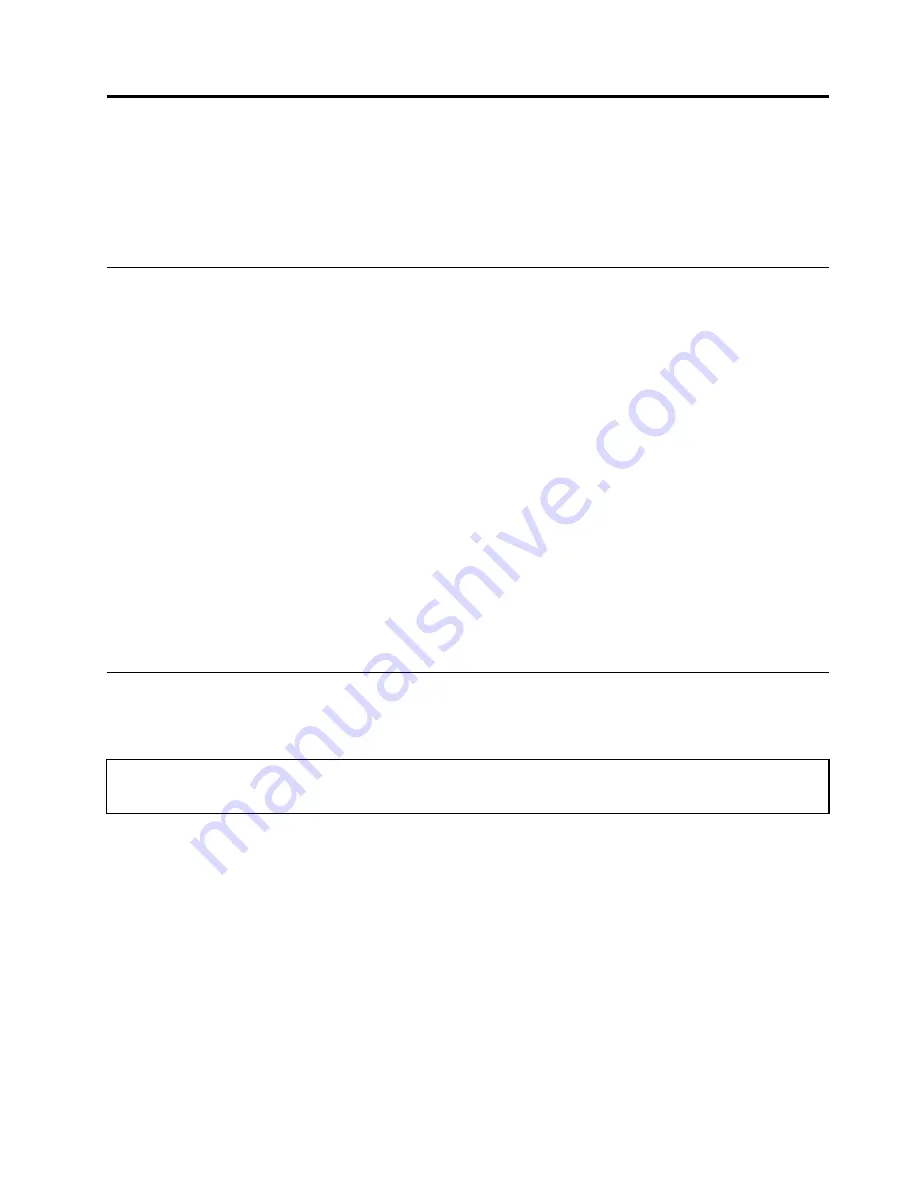
Chapter 5. Installing or replacing hardware
This chapter provides instructions on how to install or replace hardware for your computer.
Note:
Note: Depending on the model, your computer might look slightly different from the illustrations in
this chapter.
Handling static-sensitive devices
Do not open the static-protective package containing the new part until the defective part has been removed
from the computer and you are ready to install the new part. Static electricity, although harmless to you, can
seriously damage computer components and parts.
When you handle parts and other computer components, take these precautions to avoid static-electricity
damage:
• Limit your movement. Movement can cause static electricity to build up around you.
• Always handle parts and other computer components carefully. Handle PCI cards, memory modules,
system boards, and microprocessors by the edges. Never touch any exposed circuitry.
• Prevent others from touching the parts and other computer components.
• Before you replace a new part, touch the static-protective package containing the part to a metal
expansion-slot cover or other unpainted metal surface on the computer for at least two seconds. This
reduces static electricity from the package and your body.
• When possible, remove the new part from the static-protective package, and install it directly in the
computer without setting the part down. When this is not possible, place the static-protective package
that the part came in on a smooth, level surface and place the part on the package.
• Do not place the part on the computer cover or other metal surface.
Installing or replacing hardware
This section provides instructions on how to install or replace hardware for your computer. You can expand
the capabilities of your computer and maintain your computer by installing or replacing hardware.
Attention:
Do not open your computer or attempt any repair before reading and understanding the “Important safety information”
on page v.
Notes:
• Use only computer parts provided by Lenovo.
• When installing or replacing an option, use the appropriate instructions in this section along with the
instructions that come with the option.
Installing external options
You can connect external options to your computer, such as external speakers, a printer, or a scanner. For
some external options, you must install additional software in addition to making the physical connection.
When installing an external option, see “Locating connectors, controls, and indicators on the front of your
computer” on page 9 and “Locating connectors on the rear of your computer” on page 10 to identify the
required connector. Then, use the instructions that come with the option to help you make the connection
and install any software or device drivers that are required for the option.
© Copyright Lenovo 2013, 2014
41
Summary of Contents for 10A2
Page 1: ...ThinkCentre M83 M93 p User Guide Machine Types 10A2 10A3 10A8 10A9 10AH 10AJ 10AM and 10AN ...
Page 6: ...iv ThinkCentre M83 M93 p User Guide ...
Page 12: ...x ThinkCentre M83 M93 p User Guide ...
Page 30: ...18 ThinkCentre M83 M93 p User Guide ...
Page 40: ...28 ThinkCentre M83 M93 p User Guide ...
Page 48: ...3 4 5 6 7 8 Figure 9 Installing a padlock 36 ThinkCentre M83 M93 p User Guide ...
Page 124: ...112 ThinkCentre M83 M93 p User Guide ...
Page 166: ...154 ThinkCentre M83 M93 p User Guide ...
Page 172: ...160 ThinkCentre M83 M93 p User Guide ...
Page 176: ...164 ThinkCentre M83 M93 p User Guide ...
Page 180: ...168 ThinkCentre M83 M93 p User Guide ...
Page 184: ...172 ThinkCentre M83 M93 p User Guide ...
Page 185: ......
Page 186: ......






























